Main menu features, Menu settings – LG UltraWide 34BQ650-W 34" 1080p HDR 100 Hz Monitor User Manual
Page 13
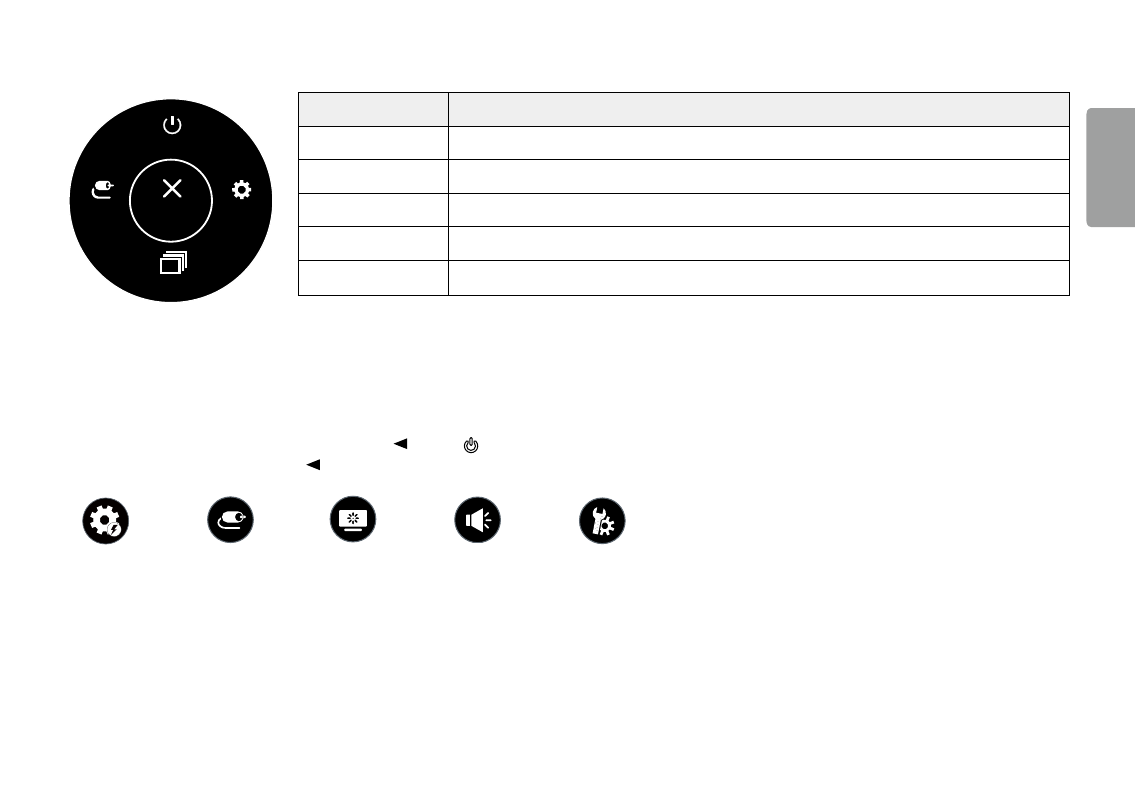
13
ENGLISH
Main Menu features
Power off
Input
Settings
Picture Mode
Exit
Main Menu
Description
Input
sets input mode.
Power Off
Turns off the monitor.
settings
Configures the screen settings.
Picture Mode
sets the picture mode.
Exit
Exits the main menu.
Menu Settings
1
To view the OsD menu, press the joystick button at the bottom of the monitor and then enter the settings.
2
Move the joystick up/down and left/right to set the options.
3
To return to the upper menu or set other menu items, move the joystick to or pressing ( ) it.
4
If you want to exit the OsD menu, move the joystick to
until you exit.
Quick settings
Input
Picture
sound
General
This manual is related to the following products:
- UltraWide 29" 1080p HDR Monitor UltraWide 25.7" HDR Monitor UltraWide 25.7" 1080p HDR Monitor 34BN670-B 34" 21:9 UltraWide FreeSync HDR IPS Monitor 29WP60G-B 29" 21:9 UltraWide FreeSync IPS Gaming Monitor 34BN770-B 34" 21:9 Ultrawide IPS TAA Monitor UltraWide 37.5" QHD+ HDR Curved Monitor 27BN88Q-B 27" 16:9 IPS Monitor with Ergonomic Stand 38BP85C-W 37.5" 21:9 Curved FreeSync IPS Monitor (Black and White) 32QN650-B 31.5" FreeSync QHD IPS Monitor 27QN600-B 27" 16:9 FreeSync QHD IPS Monitor 27BN85UN-B 27" 4K HDR Monitor 24BP75Q-B 23.8" 16:9 FreeSync QHD HDR IPS Monitor 27UK500-B 27" 16:9 FreeSync IPS Monitor 24QP500-B.AUS 24" 16:9 FreeSync QHD HDR IPS Monitor 32BN50U-B 31.5" 16:9 FreeSync 4K HDR VA Monitor (TAA Compliant) 34WK95U-W 34" 21:9 UltraWide 5K Nano IPS Monitor 27UL850-W 27" 16:9 4K FreeSync IPS Gaming Monitor 27UL550-W 27" 16:9 4K HDR FreeSync IPS Gaming Monitor 27BL55U-B 27" 16:9 FreeSync IPS Monitor UltraWide 35" 1440p HDR Curved Monitor BP88CN-B 34" 1440p HDR Curved Monitor 29BQ650-W 29" HDR Ultrawide Monitor (White)
