Using external light, Sing external light – HP OMEN 27" 4K HDR 144 Hz Gaming Monitor User Manual
Page 25
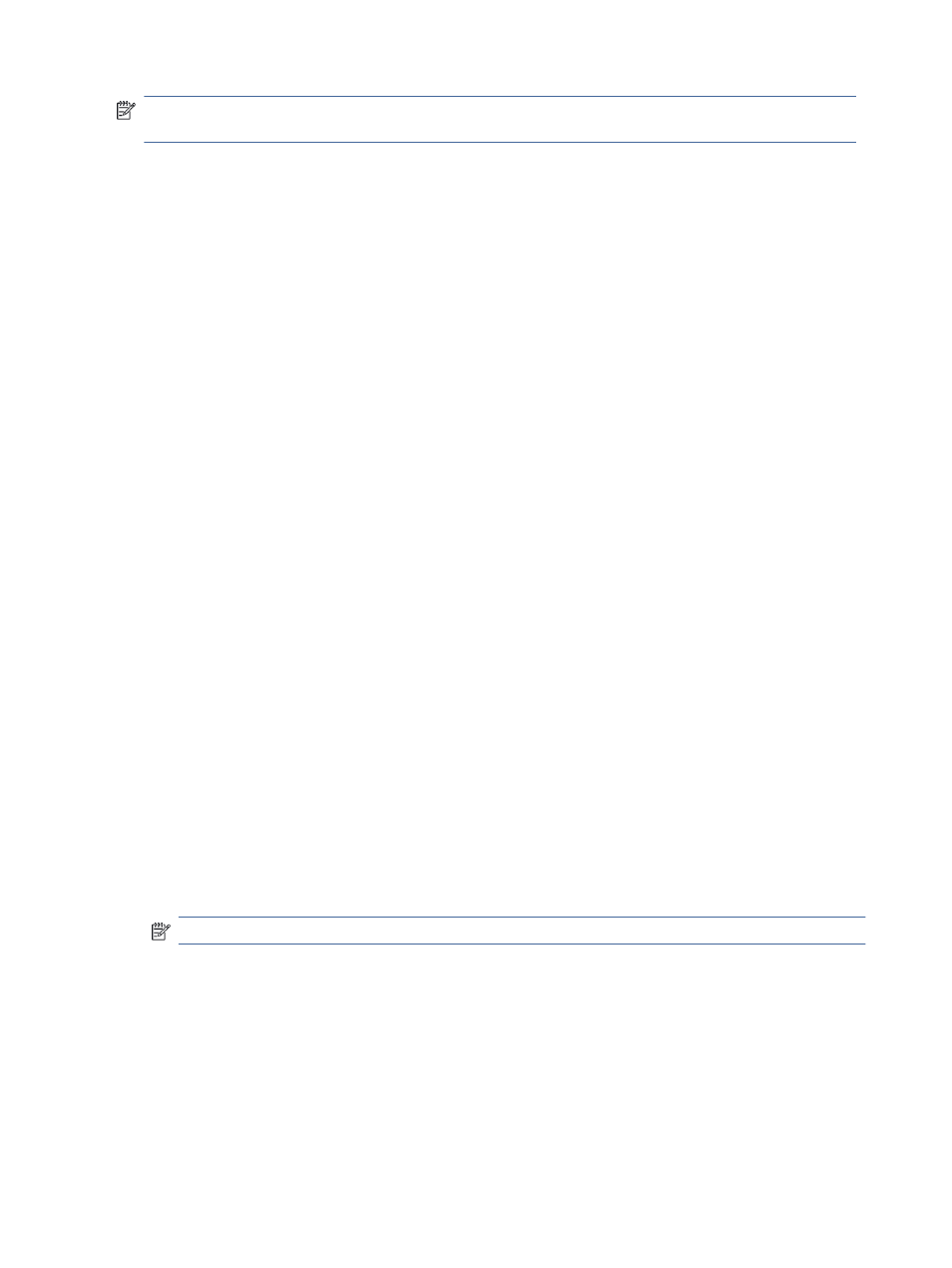
NOTE:
The active screen area depends on the operating system, the graphics card driver, and the aspect
ratio of the input signal.
To use PbP:
1.
Connect a secondary input source to the monitor.
2.
Press one of the OSD buttons on the rear panel to activate the buttons, and then press the
Menu
button
to open the OSD.
3.
In the OSD, select Input, select PbP,and then select the Enable PbP checkbox.
The monitor scans the secondary inputs for a valid signal input and uses that input for the PbP picture.
4.
If you want to change the PbP input, select Input in the OSD, select PbP, and then select Assign PbP
Inputs.
Using external light
Some monitors feature an external light to illuminate a desktop or wall and enhance the gaming experience.
You can adjust the color and brightness of the external light or turn it off in the OSD menu or OMEN Command
Center.
To adjust the external lighting:
1.
Press the
Menu
button to open the OSD menu; press the center of the OSD controller to open the OSD
menu.
2.
In the OSD, select External Lighting.
3.
Select a setting:
●
Off: Turns off the ambient lighting.
●
Task Light: Emulates an adjustable white desk light for better reading or viewing.
●
Color Cycle: Slowly fades from one color to the next.
●
Breathing: Adjusts ambient light speed for slow, medium, or fast in one color setting.
●
Static Color: Sets ambient light colors to red, green, blue, yellow, purple, cyan, orange, or custom.
●
Random Color: Randomly cycles ambient light color through the static colors.
●
LED Brightness: Adjusts the ambient lighting brightness.
NOTE:
External lighting is set to On (OMEN White) by default.
20
Chapter 2 Using the monitor
