Connecting the cables, Onnecting the cables – HP OMEN 27" 4K HDR 144 Hz Gaming Monitor User Manual
Page 14
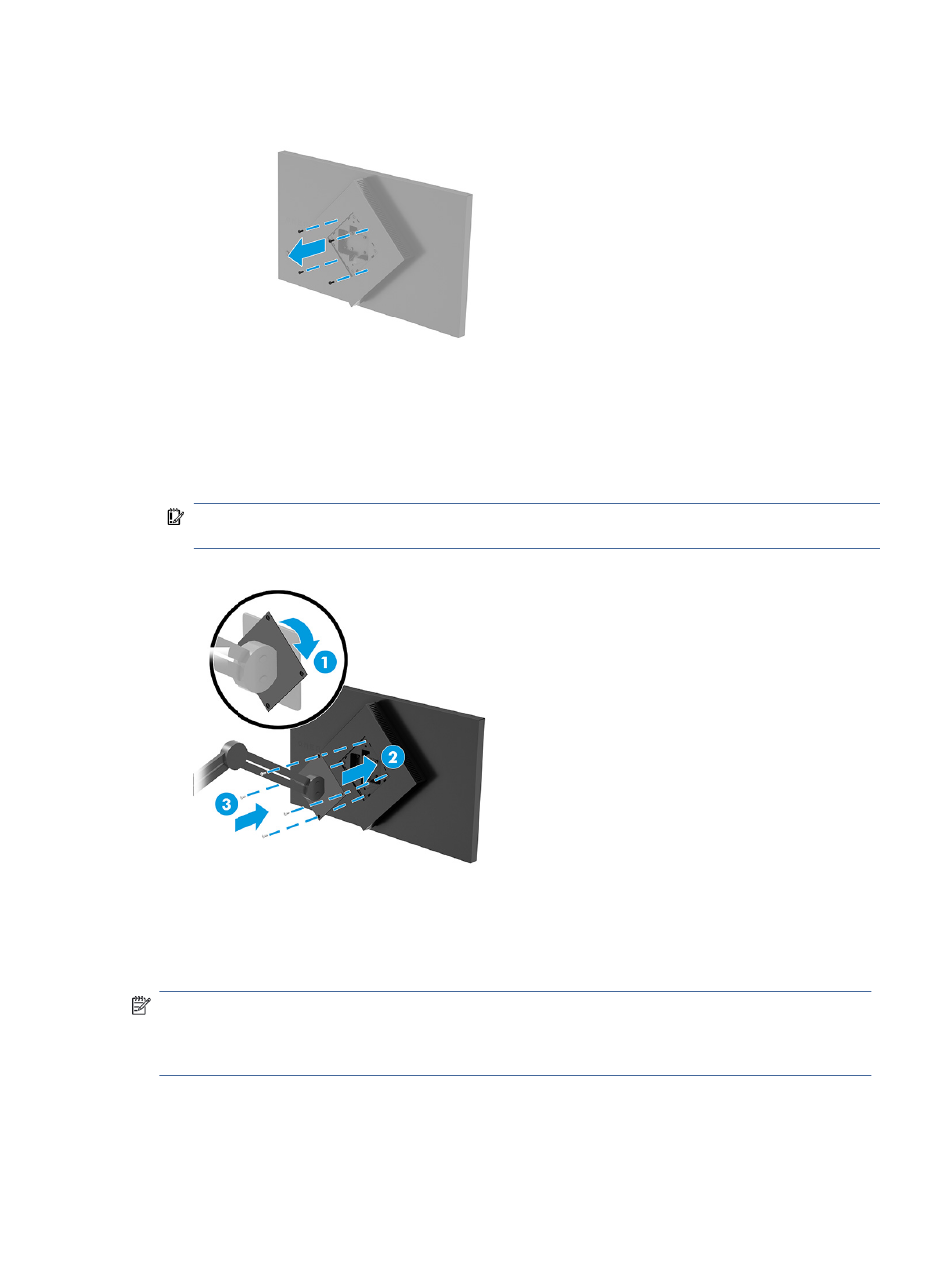
4.
Remove the four screws from the VESA holes located on the rear of the monitor head.
5.
On the swing arm, rotate the VESA adapter to 45° to line up with the screw holes on the back of the
monitor (1) before attaching it to the monitor.
6.
With the VESA adapter rotated to 45°, insert the VESA adapter into the slot on the back of the monitor
head (2). Then secure the adapter and monitor head and tightening them (3). Be sure that the adapter is
properly secured to the monitor head before use.
IMPORTANT:
If these instructions do not apply to your device, then follow the mounting device
manufacturer’s instructions when mounting the monitor to a wall or swing arm.
Connecting the cables
In addition to details about how to connect a cable, this section contains information about how your monitor
functions when you connect certain cables.
NOTE:
Depending on the model, the monitor might be capable of supporting USB Type-C, HDMI, or
DisplayPort inputs. The video mode is determined by the video cable used. The monitor automatically
determines which inputs have valid video signals. You can select the inputs through the OSD menu. The
monitor ships with select cables. Not all cables shown in this section are included with the monitor.
1.
Place the monitor in a convenient, well-ventilated location near the computer.
Connecting the cables
9
