Applying and customizing a color mode, Selecting a color mode from the menu (color mode), Customizing and restoring a color mode – BenQ PD2500Q 25" 16:9 IPS Monitor User Manual
Page 7: Selecting a color mode from the menu, Color mode
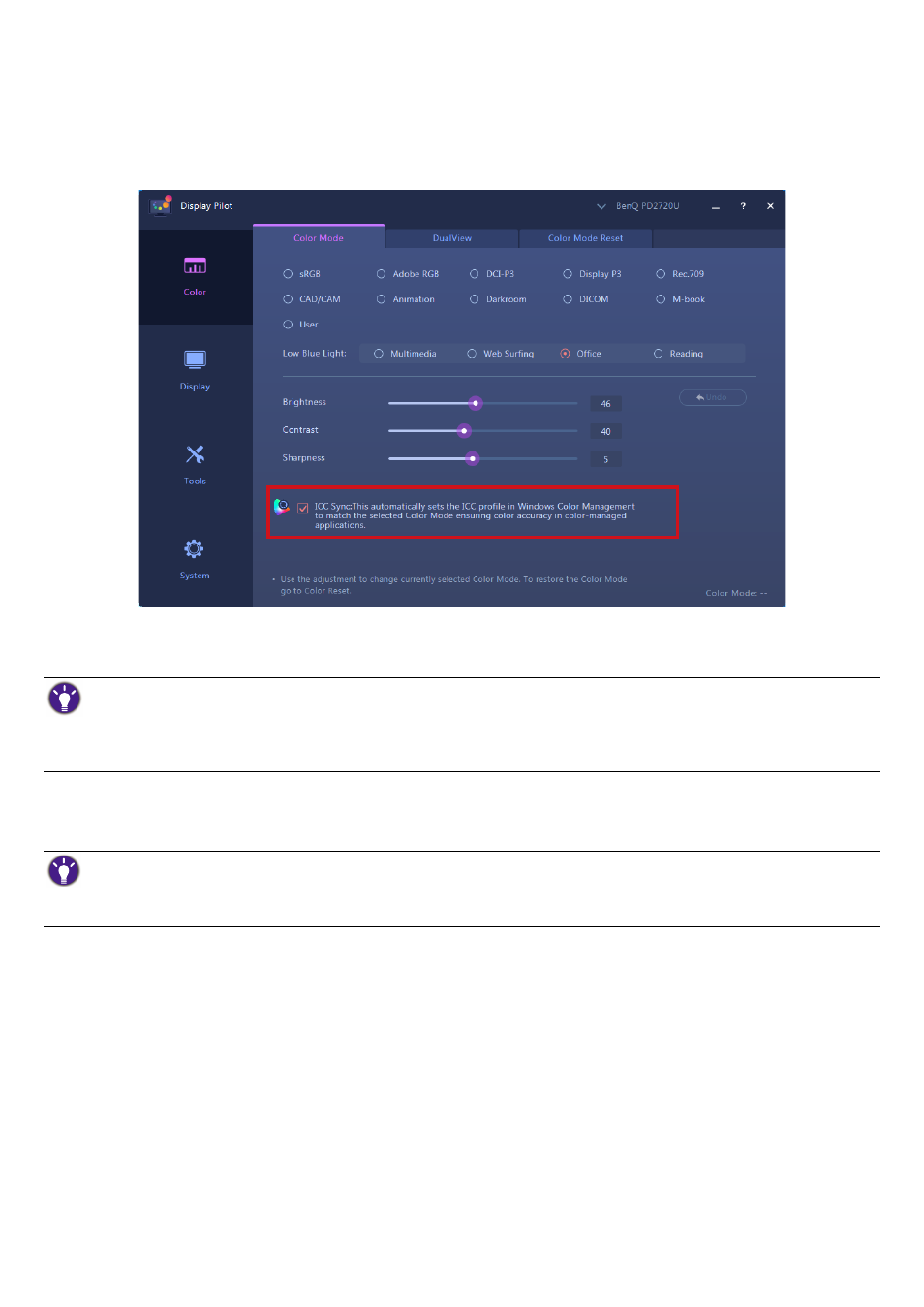
7
Color setting synchronization between computer and monitor (
ICC Sync
)
The computer's color profile (ICC profile) may not best suit your monitor. If you want to make sure to obtain
the accurate color matching representation, change the computer's ICC profile to ensure the computer works
better with the monitor. With the ICC Sync feature in
Display Pilot
, the adjustment is done with one click.
1.
Go to
Color
>
Color Mode
.
2.
Check
ICC Sync
to enable the synchronization.
After the
ICC Sync
function is enabled, the synchronization is performed automatically whenever a new color
mode is applied to ensure consistent and accurate color matching representation between the monitor and
the computer's color management system.
•
Alternatively, you can perform the ICC synchronization manually. Visit
chased model > the
Support
tab > the
User Manual
tab to access the
ICC Profile Installation Guide
for instructions.
•
If multiple monitors connected to the computer have been rearranged, the software may not detect the new monitor ar
-
rangement and sync properly. Before you perform ICC synchronization, unplug and plug the video cables so the system can
identify the correct arrangement.
Applying and customizing a color mode
You are provided with several ways to apply a color mode.
•
Available color modes vary by model. To find out the description of each color mode, refer to the user manual of the con
-
nected monitor.
•
If your monitor is HDR-compatible, HDR mode will not be displayed in any of the
Color Mode
list. However, if HDR con
-
tent is connected, the monitor switches to HDR mode automatically.
Selecting a color mode from the menu (
Color Mode
)
1.
Go to the
Color
>
Color Mode
.
2. All except the HDR color mode (if supported) available for the connected monitor are displayed. Click one
mode to apply immediately.
Customizing and restoring a color mode
•
You can customize the brightness, contrast, or sharpness settings of a color mode from
Color Mode
. To
adjust a selected color mode, simply draw the adjustment bars from the window, or input a preferred value
for each setting. The setting will take effect immediately.
•
To undo the changes just made to a color mode, click
Undo
on the right.
• If more than one color mode has been customized and you wish to restore to the default factory settings
all at once, go to the
Color Mode Reset
tab. Select the desired color modes and click
Reset
.
