Introduction, Compatible operating systems, Exiting display pilot – BenQ PD2500Q 25" 16:9 IPS Monitor User Manual
Page 4: Display pilot, Software, Exiting
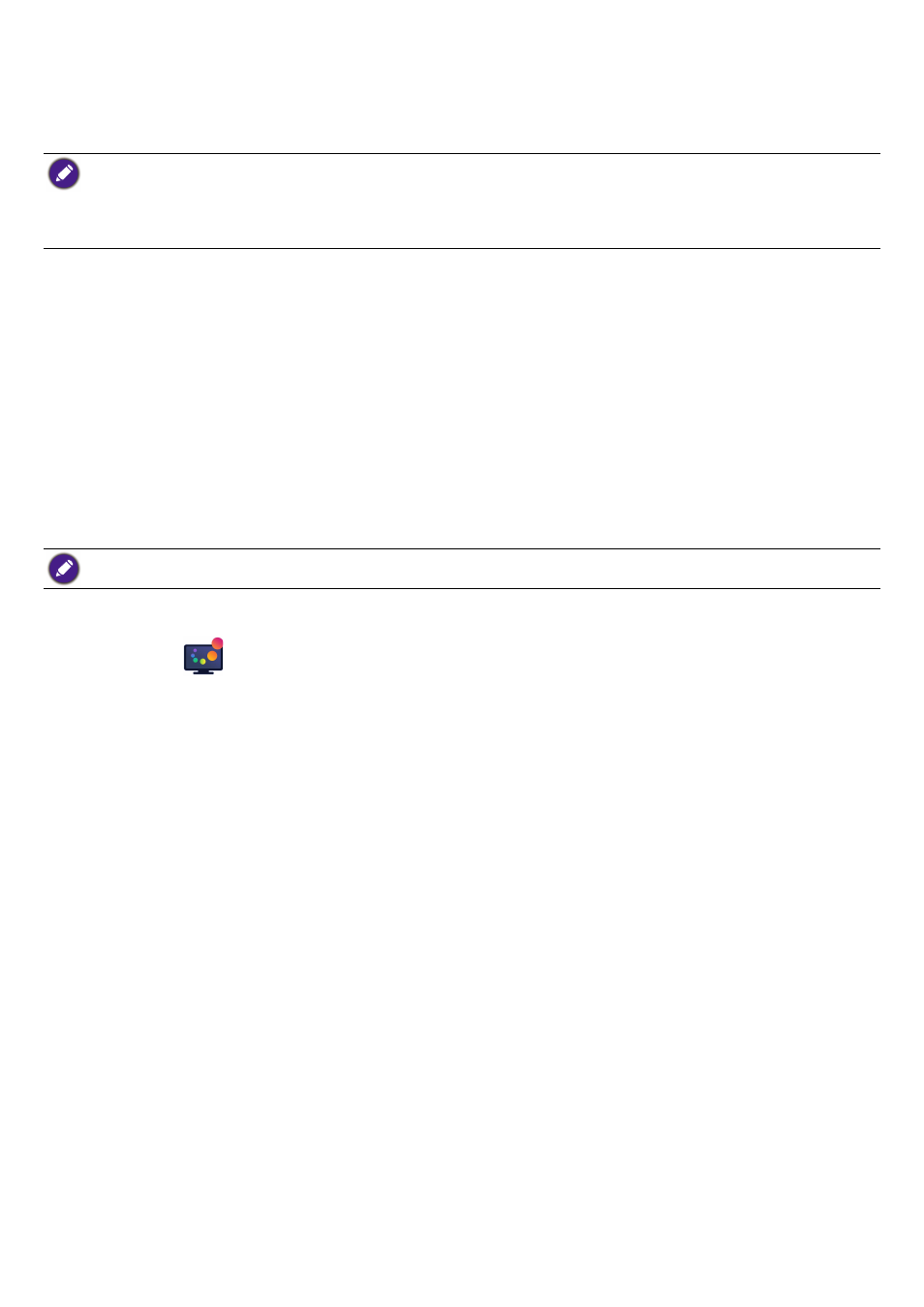
4
Introduction
Display Pilot
is a software utility that allows for quick accurate tuning of the display with the ability to easily
save and use monitor configurations that are best suited for you. All adjustments are controlled via software to
eliminate the need to use the monitor on-screen displays (OSD).
•
Display Pilot
scans the connected display to determine which features are supported. The list of supported features dis
-
played in the application will vary based on the monitor model and input selected. Therefore, not all controls and features
described in this document may appear in the application.
•
Images in this document are for reference only and may look different according to the operating system of your computer.
The user interface may subject to change without prior notice.
Compatible operating systems
• Windows 7 or above operating systems
•
MacOS Mojave 10.14
Installing and launching the
Display Pilot
software
1.
Visit the local website fr
> the purchased model > the
Support
tab > the
Software
tab to download the
Display Pilot
software.
2. (On Windows) Click the file just downloaded and follow the on-screen instructions to complete the instal
-
lation. Choose your language preference for installation process. Check
Launch Display Pilot
in last step
before you finish the installation. Now the software runs in the background and can be accessed through
the
Start
menu or the system tray at the bottom-right corner of the screen.
(On Mac) Click the file just downloaded from
Downloads
and install and launch the application properly.
Choose your language preference for installer in the beginning of installation. Once the software is installed, the interface
follows the operating system language setting and cannot be changed from the software.
Exiting
Display Pilot
1.
Right-click the
icon from the system tray at the bottom-right or top-right corner of the screen.
2.
(On Windows) Click
Exit
to close the software.
(On Mac) Click
Quit
to close the software.
