Racing game, Game hdri, Cinema hdri – BenQ MOBIUZ EX270QM 27" 1440p HDR 240 Hz Gaming Monitor User Manual
Page 45: Color, Om the list. see
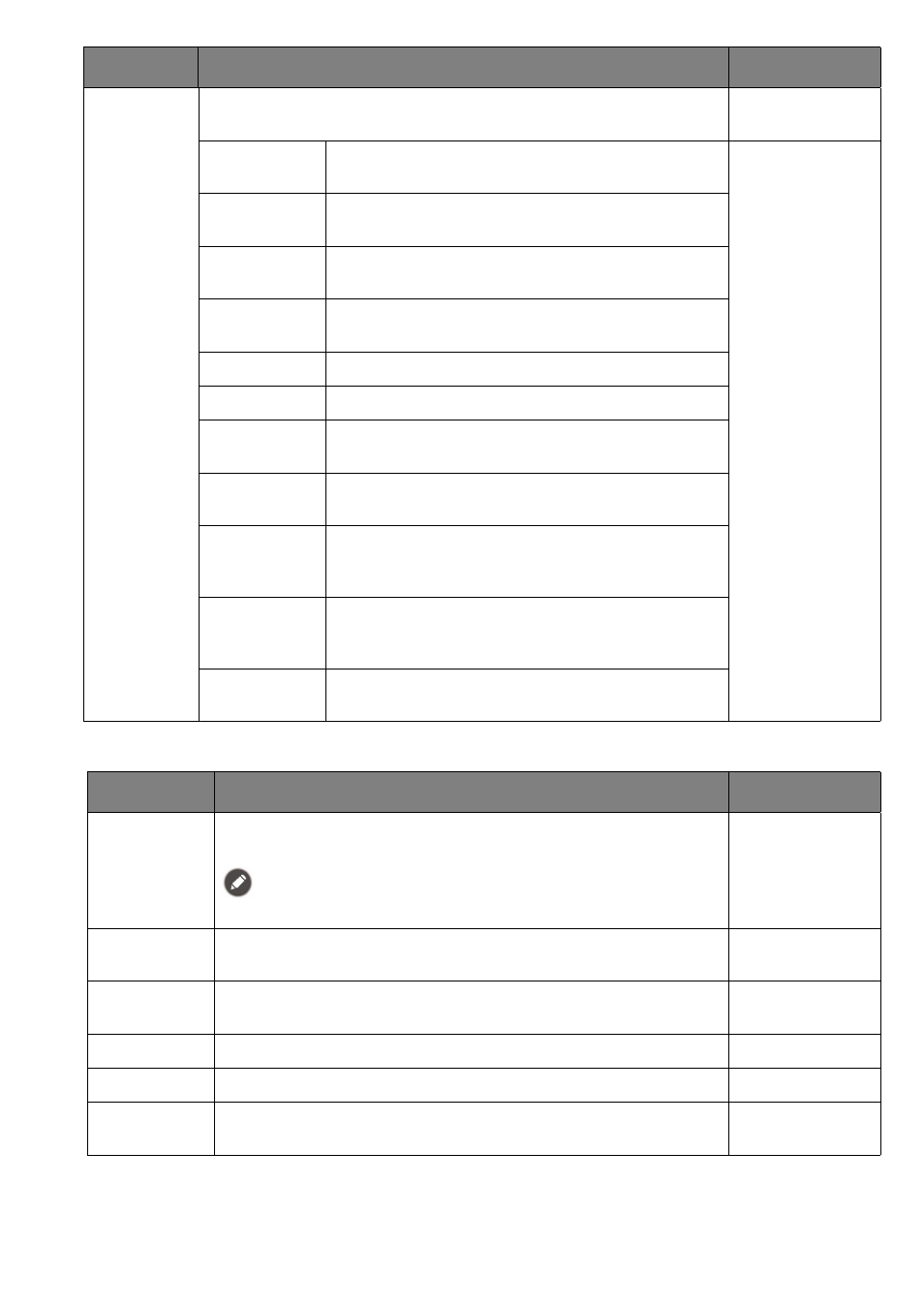
45
Available menu options may vary depending on the input sources, functions and settings. See
menu options to each Color Mode on page 32
for more information.
Item
Function
Range
Color
Mode
Select a color mode that best suits the type of images shown on the
screen.
Game HDRi
Enables HDR and B.I.+ functions at the same time
while the contrast is enhanced.
Cinema
HDRi
Enables HDR and B.I.+ functions together.
Display HDR
(EX270QM)
Enables HDR function for content complied with
DisplayHDR™ standards (VESA certified).
HDR
(EX270M)
Enables HDR function.
FPS
For playing FPS (First Person Shooting) games.
RPG
For playing RPG (Role Playing) games.
Racing
Game
For playing racing games.
sRGB
For better color matching representation with
sRGB compatible peripherals.
M-Book
Minimizes the visual differences between the
monitor and the connected MacBook series
product.
ePaper
For reading e-books or documents in black and
white with suitable on-screen brightness and clear
texts.
Custom
Applies a combination of color settings defined by
users.
Item
Function
Range
Black
eQualizer
Brings out the dark shades by increasing the brightness without
changing those of the light shades.
If the image is too bright or barely contains any dark shades, adjusting the
value of
Black eQualizer
may not show much change to the image.
0 ~ 10
Light Tuner
Brings out the dark shades by increasing the brightness, contrast,
and saturation all together.
-10 ~ 10
Color
Vibrance
Provides different sets of color settings. Once applied, you can
adjust some of the color settings in the corresponding menus.
0 ~ 20
Brightness
Adjusts the balance between light and dark shades.
0 ~ 100
Contrast
Adjusts the degree of difference between darkness and lightness. 0 ~ 100
Sharpness
Adjusts the clarity and visibility of the edges of the subjects in the
image.
0 ~ 10
