Available menu options to each color mode, Adjustable osd settings, Available menu options to each – BenQ MOBIUZ EX270QM 27" 1440p HDR 240 Hz Gaming Monitor User Manual
Page 32
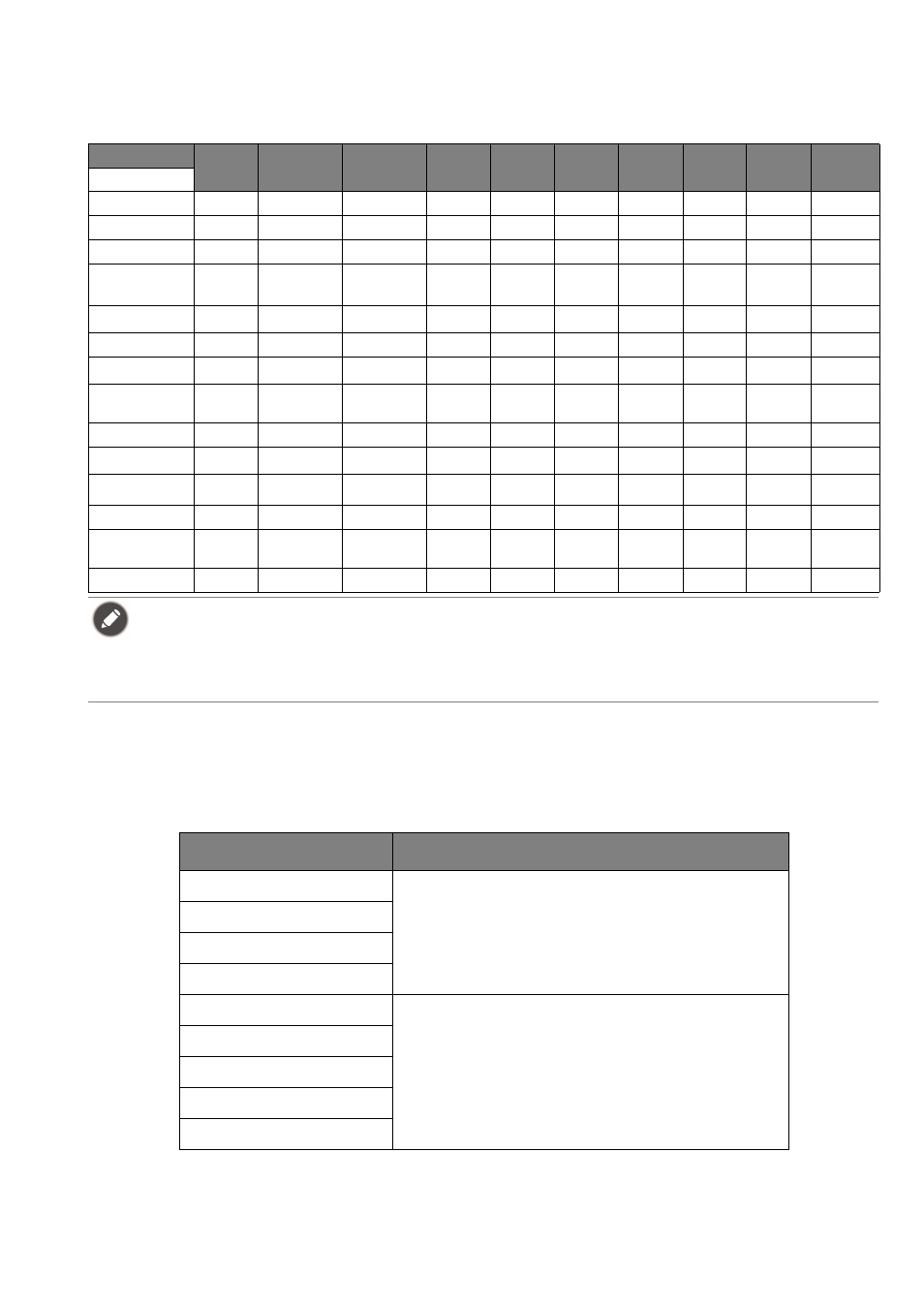
32
Available menu options to each
Color Mode
Depending on the
Color Mode
you just set, the available options for color adjustment may vary. The list
is for reference only as available options also vary by input. Menu options that are not available will
become grayed out.
Adjustable OSD settings
While some settings (e.g., OSD language) are changed and take effect immediately regardless of other
monitor settings or input, most OSD settings can be adjusted and saved to go with inputs, color modes,
or scenarios. As an input, a color mode, or a scenario is selected, the desired settings are applied.
Color Mode
Game
HDRi
Cinema
HDRi
Display HDR
/
HDR
FPS
RPG
Racing
Game
sRGB
M-Book
ePaper
Custom
Options
Black eQualizer
X
X
X
V
X
X
X
X
X
X
Light Tuner
V
V
X
X
V
V
X
X
X
V
Color Vibrance
X
X
X
V
V
V
X
X
X
V
Brightness
V
(2)
V
(2)
V (EX270M)
X (EX270QM)
V
V
V
V
V
(2)
V
(2)
V
(2)
Contrast
V
(2)
V
(2)
X
V
V
V
V
X
V
(2)
V
(2)
Sharpness
V
V
V
V
V
V
V
V
V
V
Gamma
X
X
X
X
X
X
X
X
X
V
(2)
Color
Temperature
X
X
X
X
X
X
X
X
X
V
(2)
AMA
V
V
V
V
V
V
V
V
V
V
Blur Reduction
X
X
X
V
(1)
V
(1)
V
(1)
X
X
X
V
(1)
B.I.+
V
V
X
X
X
X
X
V
(3)
V
V
(3)
Low Blue Light
X
X
X
V
V
V
X
X
X
V
Adjust by
duration
X
X
X
X
X
X
X
V
(2)
X
V
(2)
Color Weakness
X
X
X
V
V
V
X
X
X
V
• V: Available.
• X: Not available.
•
(1)
: Available only when the fresh rate is above 100 Hz.
•
(2)
: Available only when
B.I.+
is disabled.
•
(3)
: Available only when
Adjust by duration
is disabled.
Items
Description
Scenario
Saved and applied by input switch.
Display Mode
Overscan
RGB PC Range
Color Mode
Saved and applied by input and scenario switch.
Audio mode
Volume
Low Blue Light
Color Weakness
