6 turning on the monitor, 7 touch operation, Turning on the monitor – Asus BE24ECSBT 23.8" Multi-Touch Monitor User Manual
Page 20: Touch operation
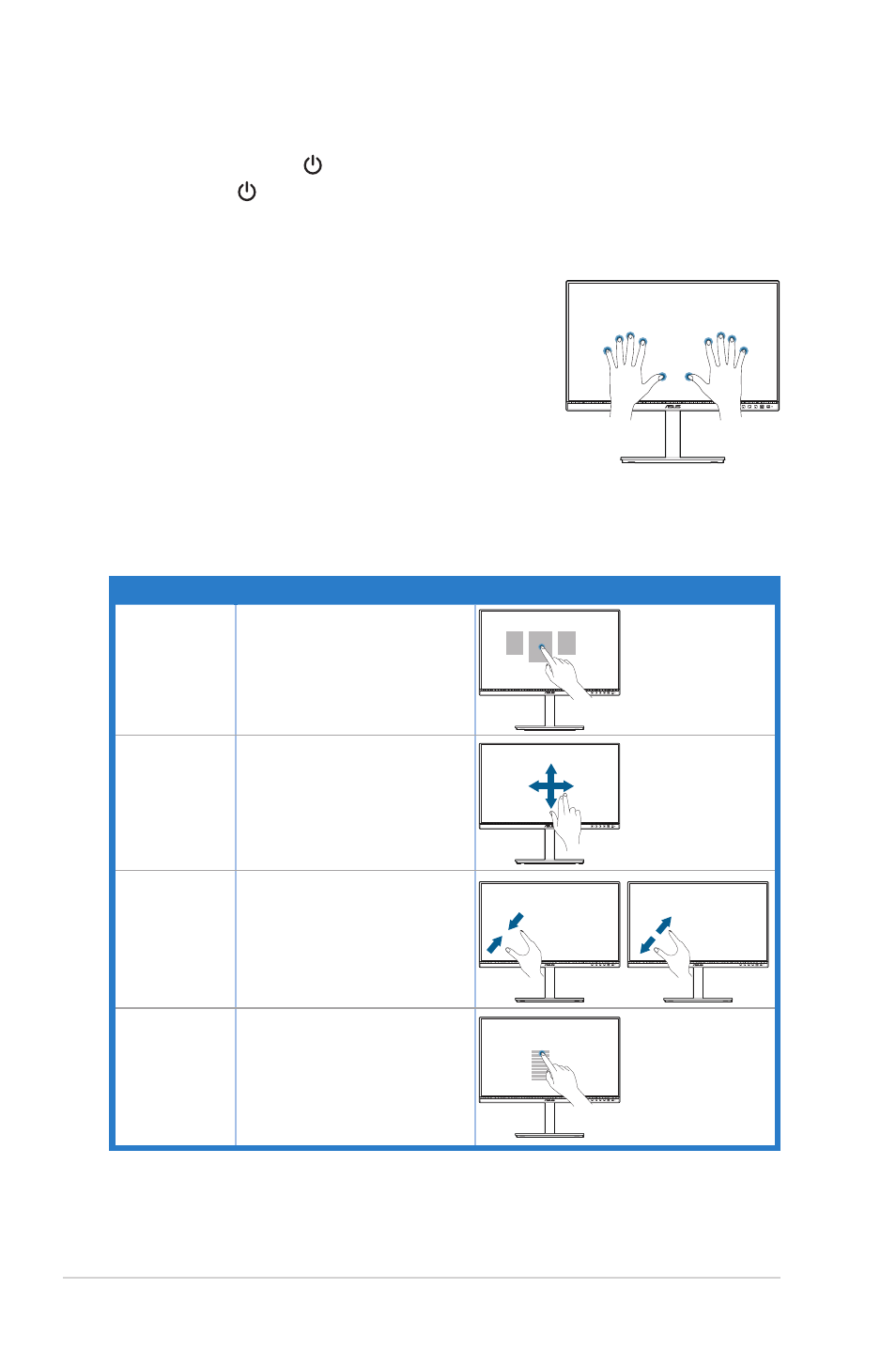
2-6
Chapter 2: Setup
2.6
Turning on the monitor
Press the power button . See page 1-2 for the location of the power button. The
power indicator lights up in white to show that the monitor is ON.
2.7
Touch operation
This touch screen monitor uses 10-point touch panel
technology. It is compatible with the latest operating
systems such as Winodows 11. You can use either
single finger touch, or multi-finger touch up to maximum
simultaneous 10 touch points.
To activate touch functionality, all you need to do is
connect the monitor with the provided USB Type-C
cable to your computer, and turn on the Touch Function
from the OSD menu. This monitor offers you groovy touch gestures like tap, grab,
pinch, rotate, zoom, swipe, etc.
Touch gestures
Action
Gestures
Select an
item
Tap the screen
Scroll
Place two fingers on
the screen and slide
horizontally or vertically
Zoom in or
out
Place two fingers on the
screen and pinch in or
stretch out
Show more
commands
(like right-
clicking)
Press and hold the item
for 3 seconds
