5 connecting the cables, Connecting the cables -5 – Asus BE24ECSBT 23.8" Multi-Touch Monitor User Manual
Page 19
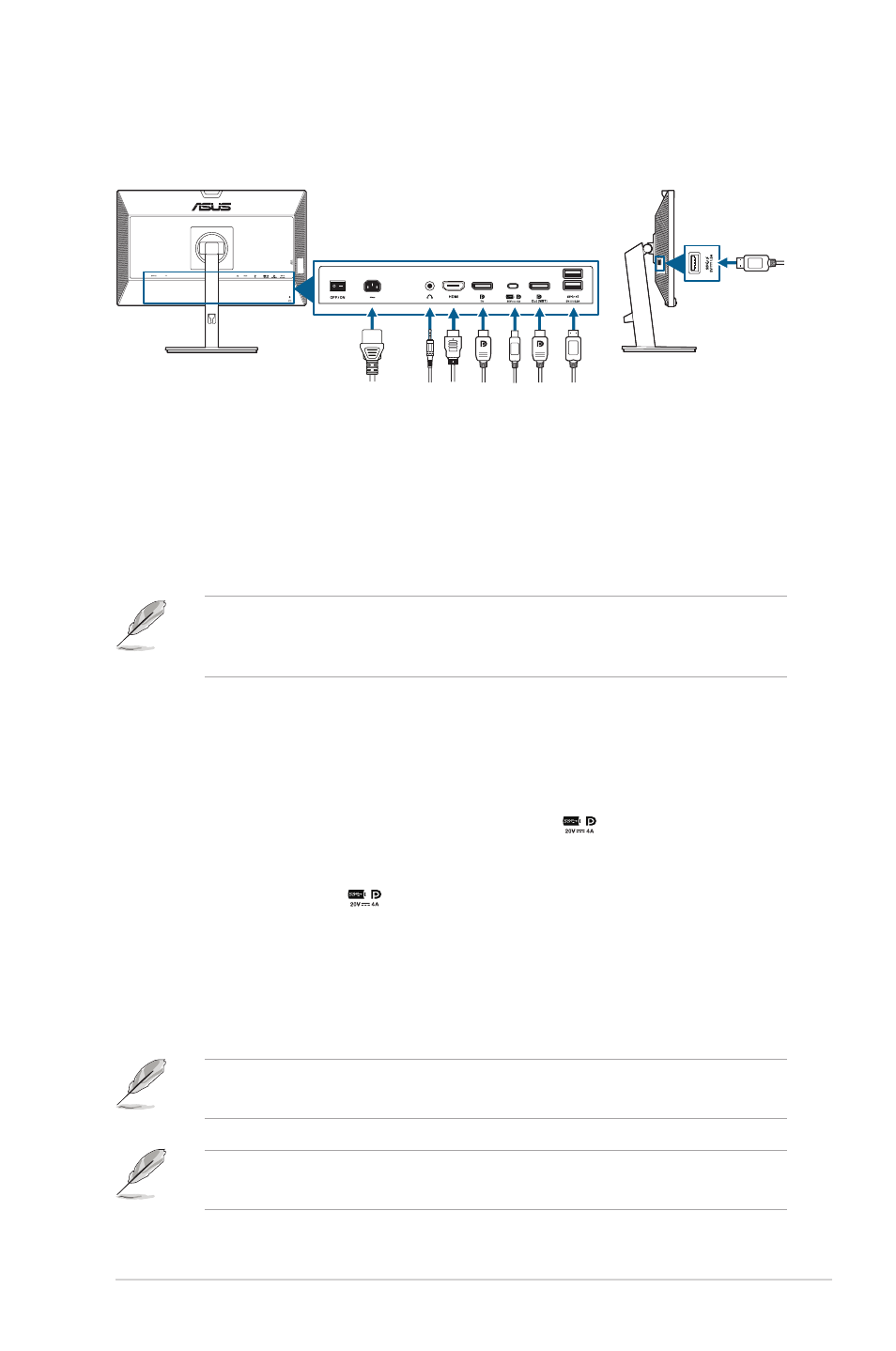
2-5
ASUS BE24ECSBT Series LCD Monitor
2.5
Connecting the cables
Connect the cables as the following instructions:
• To connect the power cord
: Connect one end of the power cord securely to
the monitor’s AC input port, the other end to a power outlet.
• To connect the DisplayPort/HDMI/USB Type-C* cable
:
a. Plug one end of the DisplayPort/HDMI/USB Type-C* cable to the
monitor’s DisplayPort/HDMI/USB Type-C jack.
b. Connect the other end of the DisplayPort/HDMI/USB Type-C* cable to
your computer's DisplayPort/HDMI/USB Type-C jack.
It is suggested to use USB cerified Type-C cable. If the signal source supports
DP Alt mode, all video, audio and data signal can be transmitted. USB Type-C
cable needs to be connected for touch signal transmission.
• To use the earphone:
connect the end with plug type to the monitor’s
earphone jack when an HDMI/DisplayPort/USB Type-C signal is fed.
• To use the USB 3.2 Gen 1 ports
:
»
Upstream: Use an USB Type-C cable and plug on end of the Type-C
connector to the monitor's USB Type-C port
(
)
as upstream and the
other end to your computer's USB Type-C jack. Or use an USB Type-C
to Type-A cable and plug the Type-C connector to the the monitor's
USB Type-C port
(
)
as upstream and the Type-A connector to your
computer's USB Type-A jack. Make sure your computer is installed with
the latest Windows 7/Windows 10/Windows 11 operating system. That
will enable the built-in webcam on the monitor to work.
»
Downstream: Use an USB cable to connect your device with the
monitor's USB Type A jack.
When these cables are connected, you can choose the desired signal from the
Input Select item in the OSD menu.
If you need to replace the power cord or the connection cable(s), please contact
ASUS customer service.
