5 troubleshooting (faq), Troubleshooting (faq) -11 – Asus Republic of Gamers Strix 27" HDR 170 Hz Gaming Monitor (White) User Manual
Page 29
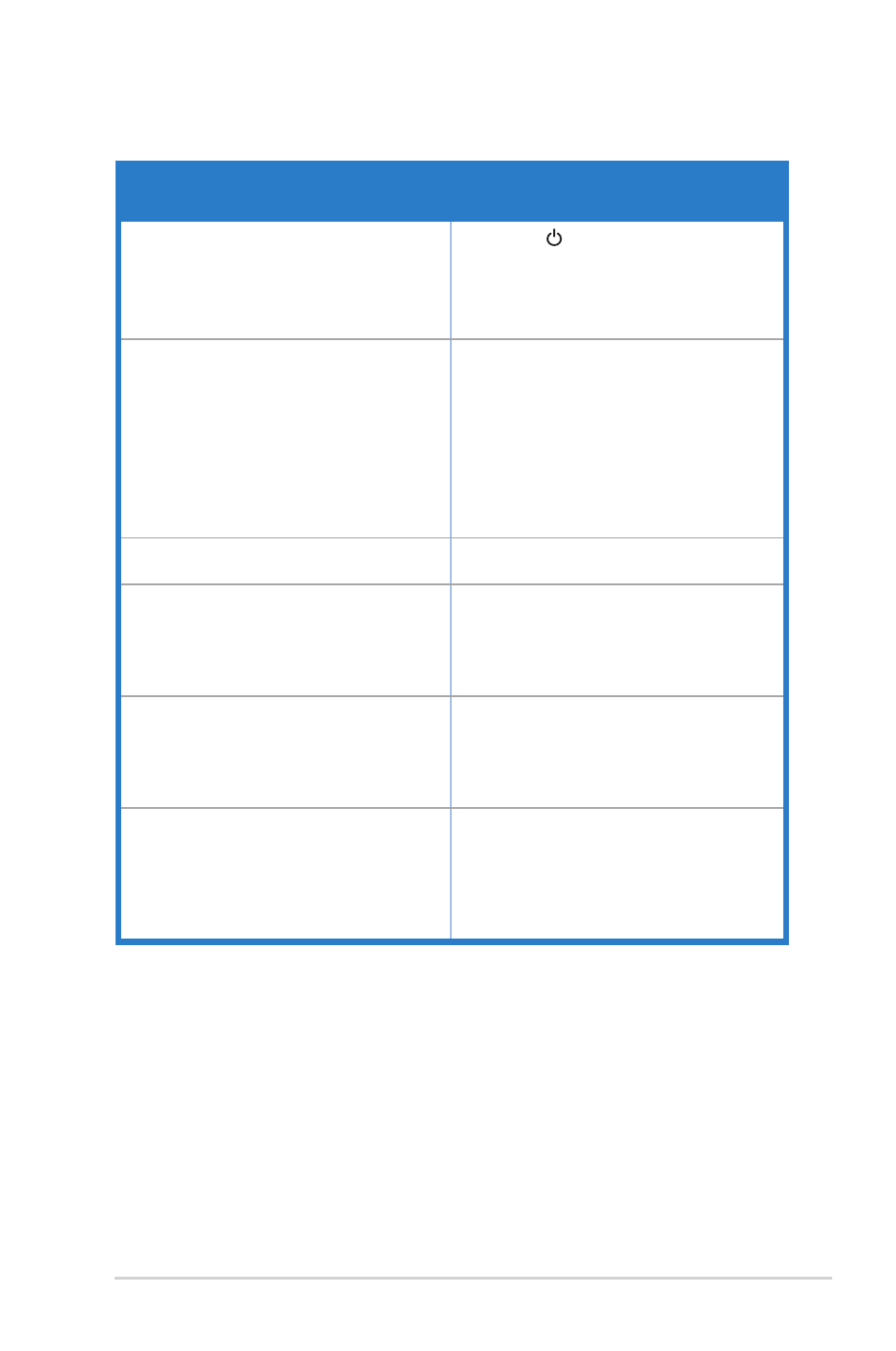
3-11
ROG Strix XG27AQ Series Gaming LCD Monitor
3.5
Troubleshooting (FAQ)
Problem
Possible Solution
Power LED is not ON
• Press the button to check if the monitor
is in the ON mode.
• Check if the power cord is properly
connected to the monitor and the power
outlet.
The power LED lights white and there is no
screen image
• Check if the monitor and the computer are
in the ON mode.
• Make sure the signal cable is properly
connected the monitor and the computer.
• Inspect the signal cable and make sure
none of the pins are bent.
• Connect the computer with another
available monitor to check if the computer
is properly working.
Screen image is too light or dark
• Adjust the Contrast and Brightness
settings via OSD.
Screen image bounces or a wave pattern is
present in the image
• Make sure the signal cable is properly
connected to the monitor and the
computer.
• Move electrical devices that may cause
electrical interference.
Screen image has color defects (white does
not look white)
• Inspect the signal cable and make sure
that none of the pins are bent.
• Perform All Reset via OSD.
• Adjust the R/G/B color settings or select
the Color Temperature via OSD.
Brightness decreases after displaying HDR
content for a period of time
• Turn off the monitor by pressing the power
button and then turn on the monitor.
• Turn off the monitor by disconnecting the
power cord and then turn on the monitor.
• Reactivate the HDR function on your
device.
