4 gamevisual function, Gamevisual function -5 – Asus Republic of Gamers Strix 27" HDR 170 Hz Gaming Monitor (White) User Manual
Page 13
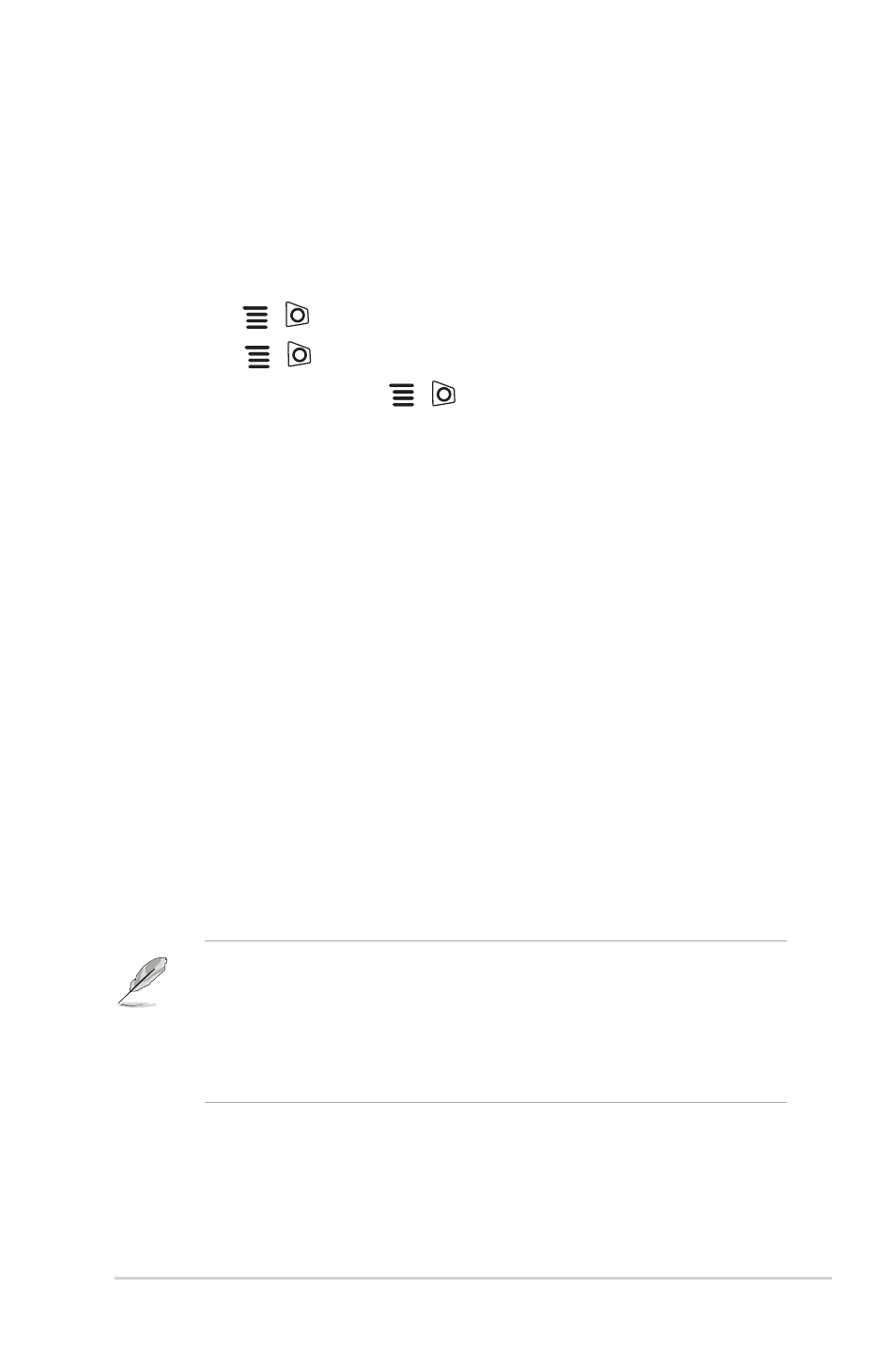
1-5
ROG Strix XG27AQ Series Gaming LCD Monitor
1.3.4
GameVisual Function
The GameVisual function helps you select among different picture modes in a
convenient way.
To activate GameVisual:
1. Press the GameVisual shortcut button
2. Move the
(
) button up/down to highlight a desired setting.
3. Press the
(
) button or move the button right to activate it.
4. To exit the menu, move the
(
) button left .
• Scenery Mode
: This is the best choice for scenery photo displaying with
GameVisual
TM
Video intelligence Technology.
• Racing Mode
: This is the best choice for racing game playing with
GameVisual
TM
Video intelligence Technology.
• Cinema Mode
: This is the best choice for movie watching with
GameVisual
TM
Video intelligence Technology.
• RTS/RPG Mode
: This is the best choice for Real-Time Strategy (RTS)/
Role-Playing Game (RPG) playing with GameVisual
TM
Video intelligence
Technology.
• FPS Mode
: This is the best choice for First Person Shooter game playing
with GameVisual
TM
Video intelligence Technology.
• sRGB Mode
: This is the best choice for viewing photos and graphics
from PCs.
• MOBA Mode
: This is the best choice for multiplayer online battle arena
game playing with GameVisual™ Video intelligence Technology.
• Night Vision Goggles Mode
: This is the best choice for dark scenery
playing with GameVisuall
TM
Video intelligence Technology.
• User Mode
: More items are adjustable in the Color menu.
•
In the Racing/MOBA mode, the following function(s) are not user-
configurable: ASCR, Saturation.
•
In the sRGB mode, the following function(s) are not user-configurable:
Color Temp., Brightness, Contrast, ASCR, Saturation, Gamma.
•
In the Scenery/Cinema mode, the following function(s) are not user-
configurable: Gamma.
