4). check weighing, Action display description – Excell Precision WEIGHING SCALES User Manual
Page 14
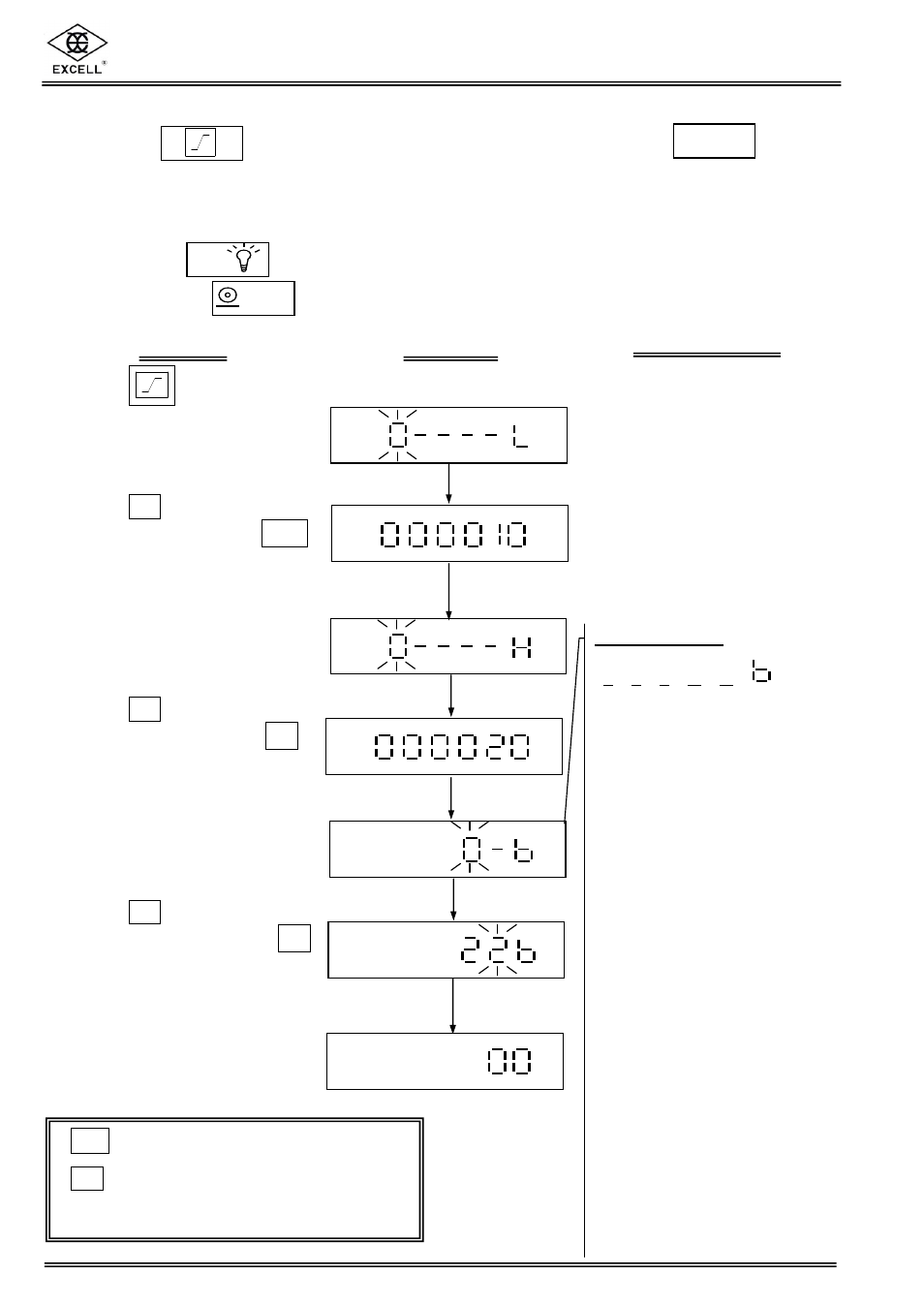
V1.1 ZSME300000011
12
EXCELL PRECISION CO., LTD.
^ /
(4). Check Weighing
Press the key to enter the check weighing function. Press the key to
return back to the weighing mode.
I. Pre-set the “Low limit value”, “High limit value”, and “the buzzer” operation
Press the key to enter the value required and step to the next digit by
pressing the key.
Press the
key to select
the check weighing function
Set the “Low limit value”
Press the
Ù
key to enter the
Low limit value. Press the
¿
key to confirm the setting
Set the “High limit value”
Press the
Ù
key to enter the
High limit value. Press the
¿
key to confirm the setting
Set the “buzzer” operation
Press the
Ù
key to set the
buzzer operation. Press the
¿
key to confirm the setting
The scale returns to the
weighing mode.
.
.
.
6
STABLE
kg
STABLE
kg
6
STABLE
kg
6
.
STABLE
kg
6
STABLE
kg
6
Buzzer Setting
C
C
A
B
A
Þ
0 = When the weight is stable the
buzzer sounds and the High, OK or
Low icon is displayed.
1 =. The High, OK or Low icon is
displayed irrespective of the stability
of the weight. The buzzer sounds
only when the weight is stable.
2 = The buzzer sounds and the
High, OK or Low icon is displayed
irrespective of the stability of the
weight.
B
Þ
0 = The buzzer does not sound.
1 = The buzzer sounds at the OK
status.
2 = The buzzer sounds when the
weight of the object is lower or
equal to the lower limit value, or
higher than the upper limit value.
kg
STABLE
6
.
6
STABLE
kg
UNITS
/
¿
ACTION
DISPLAY
DESCRIPTION
︿ key = Upward key (0~9 digit entry)
¿
key = Confirmation key
(move the cursor one step to the right)
