Connections, Hdmi, Ir blaster – LG evo M Series M3 77" Wireless 4K HDR Smart OLED TV User Manual
Page 20: External devices, Remote rs-232c setup
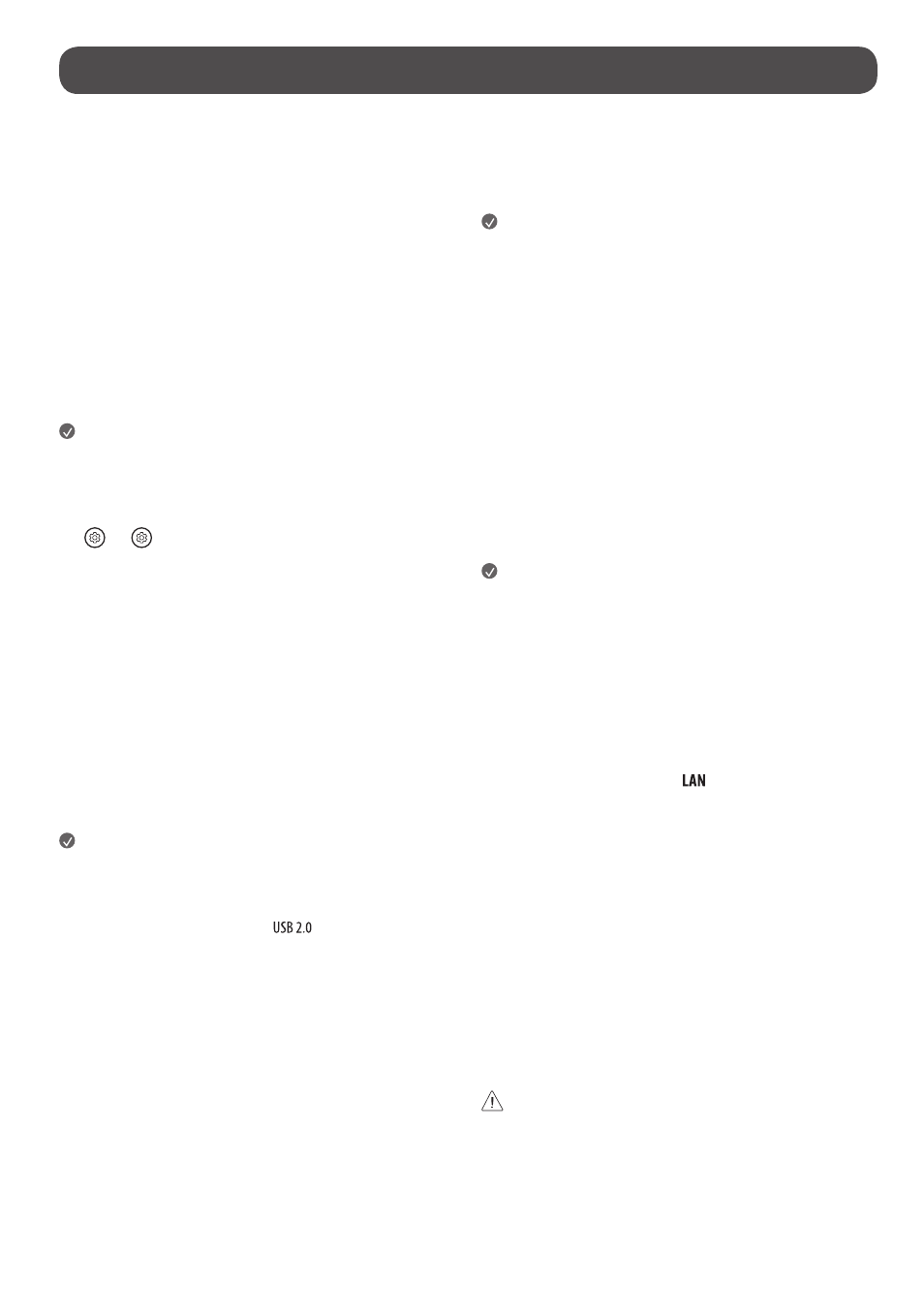
20
Connections
You can connect various external devices to the TV. For more information on
external device’s connection, refer to the manual provided with each device.
HDMI
•
When connecting the HDMI cable, the product and external devices
should be turned off and unplugged.
•
Supported HDMI Audio format (Depending upon model):
True HD (48 kHz),
Dolby Digital / Dolby Digital Plus (32 kHz, 44.1 kHz, 48 kHz),
PCM (32 kHz, 44.1 kHz, 48 kHz, 96 kHz, 192 kHz),
DTS (44.1 kHz, 48 kHz, 88.2 kHz, 96 kHz),
DTS-HD (44.1 kHz, 48 kHz, 88.2 kHz, 96 kHz, 176.4 kHz, 192 kHz)
Note
•
If the device connected to Input Port also supports HDMI Deep Color,
your picture may be clearer. However, if the device doesn’t support it, it
may not work properly. In that case, change the TV’s [HDMI Deep Color]
setting to off.
•
→
[
]
→
[General]
→
[External Devices]
→
[HDMI Settings]
→
[HDMI Deep Color]
•
Use a certified cable with the HDMI logo attached. If you do not use a
certified HDMI cable, the screen may not display or a connection error
may occur.
•
Recommended HDMI cable types
-
Ultra High Speed HDMI
®
/™ cable (3 m (9.84 feet) or less)
USB
You can connect a USB hub that enables you to use multiple USBs
simultaneously to the Zero Connect Box.
Some USB Hubs may not work. If a USB device connected using a USB Hub is
not detected, connect it to the USB port on the zero connect box directly.
Note
•
For an optimal connection, HDMI cables and USB devices should have
bezels less than 10 mm (0.39 inches) thick and 18 mm (0.7 inches)
width. (Depending upon model)
•
Use an extension cable that supports
if the USB cable or USB
memory stick does not fit into your zero connect box’s USB port.
IR Blaster
Control the set-top box (cable/satellite/IP/OTT), Blu-ray/DVD player,
soundbar, game consoles, etc., using the IR Blaster. (Depending upon country)
Note
•
Connect the IR Blaster cable to the TV’s IR Blaster port.
•
Use universal control settings to control the device.
•
Secure the IR Blaster with the 3M tape provided.
•
In order to control external devices through "Room to Room Share" and
"Hands-free Voice Control", an IR blaster connection is required.
•
When installing the Zero Connect Box in a location other than the
bottom of the TV, we recommend connecting an IR blaster to ensure
smooth control of external devices (e.g., set-top box) using your TV
remote control.
External Devices
Available external devices are: Blu-ray player, HD receivers, DVD players, VCRs,
audio systems, USB storage devices, PC, gaming devices, and other external
devices.
Note
•
The external device connections shown may differ slightly from
illustrations in a manual.
•
In PC mode, there may be noise associated with the resolution, vertical
pattern, contrast or brightness. If noise is present, change the PC output
to another resolution, change the refresh rate to another rate or adjust
the brightness and contrast on the [Picture] menu until the picture is
clear. Depending upon the graphics card, some resolution settings may
not allow the image to be positioned on the screen properly.
•
When connecting to a wired LAN, use a CAT 7 cable with high-speed
Internet transmission. (Only when
port is provided.)
•
The TV may be capable of operating without a set-top-box from a
multichannel video programming distributor (MVPD).
•
TV audio can be transmitted to the sound bar (external audio device).
(Depending upon country)
-
If you want to transmit audio in a wired way (optical digital, HDMI
ARC), you can connect it to the external terminal on the rear of the
Zero Connect Box.
-
You can wirelessly transmit audio through the WOWCAST function to
our sound bars that support WOWCAST.
Remote RS-232C setup
To obtain the RS-232C external control setup information, please visit
www.
lg.com
. Download and read the manual, (Depending upon model).
•
Do not drop the product or let it fall over when connecting external
devices. Otherwise, this may result in injury or damage to the product.
•
When connecting external devices such as video game consoles, make
sure the connecting cables are long enough. Otherwise, the product may
fall over, which may cause injury or damage the product.
