Using cross remote, Pairing – Sony DWT-B30 Digital Wireless Bodypack Transmitter (UC7: 470 to 616 MHz) User Manual
Page 8
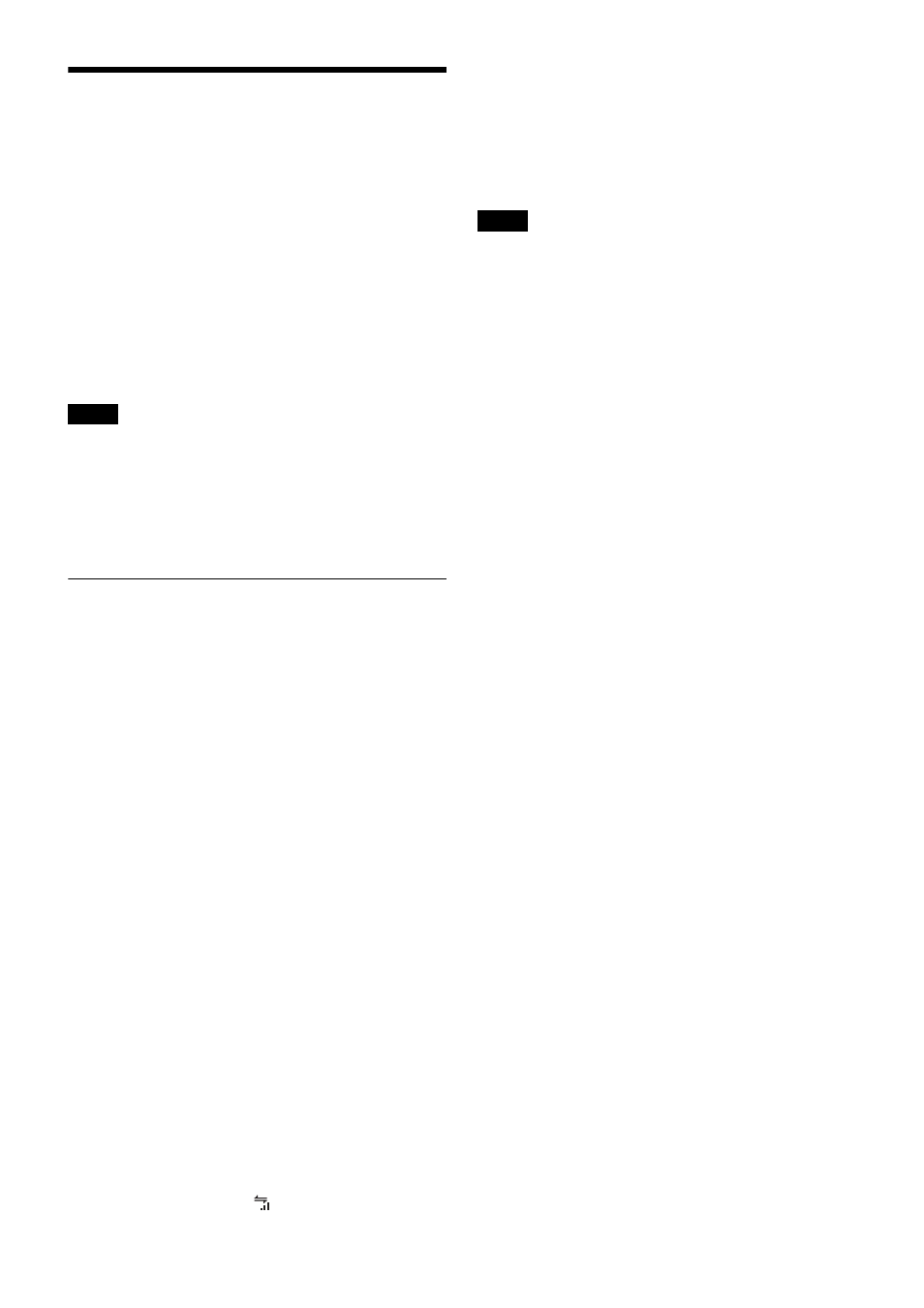
8
Using Cross Remote
The unit is equipped with a wireless remote control
function that allows the unit’s settings (low-cut filter,
attenuation controls, power controls, etc.) to be controlled
from the receiver or other devices. This makes it easier to
operate and manage the microphone system while in the
field.
The IEEE802.15.4-compliant wireless remote control
function uses the 2.4- GHz band and has no effect on the
RF band of digital wireless audio.
The function is activated when the unit is paired with the
receiver via the RF REMOTE function.
Pairing must be performed before the wireless remote
control function can be used.
If “RESTRICTED BY GP/CH SETTING” appears on the
RF REMOTE screen, the wireless remote control function
cannot be used. To enable use of the wireless remote
control function, select a different transmission channel.
For details on changing the transmission channel, see
“Setting the Transmission Channel” (page 7).
Pairing
Pairing links the unit to the receiver that will control the
unit via the wireless remote control function.
Pairing will start automatically if pairing mode is enabled
on the receiver side and you turn on the unit by holding
down the POWER button while pressing the – button on
the unit.
To perform pairing manually via the settings menu,
perform the following.
1
Enable paring mode on the receiver that will be
controlling the unit.
For details, refer to the receiver’s operating
instructions.
2
Use the + and – buttons to display the RF REMOTE
screen.
3
Hold down the SET button until the setting value
blinks.
4
Use the + and – buttons to select PAIRING.
5
Press the SET button to confirm.
The unit sends a pairing request to the receiver on
which pairing mode is enabled.
If you press any button on the unit before pairing is
complete, pairing mode will be canceled.
When communication with the receiver is established,
the condition indicator (
) rises, indicating that the
RF REMOTE function is enabled and remote control
is possible.
Using Cross Remote with a previous
pairing setting
Set the RF REMOTE screen setting value to ON.
• When RF REMOTE is set to ON, communication will be
established with the previously paired receiver. To use
the wireless remote control function with a different
receiver, perform the pairing procedure again with the
target receiver.
• Multiple instances of the unit cannot be paired with the
same receiver.
• Resetting the unit to factory settings using the
FACTORY PRESET function (page 15) clears any
pairing with a receiver.
Unit operations that can be performed via remote
control
• Unit name setting
• Frequency band, group, and channel selection
• RF transmission power setting
• MIC/LINE setting and attenuator setting for the audio
input level
• Low-cut filter setting
• Power save setting
• Total usage time reset
• Audio codec mode setting
• Internal signal setting
• Lock setting
• Remaining battery indicator setting
For details on the settings, see “Menu Settings” (page 11).
To perform remote control, the receiver must be equipped
with a control function for the target setting for control.
For details, refer to the receiver’s operating instructions.
Stopping Cross Remote
Set the RF REMOTE screen setting value to OFF.
Notes on Cross Remote
As the unit’s wireless remote control function uses the 2.4-
GHz band, it may be subject to interference from other
devices.
• If pairing fails (i.e., “Pairing fail” is displayed), perform
pairing again.
In such cases, communication between the transmitter
and receiver may not have been established within the
predetermined amount of time.
Pairing may be hindered if another receiver is engaged in
pairing nearby.
• Unstable remote control may be resolved by disabling
and reenabling the wireless remote control function in
the RF REMOTE screen, then reestablishing connection
with the transmitter (i.e., changing to a channel with less
interference).
Notes
Notes
