Saving, Editing, Returning to the factory settings – Roland Boutique JU-06A Synthesizer Module User Manual
Page 2: Data backup/restore, Main specifications
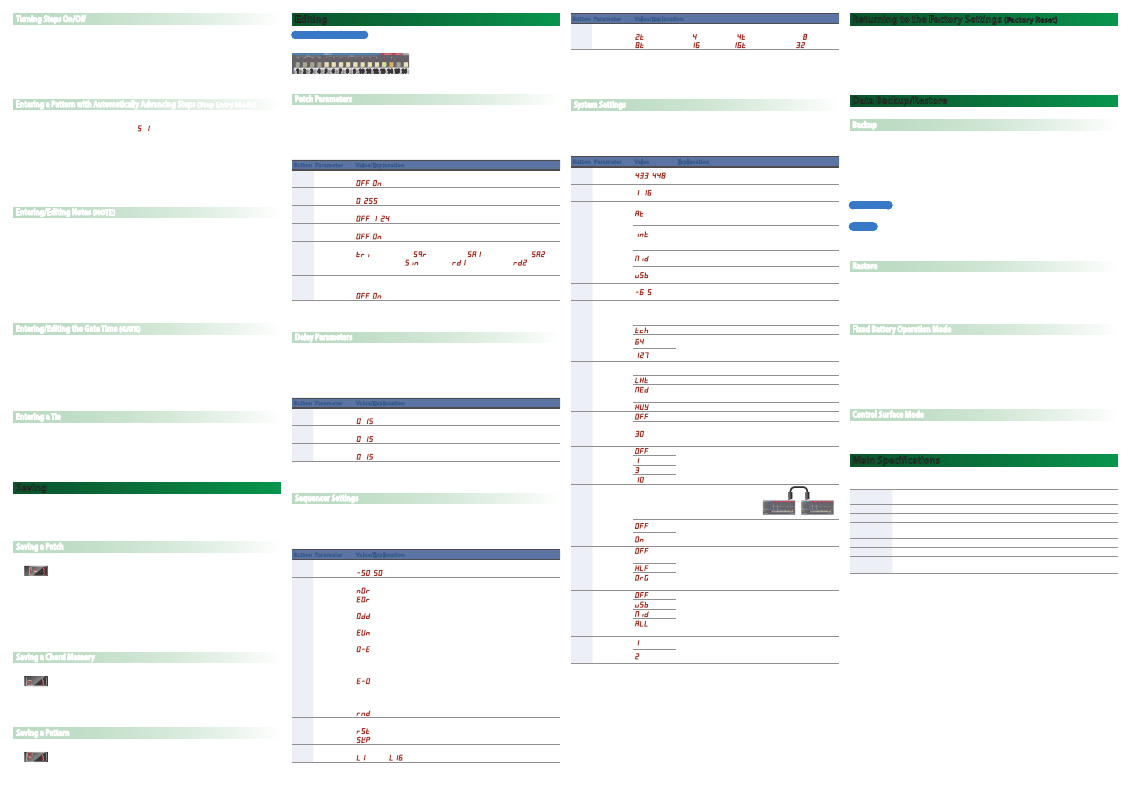
Turning Steps On/Off
Here’s how to specify whether each step will play.
1.
Press the SEQUENCER [EDIT] button to make it light.
2.
Press the step [1]–[16] buttons that you want to turn on/off.
Lit
(on)
: The note that is entered for the step will play.
Unlit
(off)
: The note that is entered for the step will not play.
You can choose whether turning a step off makes that step a rest or causes playback to skip that
step and proceed to the next step (refer to “Sequencer Settings”).
Entering a Pattern with Automatically Advancing Steps
(Step Entry Mode)
1.
Hold down the SEQUENCER [EDIT] button and press the [START] button.
Step button [1] blinks, the display indicates “
S 1
,” and the unit is in step entry mode.
2.
Press the KEYBOARD [NOTE] button to make it blink.
3.
Use step buttons [1]–[12] to enter the pitch.
The gate time value will be 50.
4.
The step advances automatically each time you play a note.
When you have entered 16 steps, entry mode ends.
If using the K-25m
Enter notes using the keyboard of the K-25m instead of steps 2–3.
Entering/Editing Notes
(NOTE)
1.
Press the SEQUENCER [EDIT] button to make it light.
2.
Set the [NOTE/GATE] switch to the “NOTE” position.
3.
Hold down the step button for which you want to enter a note, and use the [VALUE] knob to
select the note number.
The display shows the note number.
• You can also select a note number by holding down a step number and playing a note on the
keyboard of the K-25m.
• By holding down multiple step buttons and turning the [VALUE] knob, you can enter the same note
number for all of the buttons that you’re holding down.
• A lit step button indicates note-on, and an unlit step button indicates note-off.
Entering/Editing the Gate Time
(GATE)
1.
Press the SEQUENCER [EDIT] button to make it light.
2.
Set the [NOTE/GATE] switch to the “GATE” position.
3.
While holding down the step button at which you want to enter a gate, use the [VALUE] knob to
select the gate time.
The display indicates the value.
• By holding down multiple step buttons and turning the [VALUE] knob, you can enter the same gate
time for all of the buttons that you’re holding down.
Entering a Tie
1.
Press the SEQUENCER [EDIT] button to make it light.
2.
Hold down the step button for which you want to enter a tie, and press the SEQUENCER [EDIT]
button.
You can enter a tie for the following step as well by pressing the SEQUENCER [EDIT] button again.
If you turn a step button off, that step’s tie is deleted.
Saving
If you modified the settings, the modified settings are lost if you turn off the power or select another
patch, chord memory, or pattern.
If you want to keep the changes that you made, perform the Write operation.
* KEYBOARD and ARPEGGIO settings are not saved.
Saving a Patch
* If you modify the patch settings, a decimal point appears in the display.
1-1.
1-1.
1.
Press the save-destination BANK [1 (5)]–[4 (8)] button.
Each time you press the same bank button, you alternate between banks 1–4 and 5–8.
To select banks 5–8, you can also hold down the bank (5–8) that you want to select and press a
different bank button.
2.
Long-press the save-destination PATCH [1]–[8] button.
When the data is saved, the indicator blinks.
* KEYBOARD and ARPEGGIO settings are not saved in the patch.
Saving a Chord Memory
* If you modify the chord memory settings, a decimal point appears in the display.
c 1.
c 1.
1.
Press the [NOTE] button to make it go dark.
2.
Hold down the [CHORD] button and long-press a step button [1]–[16].
When the data is saved, the indicator blinks.
Saving a Pattern
* If you modify the pattern settings, a decimal point appears in the display.
P 1.
P 1.
1.
Hold down the SEQUENCER [START] button and long-press a step button [1]–[16].
When the data is saved, the indicator blinks.
Editing
Numeric buttons [1]–[16]
In edit mode, the 16 numeric buttons shown in the illustration are called buttons [1]–[16].
1 2 3 4 5 6 7 8 9 10 11 12 13 14 15 16
Patch Parameters
1.
Press the SEQUENCER [EDIT] button to make it go dark.
2.
Hold down the [MANUAL (16)] button and select a parameter by pressing one of the numeric
buttons shown in the following table.
3.
Use the [VALUE] knob to edit the value.
4.
Press the [MANUAL (16)] button once again to exit patch parameter editing.
Button Parameter
Value/Explanation
[1]
Portamento
Switch
Smoothly changes the pitch from the first-played note to the next-played note.
OFF
,
On
[2]
Portamento
Time
Adjusts the time over which the portamento pitch change occurs.
0
–
255
[3]
Bend Range
Specifies the pitch bend range in semitone units.
OFF
,
1
–
24
[4]
Tempo Sync
Synchronizes the LFO’s RATE or the DELAY’s TIME to the tempo.
OFF
,
On
[5]
LFO
waveform
Switches the LFO waveform.
Tri
(Triangle wave),
Sqr
(Square wave),
SA1
(Sawtooth wave1),
SA2
(Sawtooth wave2),
Sin
(Sine wave),
rd1
(Random wave1),
rd2
(Random
wave2)
[6]
LFO Key
Trigger
Specifies whether the LFO cycle is aligned with the timing at which you play
the key (on) or is not aligned (off).
OFF
,
On
* Saved as a patch setting.
Delay Parameters
1.
Press the SEQUENCER [EDIT] button to make it go dark.
2.
Hold down the [DELAY (15)] button and select a parameter by pressing one of the numeric
buttons shown in the following table.
3.
Use the [VALUE] knob to edit the value.
4.
Press the [DELAY (15)] button once again to exit delay parameter editing.
Button Parameter
Value/Explanation
[1]
Delay Level
Adjusts the volume of the delay sound.
0
–
15
[2]
Delay Time
Adjusts the time by which the sound is delayed.
0
–
15
[3]
Delay
Feedback
Adjusts the amount of feedback (delay repeats).
0
–
15
* Saved as a patch setting.
Sequencer Settings
1.
Hold down the SEQUENCER [EDIT] button and select a parameter by pressing one of the numeric
buttons shown in the following table.
2.
Use the [VALUE] knob to edit the value.
3.
Press the SEQUENCER [EDIT] button once again to exit sequencer settings editing.
Button Parameter
Value/Explanation
[1]
Shuffle
Adjusts the timing of the notes for even-numbered steps.
-50
–
50
[2]
Step Order
Type
Specifies how the step sequencer plays.
nOr
(Normal)
:
Play forward from the first step.
EOr
(Even/Odd reverse)
:
Exchange even-numbered steps with odd-
numbered steps during playback.
Odd
(Odd only)
:
Play odd-numbered steps consecutively from the
beginning.
EVn
(Even only)
:
Play even-numbered steps consecutively from the
beginning.
O-E
(Odd only
0
Even only)
: Play odd-numbered steps consecutively from the
beginning, and after reaching the last step play
even-numbered steps consecutively from the
beginning.
E-O
(Even only
0
Odd only)
: Play even-numbered steps consecutively from
the beginning, and after reaching the last step
play odd-numbered steps consecutively from the
beginning.
rnd
(Random)
:
Play steps randomly.
[3]
Off Step Mode
Specifies how steps that are turned off will play.
rSt
(Rest)
:
Play a rest.
SKP
(Skip)
:
Advance to the next step without playing.
[5]
Last Step
Specifies the length of steps that are played.
L1
(1step) –
L16
(16step)
Button Parameter
Value/Explanation
[6]
Scale
Specifies the note length (scale) of each step.
2t
(half-note triplet),
4
(quarter note),
4t
(quarter note triplet),
8
(8th note),
8t
(8th note triplet),
16
(16th note),
16t
(16th note triplet),
32
(32nd note)
* Shuffle, Step Order Type, and Off Step Mode settings return to their default values when the power
is turned off.
* Last Step and Scale settings are saved as pattern settings.
System Settings
1.
Hold down the ARPEGGIO [ON/OFF] button and select a parameter by pressing one of the
numeric buttons shown in the following table.
2.
Use the [VALUE] knob to select the value.
3.
Press the ARPEGGIO [ON/OFF] button once again to confirm the value and exit system settings.
Button Parameter
Value
Explanation
[1]
Master Tune
433
–
448
Hz
Specifies the master tuning.
Default: 440 Hz
[2]
MIDI Channel
1
–
16
Specifies the MIDI transmit/receive channel (1–16).
Default: 1 ch
[3]
MIDI
Clock Source
At
(AUTO)
If MIDI clock is being input to the MIDI IN connector or the
USB port, the JU-06A’s tempo will automatically synchronize
to MIDI clock (default).
Int
(INTERNAL)
The JU-06A operates at the tempo specified on the unit
itself. Choose the “INTERNAL” setting if you don’t want to
synchronize to an external device.
MId
(MIDI)
Always synchronize to the MIDI clock received from the MIDI
IN connector.
USb
(USB)
Always synchronize to the MIDI clock received from the USB
port.
[4]
Transpose
*2
-6
–
5
Transposes the keyboard range in semitones.
Default: 0
[5]
Key Velocity
*1
Specifies how the sound engine responds to velocity data (the force with
which you play a note).
* This setting also applies to the MIDI output when you play the K-25m.
t
c
h
(TOUCH) The sound engine responds to velocity data.
64
Regardless of the velocity, the sound engine always operates
with a fixed value (64 or 127).
Default: 127
127
[6]
Velocity
Curve
*1
Sets the keyboard’s touch.
LHt
(Light)
Sets the keyboard to a light touch.
MEd
(Medium)
This is the standard keyboard touch setting (default).
H
V
Y
(Heavy) Sets the keyboard to a heavy touch.
[7]
Auto Off
OFF
(OFF)
The power does not turn off automatically.
30
(30 min)
The power turns offautomatically after 30 minutes (default
value).
Auto Off does not occur while USB-connected.
[8]
LED DEMO
O
ff
(OFF)
Specifies the time until the LED DEMO is shown.
Default: 3 min
1
(1 min)
3
(3 min)
10
(10 min)
[9]
Chain Mode
Although the JU-06A is four-note polyphonic,
you can increase the polyphony by using a MIDI
cable to connect two or more JU-06A units and
turning Chain mode on.
O
FF
(OFF)
If Chain mode is on, the fifth voice and subsequent notes are
passed “thru” via MIDI OUT.
Default: OFF
O
n
(ON)
[10]
Chorus Noise
O
FF
(NOISE
OFF)
Specifies the amount of noise when chorus is on.
OrG (ORIGINAL) reproduces the noise of the original JUNO’s
chorus (default value).
HLF
(HALF)
OrG
(ORIGINAL)
[11]
Control
Change
Output Mode
O
FF
(OFF)
Specifies the output destination of the MIDI messages that
are transmitted when you edit patch settings (operate the
panel).
Default: USB
USb
(USB)
MId
(MIDI)
ALL
(USB &
MIDI)
[12]
Arpeggio
Style
1
(Type 1)
Specifies how the arpeggio plays.
1 (Type 1) reproduces the arpeggio of the original JUNO-60
(default value).
2
(Type 2)
*1 Only when using the K-25m keyboard unit (sold separately)
*2 This setting applies to keyboard performance using the step buttons and to performance using the
K-25m keyboard unit (sold separately).
Returning to the Factory Settings
(Factory Reset)
Here's how to return the JU-06A to its factory-set state.
1.
While holding down the BANK [1] button, turn on the power.
The ARPEGGIO [ON/OFF] button blinks.
If you decide to cancel the factory reset, turn off the power.
2.
Press the ARPEGGIO [ON/OFF] button to execute the factory reset.
3.
When all buttons blink, turn the JU-06A’s power off, then on again.
Data Backup/Restore
Backup
1.
Connect your computer to the JU-06A’s USB port via USB cable.
2.
While holding down the BANK [2] button, turn on the power.
It takes about 20 seconds to prepare the drive.
3.
Open the “JU-06A” drive on your computer.
The backup files are located in the “BACKUP” folder of the “JU-06A” drive.
4.
Copy the backup files into your computer.
5.
After copying is completed, eject the USB drive.
Windows 8/7
Right-click on the “JU-06A” icon in “My Computer” and execute “Eject.”
Mac OS
Drag the “JU-06A” icon to the Trash icon in the Dock.
6.
Turn the JU-06A power off.
Restore
1.
As described in the procedure for “Backup” Step 1–3, open the “JU-06A” drive on your computer.
2.
Copy the JU-06A backup files into the “RESTORE” folder of the “JU-06A” drive.
3.
After copying is completed, eject the USB drive and then press the ARPEGGIO [ON/OFF] button.
4.
After the LEDs have completely stopped blinking, turn off the power.
Fixed Battery Operation Mode
This mode makes the unit operate on batteries without switching to bus power supply even when the
USB port is connected.
This lets you use the unit even with a USB port that is not able to supply power.
1.
While holding down the PATCH [1] button, turn on the power.
* If you handle batteries improperly, you risk explosion and fluid leakage. Make sure that you
carefully observe all of the items related to batteries that are listed in “USING THE UNIT SAFELY” and
“IMPORTANT NOTES” (leaflet “USING THE UNIT SAFELY”).
Control Surface Mode
This makes the unit operate as a control surface. The JU-06A does not produce sound.
1.
While holding down the PATCH [8] button, turn on the power.
Main Specifications
Roland JU-06A: SOUND MODULE
Maximum
Polyphony
4 voices
Power Supply
Ni-MH battery (AA, HR6) x 4, Alkaline battery (AA, LR6) x 4, USB bus power
Current Draw
500 mA (USB bus power)
Dimensions
300 (W) x 128 (D) x 49 (H) mm
11-13/16 (W) x 5-1/16 (D) x 1-15/16 (H) inches
Weight
995 g / 2 lbs 4 oz (including batteries)
Accessories
Owner’s Manual, Leaflet “USING THE UNIT SAFELY,” Alkaline battery (AA, LR6) x 4
Options
Keyboard unit: K-25m
Boutique Dock: DK-01
* This document explains the specifications of the product at the time that the document was issued.
For the latest information, refer to the Roland website.
MIDI IN
MIDI OUT
