Roland Boutique SH-01A Synthesizer Module User Manual
Page 2
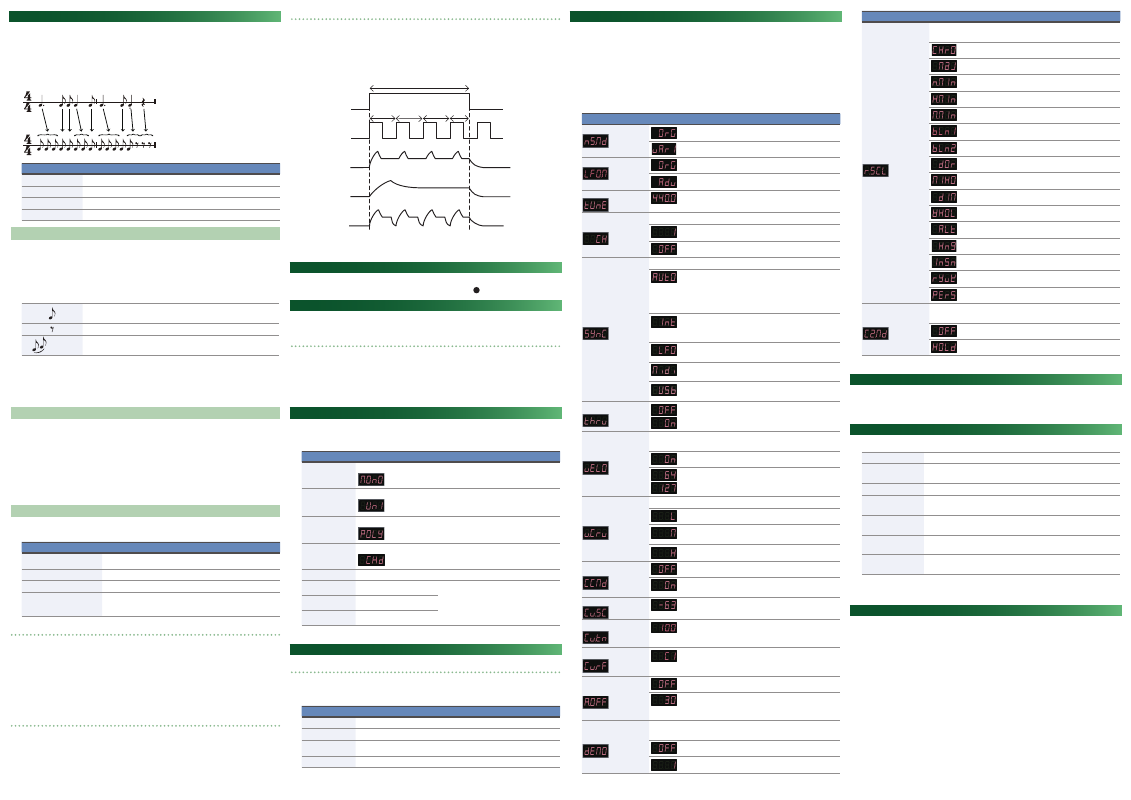
Sequencer
The SH-01A contains a digital sequencer that can record up to 100 steps, allowing it to
automatically play simple phrases.
The operation of storing data in the sequencer is called “LOAD,” and the operation of making
the sequencer play the data stored in the sequencer is called “PLAY.”
The SH-01A lets you easily and confidently load data into the sequencer by using the
appropriate number of short notes or rests to represent notes and rests of various lengths.
Example when one step is an eighth note
Controller
Explanation
[LOAD] button
Starts/stops LOAD.
[PLAY] button
Starts/stops PLAY.
[REST] button
Loads a rest (only during LOAD).
[LEGATO] button
Used to load legato or slur (only during LOAD).
Sequencer Load
1.
Press the [LOAD] button, getting the indicator to light.
2.
Play the keyboard.
Pitches are recorded in the order of the keys that you press.
No matter how you play, the time values will turn out the same.
When one step is an eighth note
No matter how you play the notes, all will be stored in the same time
values.
Press the [REST] button, the shortest rest will be memorized.
Slur
Tie
Load the first note, then press the next note while holding the [LEGATO]
button down.
3.
Press the [LOAD] button to make the indicator go dark.
* This sequencer can store up to 100 steps, but the shortest time value is counted as one step,
and the longer time values cost more steps.
* If all 100 steps are stored, the SH-01A will automatically return to normal playing condition.
Sequencer Play
1.
Press the [PLAY] button, getting the indicator to light.
The loaded notes play back. All notes are played non-legato except for notes that you
recorded legato.
When playback reaches the end of the loaded notes, playback returns to the beginning and
continues repeating.
2.
Press the [PLAY] button once again to stop playback.
* If slurs are recorded, make sure that the envelope generator’s gate/trigger select switch is set
to GATE during playback.
Arpeggio
The SH-01A has an auto arpeggio function that automatically generates arpeggios according
to the keys that you hold down.
Controller
Explanation
[UP] button, [U&D] button,
[DOWN] button
Specifies the pattern of movement.
[VALUE] knob
Specifies the tempo.
Press the [HOLD] button.
Arpeggio continues even after you release the keyboard.
Hold down the [UP] or [U&D]
or [DOWN] button and turn
the [VALUE] knob.
Changes the SCALE setting.
Playing arpeggios
1.
Press the [UP], [U&D], or [DOWN] button.
The indicator is lit.
2.
Press two or more keys simultaneously.
An arpeggio plays.
* The SH-01A’s arpeggio function works only when you hold down multiple keys
simultaneously; you can play normally by playing single notes non-legato (releasing the
previous key before pressing the next key).
Turning the arpeggio function off
1.
Once again press the button that’s on (whose indicator is lit).
You return to normal playing.
Note
* If you press the notes of the chord at inconsistent timings, the beginning of the arpeggio
might be disordered. Press the notes of the chord simultaneously.
* Unless the hold setting is turned on, the arpeggio repeats as long as you hold down the keys.
* The way in which the arpeggio plays depends on how the envelope generator’s gate trigger
select switch is set.
GATE
CLK
ENV when
using
GATE+TRIG
ENV when
using GATE
ENV when
using LFO
C
Hold down C-E-G during this time
E
G
E
Note names when
using U&D
If this switch is in the GATE position, and the ADSR is set to produce a decaying sound (S=0),
the sound stops when the envelope ends.
Hold
You can hold the sound even after the key is released, by pressing the [HOLD] button. The
level of the sound is determined by the Sustain level (S) of the
8
ENV.
Key Transpose
Transposition to any key is possible. By using the appropriate key , you can shift the pitch of
the entire keyboard.
How to transpose
1.
Hold down the [KEY TRANSPOSE] button and press any key except for the center C key.
If transpose is specified, the KEY TRANSPOSE indicator is lit.
2.
To clear the transpose setting, hold down the [KEY TRANSPOSE] button and press the
center “C” key.
The KEY TRANSPOSE indicator goes dark.
Selecting Assign Mode (Mono/Unison/Poly/Chord)
1.
Press the [MENU] button.
2.
Press the [3] button.
Controller
Function
Explanation
[1] button
MONO
Monophonic
Plays monophonically.
[2] button
UNISON
Unison
Layers multiple notes and plays them as a
single note.
[3] button
POLY
Polyphonic
Plays polyphonically.
[4] button
CHORD
Chord
Layers notes together.
[5] button
(Voice 1 is always on)
(Key shift cannot be specified for voice 1)
[6] button
Turns voice 2 on/off
Available only when using chord.
By holding down the button and pressing a
key, you can specify voice key shift.
The shift value is shown while you hold down
the button.
[7] button
Turns voice 3 on/off
[8] button
Turns voice 4 on/off
The setting is saved in the patch.
Selecting/Saving a Pattern
Pattern select mode
1.
Press the [MENU] button.
2.
Press the [2] button.
Controller
Explanation
[VALUE] knob
Switches banks.
[1]–[8] buttons
Switches patterns.
[1]–[8] buttons
(Long-press)
Writes the pattern.
[MENU] button
Selects sequencer mode (normally).
Settings (Entering the SYSTEM)
1.
Press the [MENU] button.
2.
Press the [4] button.
3.
Turn the [TEMPO/VALUE] knob to select the SYSTEM Item.
4.
Press the [1] button to confirm the SYSTEM Item.
The display shows the value.
5.
Use the [TEMPO/VALUE] knob to edit the value.
6.
Press the [MENU] button to exit the SYSTEM.
Parameter
Screen
Explanation
NOISE mode
(stored in the patch)
Original
Variation
LFO mode
(stored in the patch)
Original
Advanced
Master Tune
Specifies the master tuning.
430.0–450.0 (Hz)
MIDI channel
Specifies the MIDI transmit/receive channel.
1–16 (channel)
OFF
MIDI Clock Source
Specifies the sequencer’s tempo source.
Auto:
If MIDI clock is input from the MIDI IN connector
or the USB port, the tempo automatically synchro-
nizes to MIDI clock (default). If MIDI clock is input
simultaneously from the MIDI IN connector and
the USB port, the USB port takes priority.
Int:
The tempo operates according to the SH-01A’s
own setting. Use this setting if you don’t want
to synchronize with an external device.
LFO:
The SH-01A operates at the tempo specified by
the LFO rate.
MIDI:
The tempo synchronizes to MIDI clock being
input from the MIDI IN connector.
USB:
The tempo synchronizes to MIDI clock being
input from the USB port.
Soft Thru
Specifies whether data received from the MIDI IN connector will
be retransmitted from the MIDI OUT connector (On: default) or
will not be retransmitted (OFF).
Key velocity
Adjusts the velocity value that will be transmitted when you
play the keyboard.
On:
Actual keyboard velocity will be transmitted.
64, 127:
A fixed velocity value (64 or 127) will be trans-
mitted regardless of how you play.
Velocity curve
Sets the keyboard’s touch.
L:
Sets the keyboard to a light touch. (LIGHT)
M:
Sets the keyboard to the standard touch.
(MEDIUM)
H:
Sets the keyboard to a heavy touch. (HEAVY)
CC Output Mode
OFF:
Switching patches does not output CC.
ON:
Each time you switch patches, all parameters
are output as CC.
CV Scale
Adjusts the output scale of the CV signal.
-63–63
CV Fine Tune
Applies a fine adjustment to the output voltage of the CV
signal.
-100–100
CV Ref Note
C0–C4
Specifies the note number (in steps of an
octave) for which the output of the CV OUT jack
will be 0 V.
Auto off
Off:
The power does not turn off automatically.
30 (min):
The power turns off automatically after 30
minutes.
* Auto Off does not occur while USB-connected.
LED DEMO
Specifies the time after which the unit enters LED demo
mode.
Off:
The unit does not enter LED demo mode.
1, 3, 10 (min)
Parameter
Screen
Explanation
Ribbon controller note
scale
Sets the note scale type of the ribbon controller (default:
Chromatic).
Chromatic
Major
Natural Minor
Harmonic Minor
Ascending Melodic Minor
Bluenote
Bluenote (with grace note)
Dorian
Mixolydian
Diminished
Wholetone
Altered
Hungarian Minor
Insenpo
Ryukyu
Persian
C2 modulation hold
If this is set to Hold, the value is held even if you take your
finger off of ribbon controller C2 (default setting: Off).
Off
Hold
Fixed Battery Operation Mode
This mode prevents the unit from switching to bus power even if it is connected to a USB port.
This allows the unit to be used even with a USB port that does not supply power.
1.
While holding down the [7] button, turn on the power.
Main Specifications
Roland SH-01A: Sound Module
Maximum Polyphony
4 voices
Power Supply
Rechargeable Ni-MH battery (AA, HR6) x 4, Alkaline battery (AA, LR6) x 4,
USB bus power
Current Draw
500 mA (USB bus power)
Dimensions
300 (W) x 128 (D) x 46 (H) mm
11-13/16 (W) x 5-1/16 (D) x 1-13/16 (H) inches
Weight
965 g (including batteries)
2 lbs 3 oz
Accessories
Owner’s Manual, Leaflet “USING THE UNIT SAFELY,”
Alkaline battery (AA, LR6) x 4
Options
(sold separately)
Keyboard unit: K-25m
Boutique Dock: DK-01
* This document explains the specifications of the product at the time that the document was
issued. For the latest information, refer to the Roland website.
Intellectual Property Right
The copyright of content in this product (the sound waveform data, style data,
accompaniment patterns, phrase data, audio loops and image data) is reserved by Roland
Corporation.
Purchasers of this product are permitted to utilize said content (except song data such as
Demo Songs) for the creating, performing, recording and distributing original musical works.
Purchasers of this product are NOT permitted to extract said content in original or modified
form, for the purpose of distributing recorded medium of said content or making them
available on a computer network.
