Playing the juno-ds, Turning on/off the power, Playing a single tone (patch mode) – Roland JUNO-DS61 Synthesizer User Manual
Page 5: P. 5
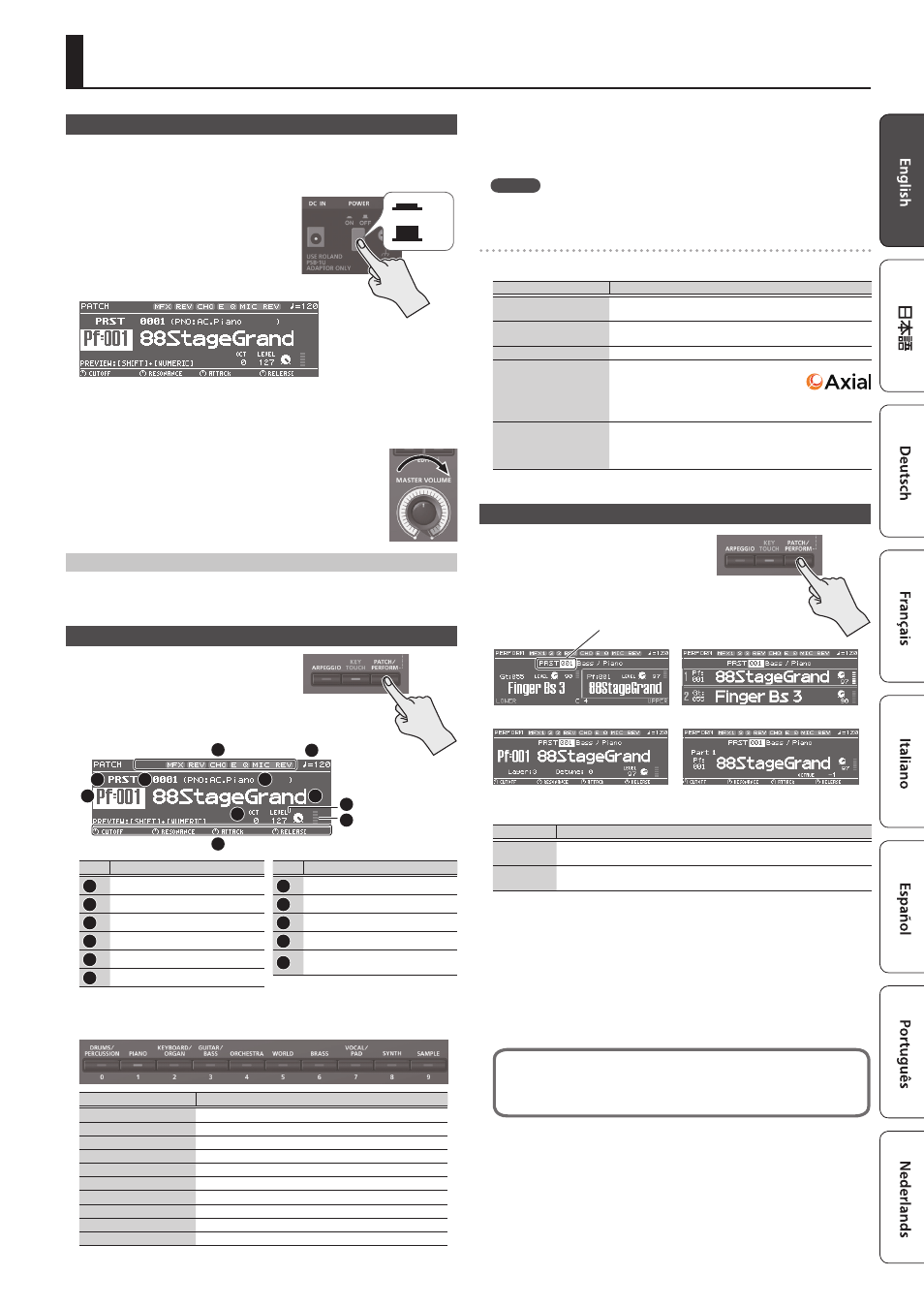
5
Playing the JUNO-DS
Turning On/Off the Power
Before turning the unit on/off, always be sure to turn the volume down. Even with
the volume turned down, you might hear some sound when switching the unit on/
off. However, this is normal and does not indicate a malfunction.
1.
Turn the power on in the following order:
this unit
0
connected devices.
* This unit is equipped with a protection
circuit. A brief interval (a few seconds) after
turning the unit on is required before it will
operate normally.
A screen like the following appears.
* The explanations in this manual include illustrations that depict what should
typically be shown by the display. Note, however, that your unit may incorporate
a newer, enhanced version of the system (e.g., includes newer sounds), so
what you actually see in the display may not always match what appears in the
manual.
2.
Turn the [MASTER VOLUME] knob to adjust the volume.
Turning the Power Off
1.
Turn the power off in the following order: connected devices
0
this unit.
Playing a Single Tone (Patch Mode)
1.
Make sure that the [PATCH/PERFORM]
button is unlit.
If the [PATCH/PERFORM] button is lit, press the
[PATCH/PERFORM] button to make it go dark.
The JUNO-DS is in Patch mode, and the PATCH
screen appears.
1
2
3
4
5
6
7
8
9
10
11
No.
Explanation
1
Effect on (lit)/off (unlit)
2
Tempo
3
Patch bank
4
Bank number
5
Sub category
6
Category number
No.
Explanation
7
Patch name
8
Octave Shift setting
9
Patch level
10
Level meter
11
Parameters that can currently be
adjusted by the control knobs
2.
Press a category button ([DRUMS/PERCUSSION]–[SAMPLE]) to select a
category.
Category
Explanation
DRUMS/PERCUSSION
Drum kit
PIANO
Piano
KEYBOARD/ORGAN
Keyboard, Organ
GUITAR/BASS
Guitar, Bass
ORCHESTRA
Orchestral
WORLD
Ethnic instruments
BRASS
Brass, Woodwinds
VOCAL/PAD
Vocal, Choir, Pads
SYNTH
Synthesizer
SAMPLE
Sample (imported audio files)
Patches are organized into categories which are assigned to buttons.
Each category is further divided into several sub-categories.
3.
Use the value dial to select a patch.
MEMO
Patches whose category number is marked with an “S” (e.g., Pf: S01) are specially
recommended sounds.
Selecting a bank
1.
Move the cursor to bank, and use the value dial to select a bank.
Bank
Explanation
DS (DS Tone)
These are the particularly recommended patches of the JUNO-DS.
The edited result is saved in the user bank.
PRST (Preset)
These patches cannot be rewritten. The edited result is saved in
the user bank.
GM (GM2)
This bank is for GM2 sounds.
EXP
This bank is for expansion sounds.
A wide range of tones from the Axial sound
library site can be added to this unit.
For details, refer to the Axial site.
http://axial.roland.com/
USER
Patches, drum kits, or samples that you edit are saved in this
bank.
5
User patches can be saved in numbers 501–756.
5
User drum kits can be saved in numbers R501–R508.
Performing Multiple Sounds Together (Performance Mode)
1.
Press the [PATCH/PERFORM] button to
make it light.
The JUNO-DS is in Performance mode, and the
PERFORM screen appears.
16-part mode
Dual
Split
Super Layer
Performance bank/number
2.
Move the cursor to bank, and use the value dial to select a bank.
Bank
Explanation
PRST (Preset)
These performances cannot be rewritten. The edited result is saved in the user
bank.
USER
Performances that you edit are saved in this bank.
User performances can be saved in numbers 001–128.
3.
Move the cursor to the performance number, and use the value dial to
select a performance.
5
If you select a performance that is set to split, dual, or super layer, the
corresponding button is lit.
5
Within Performance mode, the state in which neither split, dual, nor super layer
is selected is called “16-part mode”; this allows you to make more detailed
settings. For details, refer to “Parameter Guide (English)” (PDF).
When you edit the settings of a patch or performance, an “*” symbol appears
beside the name. If you want to keep the edited settings, perform the Write
operation (p. 10).
When you save the setting, the “*” disappears.
On
Off
