Touchscreen monitor, Read below before using the product, Using a touchscreen monitor – Samsung QB24R-TB 24" Class Full HD Commercial Monitor User Manual
Page 18: Supported models: qb13r-t, Qb24r-t, qb24r-tb), Chapter 02
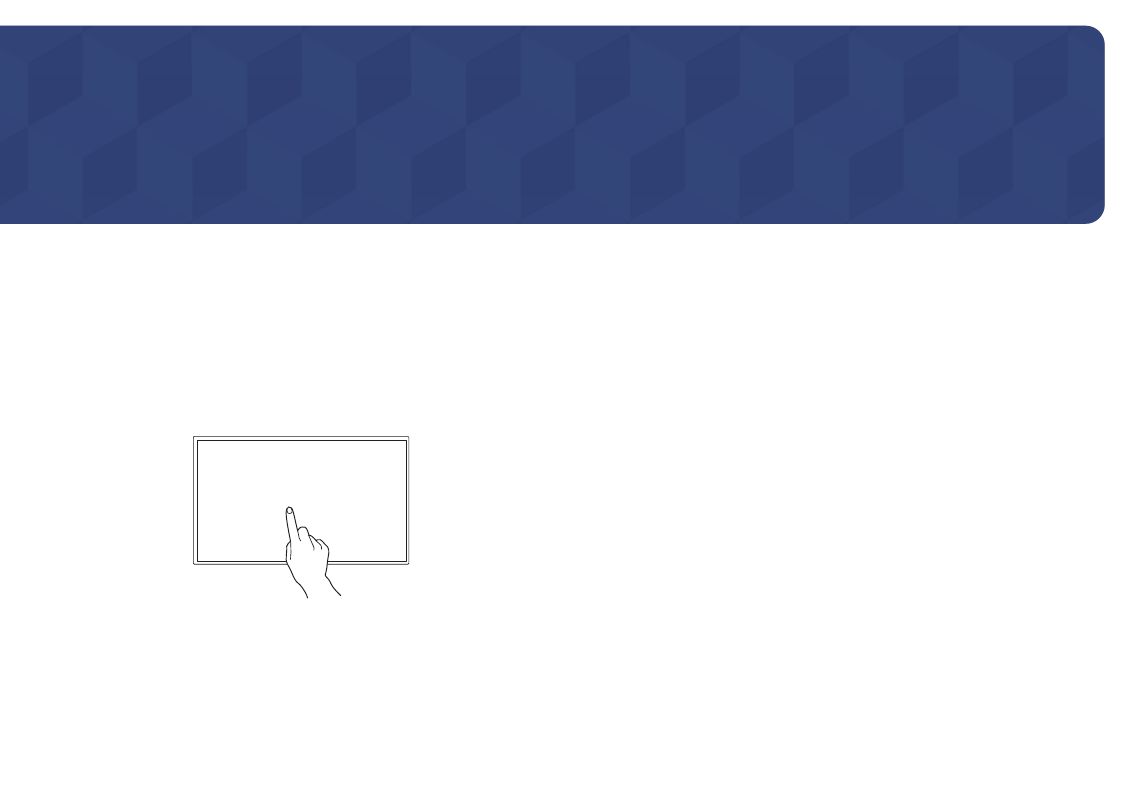
18
Using a touchscreen monitor (Supported models: QB13R-T,
QB24R-T, QB24R-TB)
Chapter 02
Touchscreen monitor
Control a PC by tapping the screen instead of using an input device such as a keyboard or
mouse. The touch screen functions by detecting a minute electric current that runs through
your body (capacitive). Make sure to use the surface of your finger tip when tapping the screen.
"
To control the touchscreen of a PC connected to the product, select
System
→
Touch Control
→
Device to Control
→
Connected Source Device
or
Auto
from the OSD menu.
"
To use the touch control of the product, go to
System
→
Touch Control
→
Device to Control
from the OSD menu using the remote control and select
Samsung SMART Signage
or
Auto
.
Read below before using the product
•
Take extra care to ensure an electrical substance does not contact the screen. The screen
may not function properly if there is static.
•
Do not press hard on the touchscreen with your finger tip. Do not use a sharp object when
tapping the screen. The screen may break or get damaged.
•
Do not tap the screen while wearing a glove, with a dirty finger, or using something sharp
such as your fingernail or a ballpoint pen. The screen may not function properly.
•
Take extra care to ensure the screen does not contact moisture. The touch sensor may not
function properly.
•
Displaying a still image on the screen for an extended period of time may cause after
images (screen degradation) or stains. Switch off the screen when not in use.
