Administrator menu (supported models, Qb13r-t, qb24r-t, qb24r-tb) 13 – Samsung QB24R-TB 24" Class Full HD Commercial Monitor User Manual
Page 13
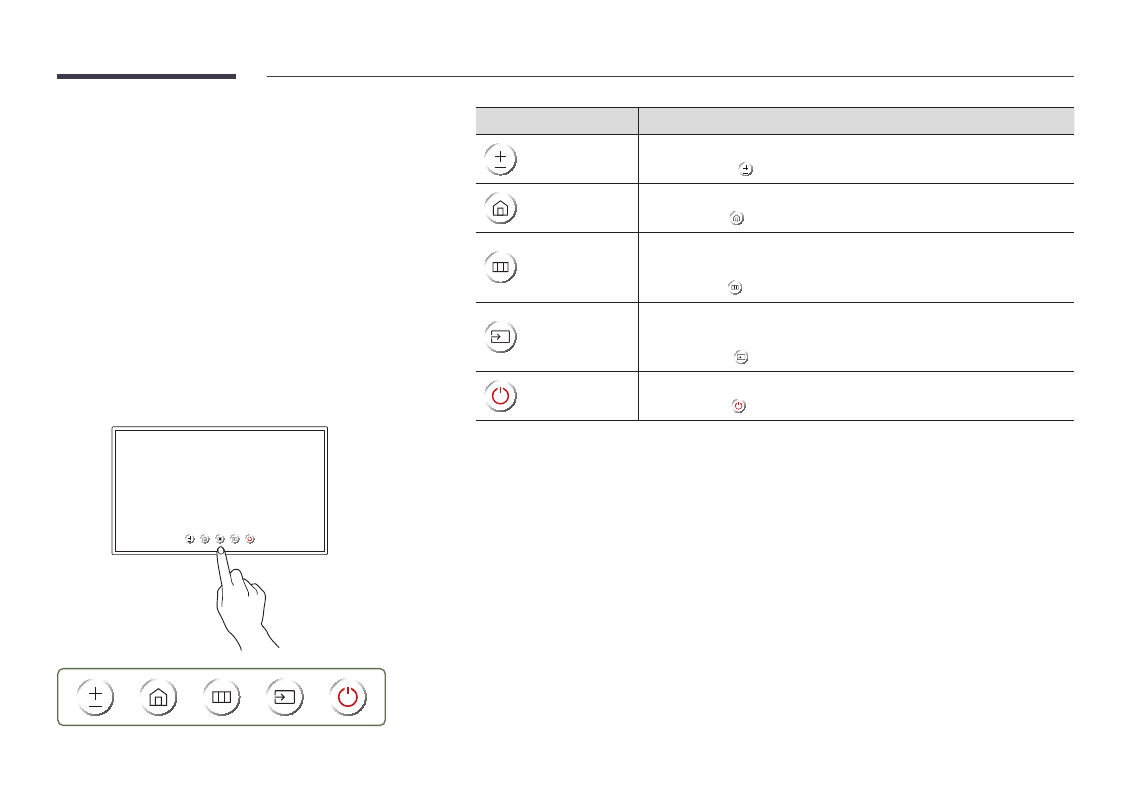
13
Administrator menu (Supported
models: QB13R-T, QB24R-T,
QB24R-TB)
"
Touching and holding on the screen when the product is turned on
displays the administrator menu.
"
If the touchscreen control is not available, use the remote control to
go to
System
→
Touch Control
→
Touch Control
and select
On
from the
OSD menu. And go to
Device to Control
and select
Samsung SMART
Signage
or
Auto
.
"
If the administrator menu is not displayed, use the remote control to
go to
System
→
Touch Control
→
Admin Menu Lock
and select
Off
from
the OSD menu.
"
Administrator menu may not work properly when connecting a source
device.
Buttons
Description
Volume
Adjust the
Volume
.
•
Select
Volume
from the administrator menu.
Home
Enter
Home
mode.
•
Select
Home
from the administrator menu.
Menu
Display the OSD menu.
To change settings, select a menu item.
•
Select
Menu
from the administrator menu.
Source
Select the connected input source.
Select an input source from the displayed list of input sources.
•
Select
Source
from the administrator menu.
Power
Power off the product.
•
Select
Power
from the administrator menu.
