Basic operation – Sharp PN-V602 User Manual
Page 18
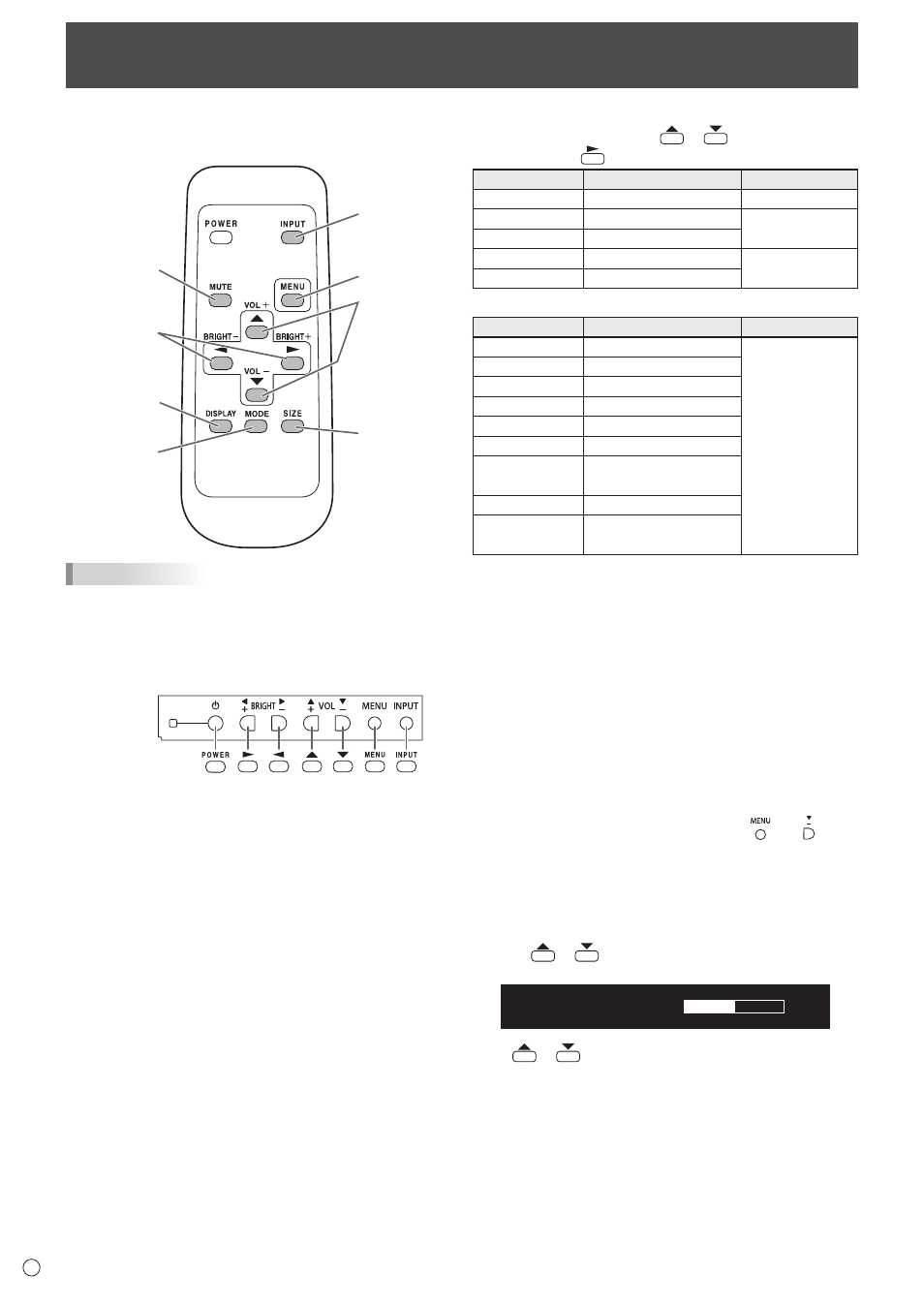
18
E
Basic Operation
When performing operation of multiple monitors with the
remote control unit, first set the remote control unit to the
appropriate remote control mode (see page 21).
1
2
3
4
5
6
7
8
TIPS
• You can perform operation of the monitor with the rear
buttons. Utilize the buttons belonging to the monitor that
you would like to operate.
• Operation by using the buttons on the rear side of the
product will perform the same functions.
Rear side buttons
Remote control
unit buttons
This manual assumes that this product will be used with
the remote control unit buttons, except where specifically
noted.
1. INPUT (Input mode selection)
The menu is displayed. Press
or
to select the input
mode, and press
to enter.
Input mode
Video
Audio
PC D-SUB
PC D-sub input terminal
*1
Audio input terminal
PC HDMI
PC/AV HDMI input terminal
*2
*3
AV HDMI
PC/AV HDMI input terminal
*2
AV COMPONENT PC D-sub input terminal
*1
Audio input terminal
AV VIDEO
PC D-sub input terminal
*1
When the PN-ZB02 (optional) is attached
Input mode
Video
Audio
PC DVI-D
PC/AV DVI-D input terminal
*4
*3
PC HDMI
PC/AV HDMI input terminal
*2
PC D-SUB
PC D-sub input terminal
*1
PC RGB
PC RGB input terminals
*5
AV DVI-D
PC/AV DVI-D input terminal
*4
AV HDMI
PC/AV HDMI input terminal
*2
AV COMPONENT
AV COMPONENT input terminals
*5
PC D-sub input terminal
*1
AV S-VIDEO
AV S-video input terminal
AV VIDEO
AV video input terminal
PC D-sub input terminal
*1
*1 Select the terminal to be used in D-SUB of INPUT
SELECT. (See page 26.)
*2 Select the terminal to be used in HDMI of INPUT SELECT.
(See page 26.)
*3 Select the terminal for AUDIO SELECT which is used for
audio input. (See page 26.)
*4 Select the terminal to be used in DVI of INPUT SELECT.
(See page 26.)
*5 Select the terminal to be used in BNC of INPUT SELECT.
(See page 26.)
2. MUTE
Turns off the volume temporarily.
Press the MUTE button again to turn the sound back to the
previous level.
If using the monitor buttons, either hold both
and at the
same time or select MUTE AUDIO from the OPTION menu.
3. MENU
Displays and turns off the menu screen (see page 22).
4. VOL +/- (Volume adjustment)
Pressing
or
displays the VOLUME menu when the
menu screen is not displayed.
V O L U M E
15
Press
or
to adjust the volume of the sound.
* If you do not press any buttons for about 4 seconds, the
VOLUME menu automatically disappears.
