Web page, Web page features, Accessing the web page – Sharp MX-6070N User Manual
Page 3: Supported web browsers, Web page settings guide
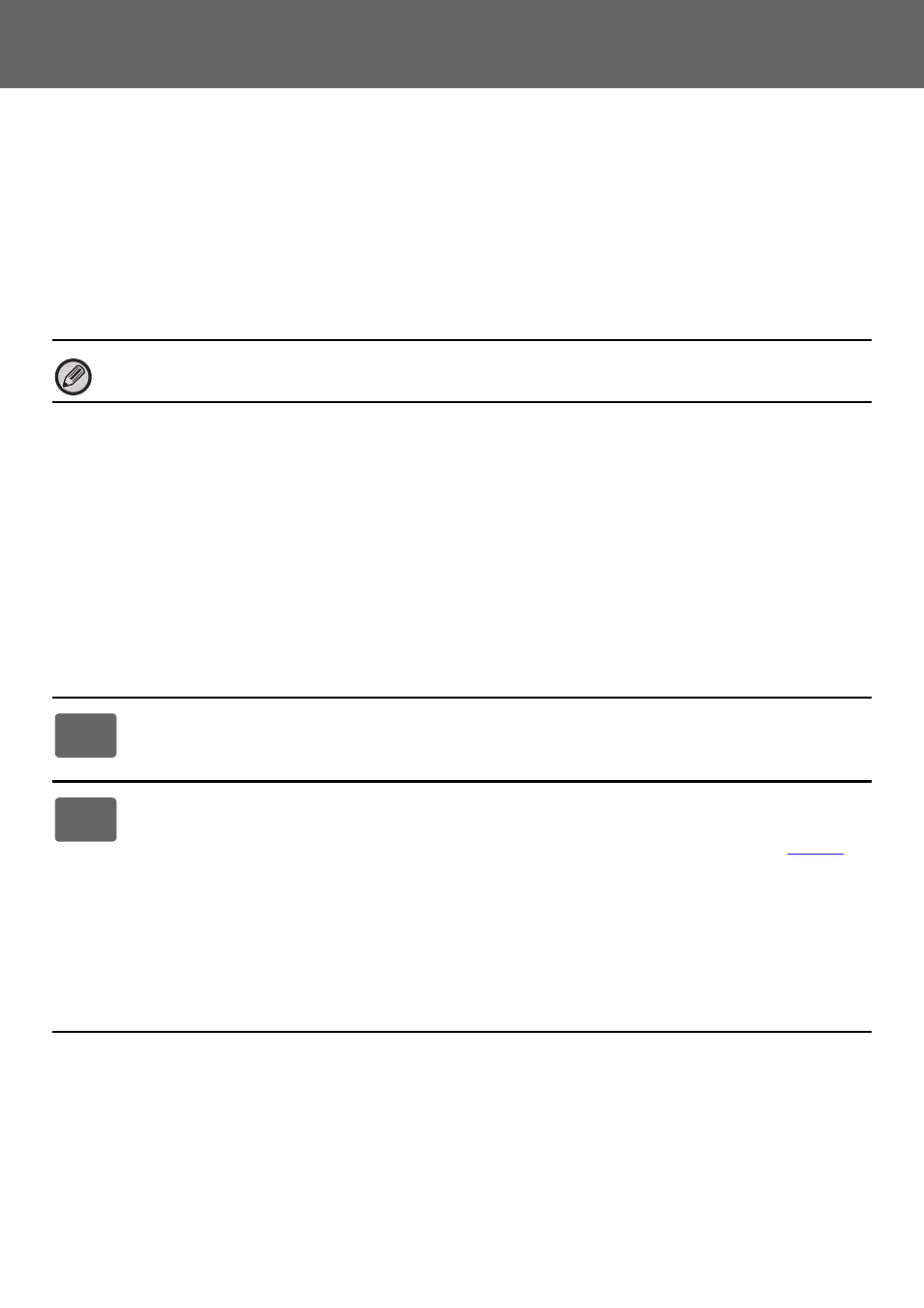
3
Web Page Settings Guide
WEB PAGE
Web page features
A web server for settings is embedded in the machine.
When the machine is connected to a network, you can access the web server in the machine to configure a variety of
machine settings with your computer.
This function allows you to configure machine settings over the network but not have to walk to the machine.
You can easily enter your user name and other text from your computer.
You can also use the web page to configure settings that are more advanced than those available on the machine.
Accessing the web page
This section explains the procedure for accessing the machine's web page.
Supported web browsers
The following web browsers can be used to access the machine:
Internet Explorer: 8 or higher (Windows
®
)
Firefox: 37 or higher (Windows
®
)
Safari: 7 or higher (Mac OS
®
)
Chrome: 42 or higher (Windows
®
)
Accessing the web page
Follow the steps below to access the Web page.
For detailed information on the settings of the machine, see the User's Manual.
1
Open your web browser on your computer.
2
Enter the IP address set in the machine in the address bar of your web browser.
• For the machine's IP address, ask the administrator of the machine.
• You can check the machine's IP address on the machine. "
How to check the IP address of the machine
)
● Entering a password
• If you click an item that requires administrator rights, the password entry screen will appear regardless of the settings.
Select a user that has administrator rights and enter the user password.
• If user authentication is not enabled, you can set the login name to "Administrator" and enter the administrator
password to log in to the Web page.
Once you have logged in to the Web page with administrator rights, the password entry screen will not appear when
you click other items that require administrator rights (until you log out).
