Getting started – Novation Bass Station II User Manual
Page 7
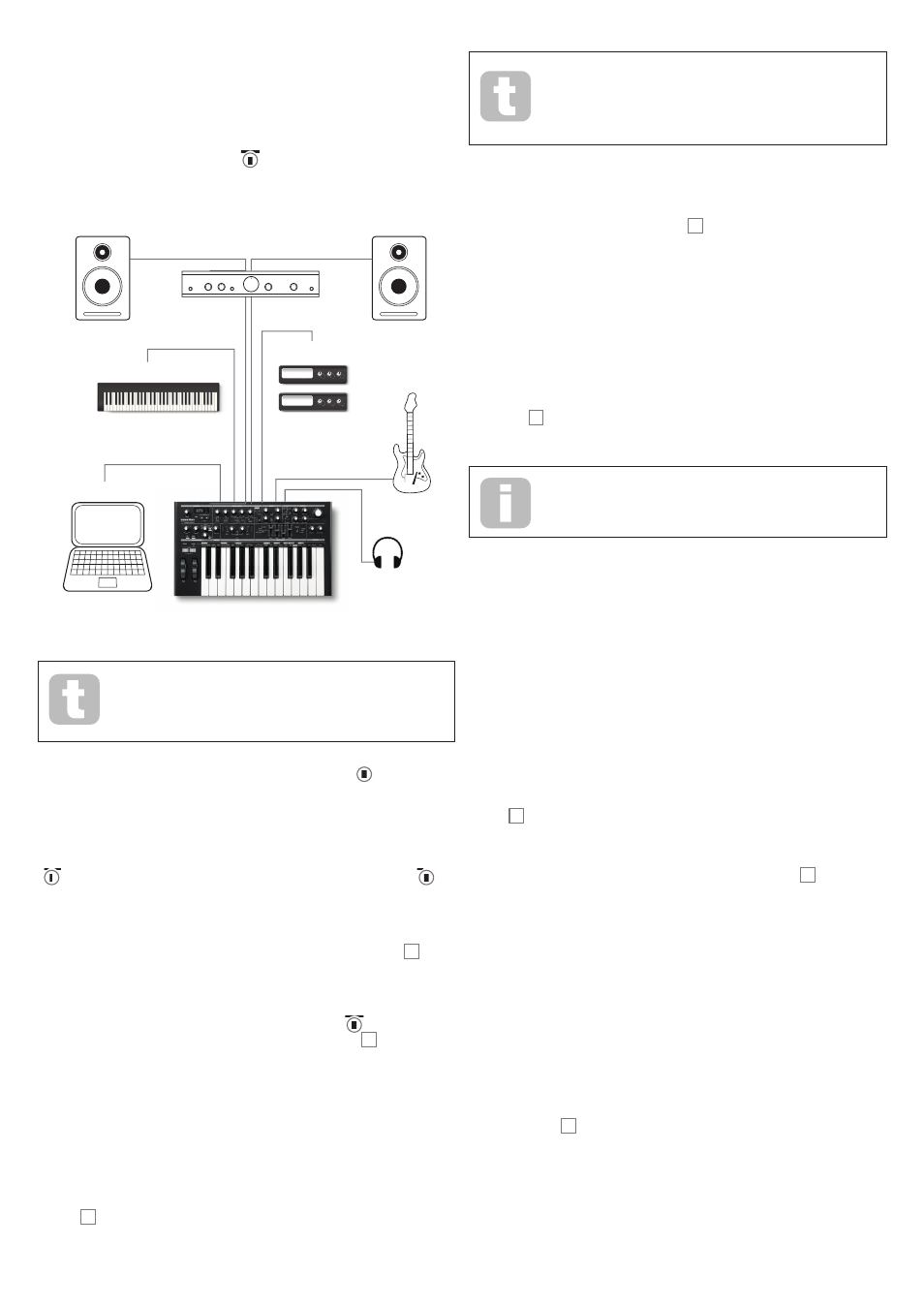
7
GETTING STARTED
Bass Station II may be used as a standalone synthesizer, or with MIDI connections to/
from other sound modules or keyboards. It may also be connected - via its USB port – to a
computer (Windows or Mac). The USB connection can supply power to the synth, transfer
MIDI data to/from a MIDI sequencer application and allow Patches to be saved to memory.
The simplest and quickest way of getting started with Bass Station II is to connect the
rear panel jack socket marked LINE Output
7 to the input of a power amplifi er, audio
mixer, powered speaker, third-party computer sound card or other means of monitoring the
output.
Audio In
Headphones
USB
Audio Out
MIDI In
Master Keyboard
MIDI Out
Sound Modules
Note: Bass Station II is not a computer MIDI interface. MIDI can be
transmitted between the synth and computer via the USB connection, but
MIDI cannot be transferred between the computer and external equipment
via Bass Station II’s MIDI DIN ports.
If using Bass Station II with other sound modules, connect MIDI OUT
4 on the synth
to MIDI IN on the fi rst sound module, and daisy-chain further modules in the usual way. If
using Bass Station II with a master keyboard, connect the master keyboard’s MIDI OUT
to MIDI IN on the synth, and ensure that the master keyboard is set to output on MIDI
channel 1 (the synth’s default channel).
With the amplifi er or mixer off or muted, connect the AC adaptor to the Bass Station II
1 , and plug it into the AC mains. Turn the synth on by moving the rear panel switch
2 to
ext DC. After completing its boot sequence, Bass Station will load Patch 0, and the LCD
display will confi rm this. For a list of initial synth settings which are not retained from the
previous session, please see Synth settings unsaved from previous session in Appendix.
Turn on the mixer/amplifi er/powered speakers, and turn up the VOLUME control 10 until
you have a healthy sound level from the speaker when you play.
Using headphones
Instead of a speaker and/or an audio mixer, you may wish to use a pair of headphones.
These may be plugged into the rear panel headphone output socket
8 . The main outputs
are still active when headphones are plugged in. The VOLUME control 10 also adjusts
headphone level.
NOTE: The Bass Station II headphone amplifi er is capable of outputting a high signal level;
please take care when setting the volume.
Loading Patches
Bass Station II can store 128 Patches in memory. 0 – 63 are pre-loaded with some great
factory sounds. 64 – 127 are intended for storing user Patches, and are all pre-loaded with
the same default “initial” Patch (see “Init Patch – parameter table” on page 20).
A Patch is loaded by simply scrolling up or down to the Patch number with the Patch
buttons 8 ; the Patch is immediately active and the LED display shows the current patch
number. The Patch buttons can be held down for fast scrolling.
Note that when you change Patch, you lose the current synth settings. If
the current settings were a modifi ed version of a stored Patch, these
modifi cations will be lost. Thus it is always advisable to save your
settings before loading a new patch. See Saving Patches below.
Saving Patches
Patches can be saved to any of the 128 memory locations (0 – 127), but remember that
if you save your settings to any of Patches 0 - 63, you will overwrite one of the factory
presets. To save a patch press the Save button 9 . The LED display – showing the current
patch number - will fl ash. To overwrite this Patch with your current settings, press the Save
button again. The LED display will briefl y indicate that the patch is being saved.
To save the current settings to a different memory to the Patch number on the display
(as would be the case if you loaded a Patch, modifi ed it in some way and then wished to
save the modifi ed version without overwriting the original version), press the Save button
and then use the Patch buttons to select an alternative Patch memory while the display is
fl ashing. Once selected, it is possible to audition the target patch (by using the keyboard)
just to make sure that you are happy to overwrite it. Press the Save button once more to
store the patch. The LED display will briefl y indicate that the patch is being saved.
You can abort the Save procedure at the “LED fl ashing” stage by pressing the Function/
Exit button 5 . The Save procedure will cancel and Bass Station II will return to the patch
being edited.
The Bass Station II Factory Patches can be downloaded from the Novation
website if they have been accidentally overwritten. See “Importing Patches
via SysEx” on page 19.
Basic Operation – sound modifi cation
Once you have loaded a Patch you like the sound of, you can modify the sound in many
different ways using the synth controls. Each area of the control panel is dealt with in
greater depth later in the manual, but a few fundamental points should be discussed here:
The LED display
The three-segment alphanumeric display will normally show the number of the currently-
loaded Patch (0 to 127). As soon as you change any “analogue” parameter – i.e., turn a
rotary control or adjust an On-Key function, it will display the parameter value (most are
either 0 to 127 or -63 to +63), with one of two arrows being highlighted (at the right-hand
side). These arrows indicate which direction the control needs to be turned in order to
match the value stored in the patch. It reverts to the Patch number display after the control
is released.
The Filter knob
Adjusting the frequency of the synth’s fi lter is probably the most commonly-used method of
sound modifi cation. For this reason, Filter Frequency has its own dedicated large rotary
control 34 at the panel top right. Experiment with different types of patch to hear how
changing the fi lter frequency alters the characteristic of different types of sound.
Pitch and Mod wheels
Bass Station II is fi tted with a standard pair of synthesizer control wheels 2 adjacent to
the keyboard, Pitch and Mod (Modulation). The Pitch control is spring-loaded and always
returns to the centre position.
Moving Pitch will always raise or lower the pitch of the note(s) being played. The maximum
range of operation is 12 semitones up or down, but this may be adjusted using On-Key
function Oscillator: Pitch Bend Range (Upper C#).
The Mod wheel’s precise function varies with the patch loaded; it is used in general to add
expression or various elements to a synthesized sound. A common use is to add vibrato to
a sound.
It is possible to assign the Mod wheel to alter various parameters making up the sound
– or a combination of parameters simultaneously. This topic is discussed in more detail
elsewhere in the manual. See ‘On-key functions (mod wheel) on page 17.
Octave Shift
These two buttons 3 transpose the keyboard up or down one octave each time they are
pressed, to a maximum of four octaves downwards, or fi ve octaves upwards. The number
of octaves by which the keyboard is shifted is indicated by the LED display. Pressing both
buttons together (Reset) returns the keyboard to its default pitch, where the lowest note on
the keyboard is one octave below Middle C.
