PLANET PL-751 User Manual
Pl-751, Quick guide
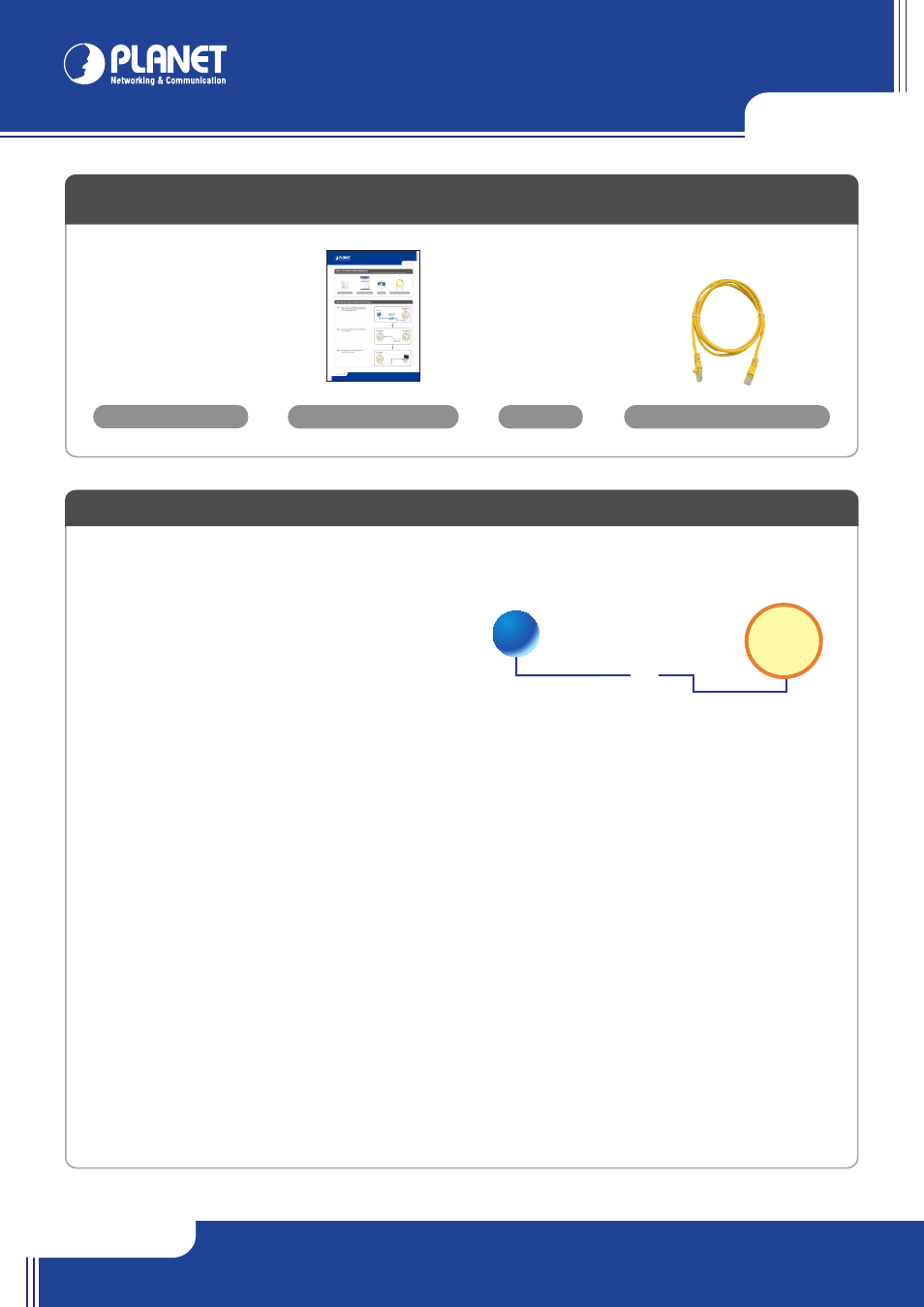
PL-751
PL-751
Quick Guide
Quick Guide
2011-AE0460-000
PLANET Technology Corporation
Tel: 886-2-2219-9518
Fax: 886-2-2219-9528
Email: [email protected]
www.planet.com.tw
11F., No.96, Minquan Rd., Xindian Dist., New Taipei City 231, Taiwan (R.O.C.)
PLANET reserves the right to change specifications without prior notice. All brand names and trademarks are property of
their respective owners. Copyright © 2012 PLANET Technology Corp. All rights reserved.
Quick Installation Guide
PL-751 (Twin pack x 2)
The installation procedure for the Powerline Configuration utility will vary depending on which operating system you are using on your computer.
The following procedure is for installation under Windows XP. Installation on other operation system is similar.
1. Insert the CD into the CD-ROM drive to initiate the Autorun program. Once completed, a menu screen will appear.
2. Click on the
“Powerline Configuration Utility” hyperlink in PL-751 field to start the installation. If the menu screen is not shown, you can start
the installation as follows.
Click on
Start Menu/Run.
Enter
“E:\Utility\setup.exe” in the appeared box, where “E” is the letter of your CD-ROM drive.
Click on
“OK” button.
3. The utility will be installed into your computer and a new icon called
“Power Packet Utility” will appear on your desktop.
Further Configuration
If you want to configure more detail settings of
PL-751, please refer to user’s manual on the bundled CD.
If you have any difficulty on resolving the problem while installing or using the
PL-751, please contact the dealer where you purchased this product
or you can contact PLANET directly at the following email address: [email protected]
Ethernet Cable (Twin pack x 2)
CD-ROM
VERIFY THE CONTENTS INSIDE PACKAGE BOX
The package should contain the items plus PL-751 / PL-751-KIT. If any item is missing or damaged, please contact the seller immediately.
NOTE :
This utility is only for Windows 2000, 2003, XP, Vista and Windows 7.
Utility Installation for Windows
Internet
Cable/xDSL
Modem
PL-751-A
001101010
Power Line
PL-751-A
PL-751-B
Laptop
PL-751-B
Step.1 Connect one Powerline Ethernet bridge to your
ADSL or Cable modem’s Ethernet port and plug it
into the nearest power socket.
Step. 2 Plug in the second Powerline Ethernet bridge in
your room or office.
Follow the steps below to install PL-751 in the house
Step. 3 Connect the PC via the network cable to the
Powerline Ethernet bridge.
Power Packet
Utility
LED Definition
LED
Status
Description
On
Steady on indicate the Powerline device connect to the power outlet
Power
Off
Power off
Green
Device in standby mode
Ethernet
Off
Ethernet Link not active
Green
Steady on indicates the RJ-45 port has correctly connected to the network card of your PC or the Ethernet network
Off
This HomePlug Ethernet Bridge is not connected
Data
Red
Minimum connection indicates weak signal and slower network speed: less than 50Mbps
Orange
Normal signal with standard network speed: 50-99Mbps
Green
Excellent signal with optimal network speed: 100Mbps+
Button Definition
Button
Description
Reset
Hold the Reset button until the status lights begin to flash.
Security
Press security button during 1~3 seconds.
Join a another HomePlug AV network
Press security button more than 10 seconds
Set its security to random value
