Selecting twain settings, Indicator light, Related documentation – Epson Perfection PHOTO 2450 User Manual
Page 5: Epson perfection 2450 photo
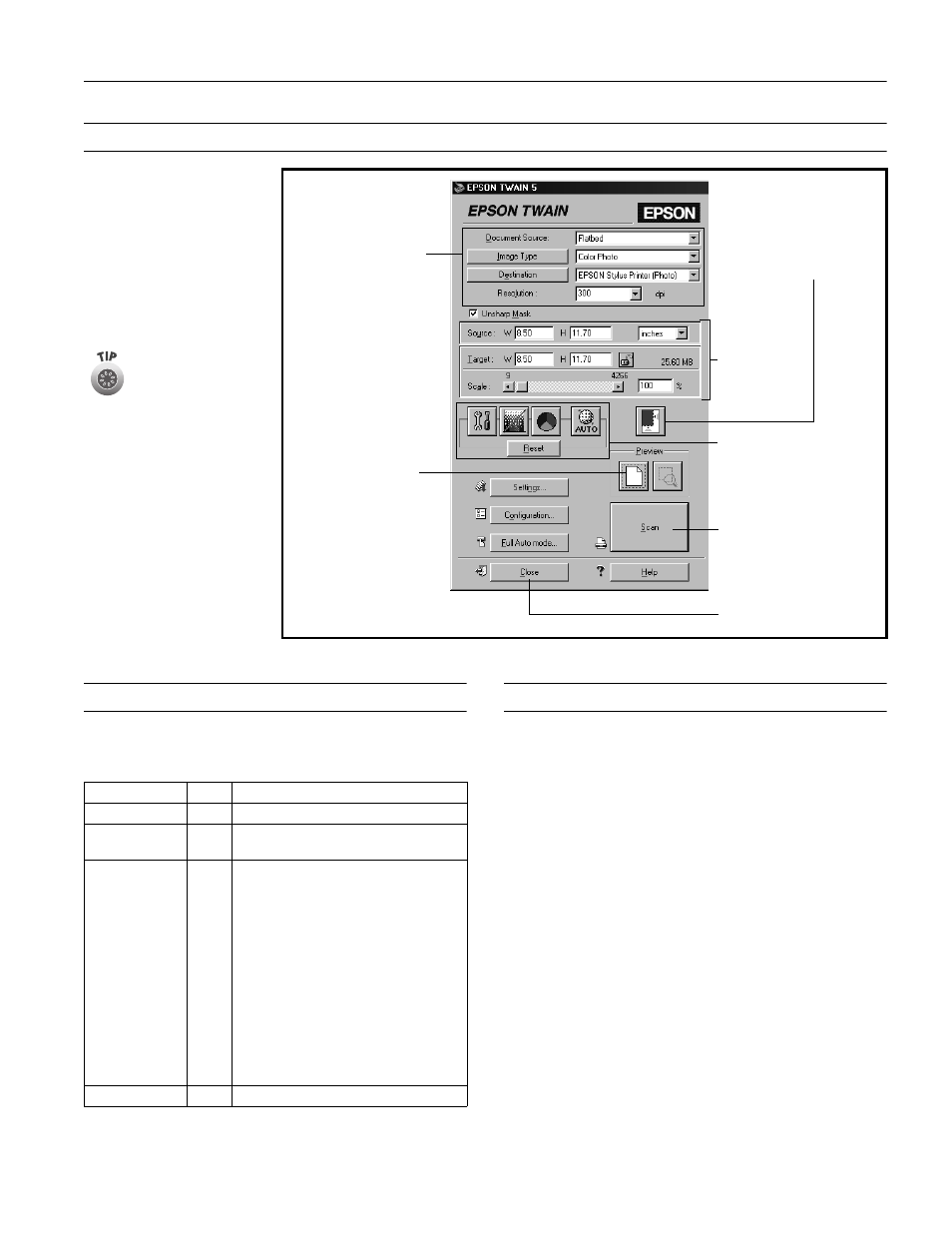
EPSON Perfection 2450 PHOTO
9/01
EPSON Perfection 2450 PHOTO - 5
Selecting TWAIN Settings
If you need to manually adjust
the settings in EPSON
TWAIN, follow the guidelines
shown at right. The illustration
shows the preferred order in
which settings should be
adjusted. Detailed descriptions
are given in the electronic
Reference Guide.
Indicator Light
The indicator light (next to the
] Start button) indicates the
status of the scanner, as described below.
Related Documentation
CPD-12888
EPSON Perfection 2450 PHOTO Start
Here poster
CPD-12887
EPSON Perfection 2450 PHOTO Scanner
Basics
CPD-12889
EPSON Perfection 2450 PHOTO scanner
software CD-ROM
—
Reference Guide (HTML)
—
EPSON Smart Panel User’s Manual
(HTML)
TM-PERF2450
EPSON Perfection 2450 PHOTO Service
Manual
PL-PERF2450
EPSON Perfection 2450 PHOTO Parts
List
1 Select basic settings:
Document Source
Image Type
Destination
Resolution
2 Preview your image
3 Automatically set the
scan area for your image
using Auto Locate
4 Size or scale
the image
5 Customize your
exposure and use
color management
6 Scan the image into
your application
7 Close EPSON TWAIN
The most important
thing to remember
when scanning is to
select the correct
image type and
resolution for your
scan.
Light
Color
Status
On
Green
The scanner is ready to scan images.
Flashing
Green
The scanner is initializing (warming up) or is
busy scanning.
Flashing
Red
Check the following, then turn your
scanner off and back on to reset it:
❏ Make sure the transportation lock is
turned to the unlocked position. See
the Start Here sheet for details.
❏ Make sure the scanner is properly
connected to your computer.
❏ If you are scanning transparencies,
make sure you’ve removed the
reflective document mat.
If this does not eliminate the error, the
fluorescent lamp may need to be replaced
or the scanner may have another problem.
Consult your dealer or EPSON.
Off
—
The scanner is unplugged or turned off.
