Settings (general/video out), Tv screen, S-video output – Esoteric UX-1 User Manual
Page 38
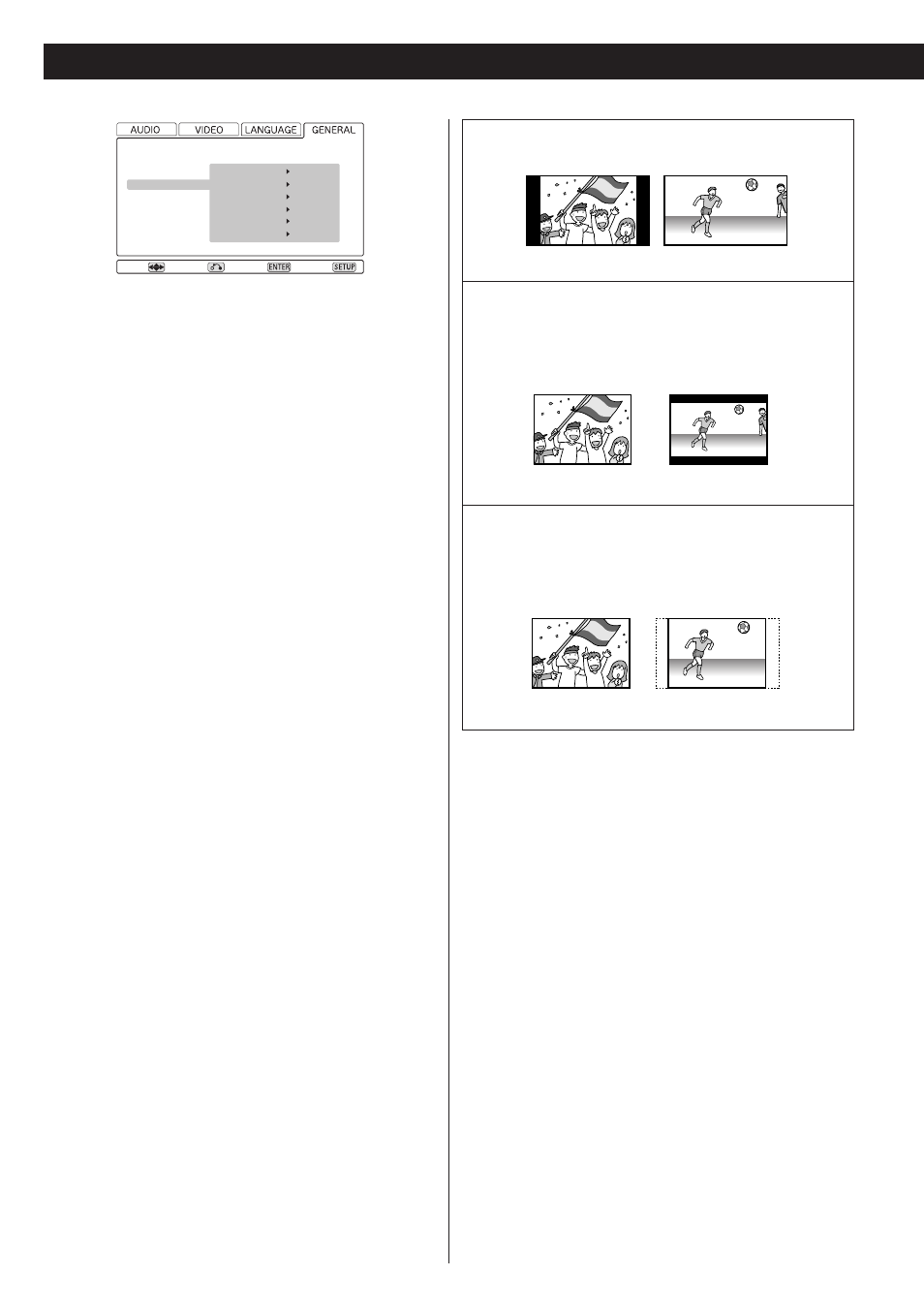
38
Settings (General/Video Out)
This menu item contains a number of different options, all
concerned with the video output from the unit.
TV screen
[GENERAL q Video Out q TV Screen]
Because the shape of the television or monitor may not match
the shape of the movie frame, you may need to change the
way in which the image is displayed to avoid distortion on
older televisions, which use a 4:3 aspect ratio; high-definition
televisions use 16:9 (as do movies).
Note that you may need to read your television’s manual in
conjunction with this section in order to achieve the best
results. Some discs do not allow the aspect ratio to be
changed and you will therefore have to change the aspect
ratio on the TV.
Make this setting while playback is stopped; you cannot do
this while playing back a disc.
16:9 *
Use with a 16:9 wide television.
4:3LB (Letterbox)
This mode is used with 4:3 televisions. 4:3 images are
displayed normally. 16:9 images are visible at their full
width, but a blank area is left at the top and bottom of the
screen.
4:3PS (Pan & Scan)
This mode is used with 4:3 televisions. 4:3 images are
displayed normally. When showing 16:9 programs, the full
height of the screen is used, but the left and right part of
the image are cut off.
S-Video output
[GENERAL q Video Out q S-Video Out]
If a television is connected using the S-Video output, the
signal can be set to change the aspect ratio of the television
automatically.
S1
The aspect ratio information (16:9 and 4:3) is included in the
S1-Video signal.
S2*:
In addition to the information of S1, “4:3 Letterbox”
information is included in the S2-Video signal. If your wide-
screen television is compatible with S2-Video, correct aspect
ratio will be selected automatically.
<
If the picture is stretched or distorted, select “S1”.
Move
Speaker Setting
Audio Digital Out
Video Out
Display Setting
Parental Lock
TV Screen
S-Video Out
Comp. Video
PL-NT Conv.
Caption
Still Mode
16 : 9 *
S2 *
Interlace *
OFF *
OFF *
Auto *
Return
Select
Exit
4:3 picture
16:9 picture
4:3 picture
16:9 picture
4:3 picture
16:9 picture
