Selecting audio, Slow motion/frame advance, Slow motion – Esoteric UX-1 User Manual
Page 24: Frame advance
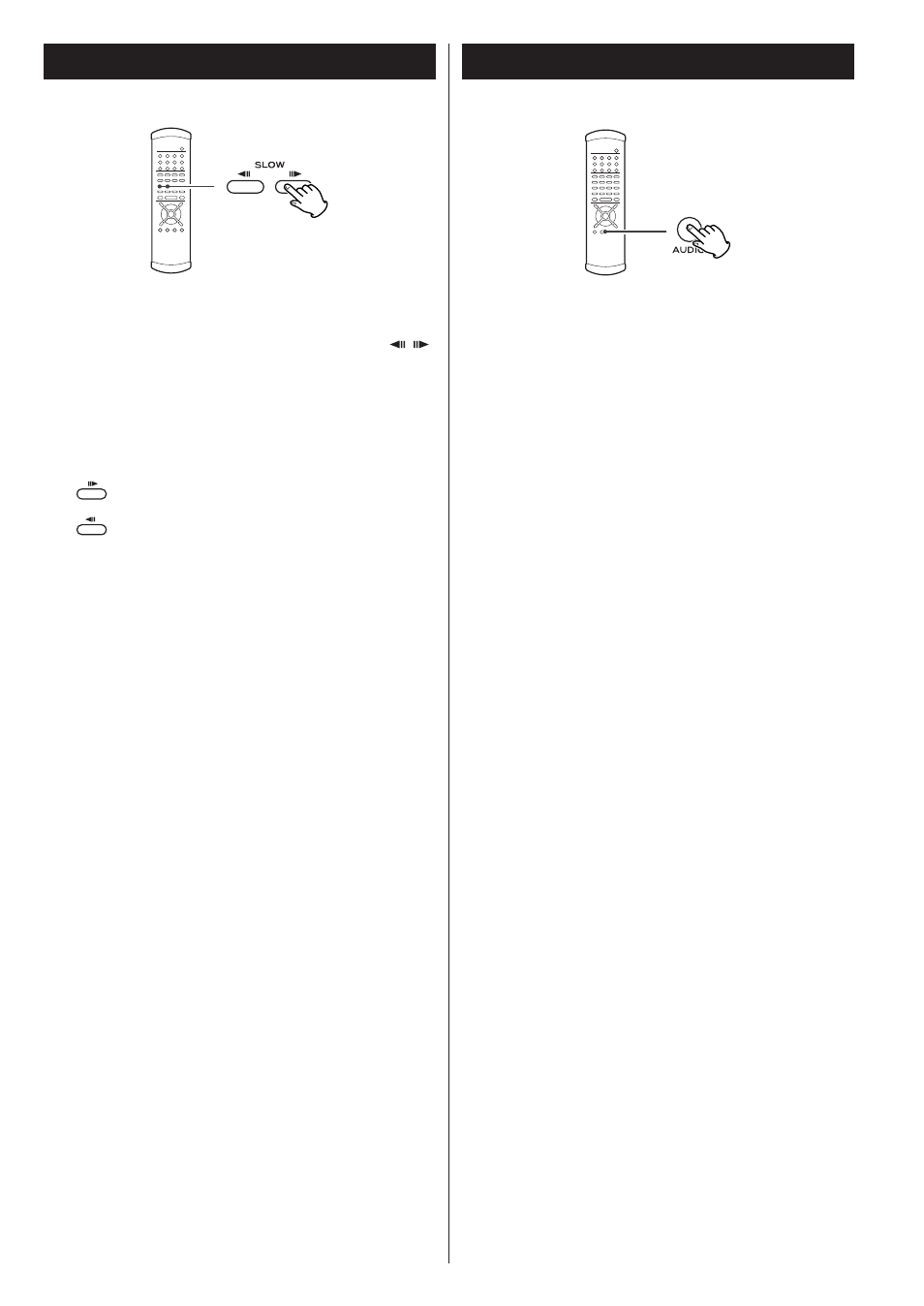
24
DVD VCD
Slow motion/frame advance
Slow motion
During playback, press either of the SLOW buttons (
/
)
to slow playback in either direction.
Pressing PLAY resumes normal speed playback.
Repeated presses of the SLOW buttons change the slow
playback speed:
: 1/8 q 1/4 q 1/2 q normal speed
:1/20 q 1/16 q 1/12 q playback at normal speed
Frame advance
If you press the SLOW buttons when playback is paused, you
can advance or go back a frame at a time.
Pressing PLAY restarts playback at normal speed.
<
Sound is muted while slow playback or frame advance is
taking place.
<
You cannot use slow motion or frame advance with video
CDs. Also some discs may not allow this. In these cases, the
prohibit mark “A” is shown on screen if you attempt slow
motion or frame advance.
<
If the still or slow picture appears blurred, check the “still
mode” setting (see page 39).
DVD VCD DVD-A
Selecting audio
Many DVD discs include audio in different languages, as well
as stereo and multi-channel surround versions of the
soundtrack.
Video CDs allow the left, right or stereo channels to be
selected. This facility is not available for audio CDs or SACD
discs.
Pressing the AUDIO button changes between the
different audio tracks available, and the result is shown
on screen.
<
Sometimes the picture playback will appear to freeze
momentarily when the audio is changed.
<
It may be necessary to change the audio on some discs using
the on-screen disc menu.
<
Some discs cannot have their audio changed in the way
described here, as well as some discs which only have one
audio stream. If you attempt to select different audio with
these discs, the “prohibit” mark is shown on screen.
<
Some DVD audio discs have two, or more, audio groups. In
this case, select the audio group.
