Dvi output, Dvi output format, Dvi level – Esoteric UX-1 User Manual
Page 26: Dvi output aspect ratio
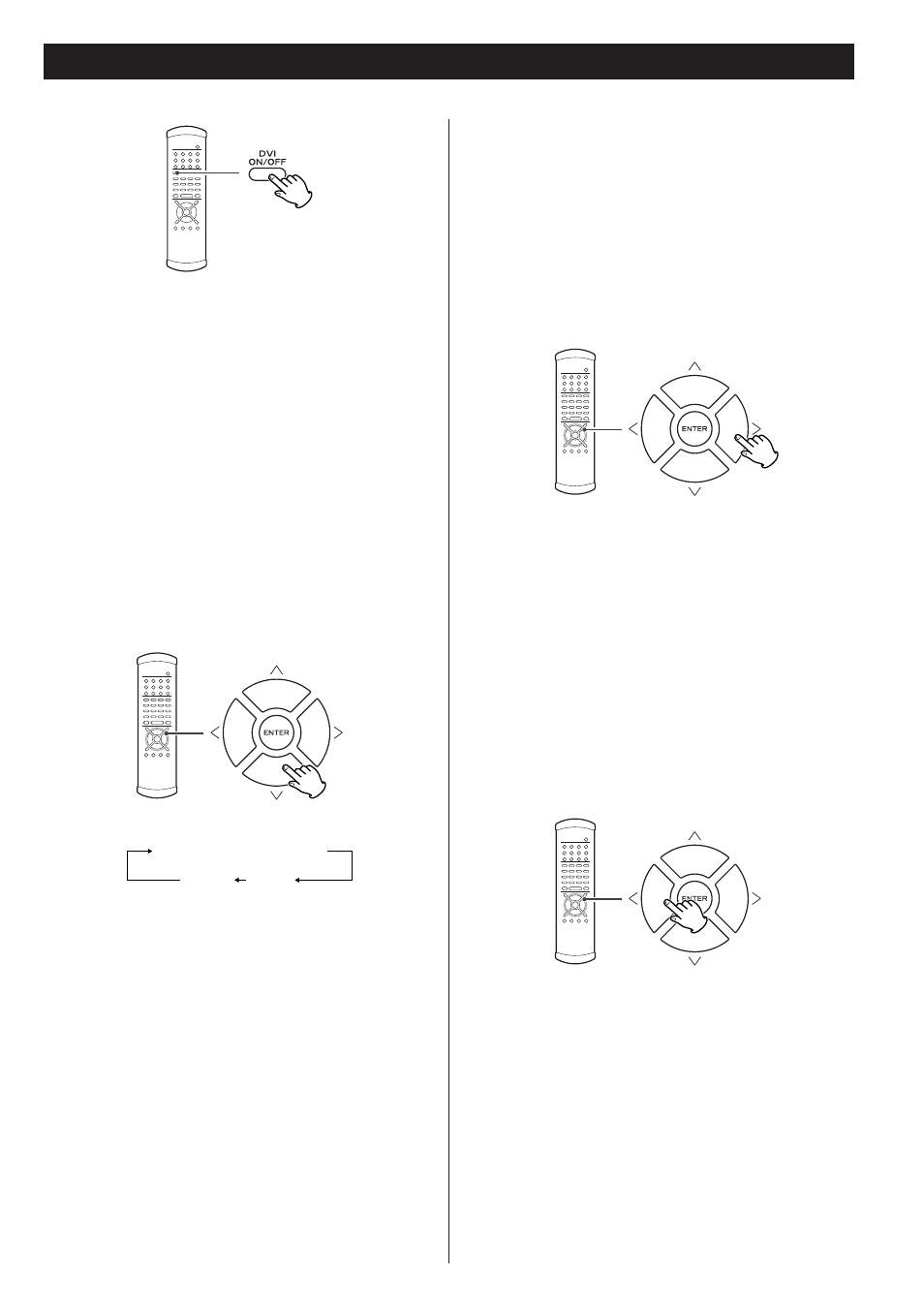
26
DVD VCD
DVI output
The DVI ON/OFF button turns output from the DVI output on
and off. In order to use this output, a DVI/HDCP-compliant
television must be used.
<
If the display is not HDCP-compliant, video playback may not
occur.
<
When this DVI output is turned on, even if progressive scan
has been selected for the component video outputs, an
interlaced signal is output.
DVI output format
When DVI output is turned on, the front panel’s display
shows the current format. Use the up and down cursor
buttons to change the format when it is displayed.
DVI level
When DVI output is enabled, the black areas shown on the
monitor may not appear dark enough. In this case, it is
necessary to select the EXPAND option.
When the DVI output is selected and the format is
visible on the front panel’s display, use the right cursor
button to select between EXPAND or NORMAL.
The relevant data are:
NORMAL: 16 (black) to 235 (white)
EXPAND: 0 (black) to 246 (white)
DVI output aspect ratio
It may sometimes be necessary to change the aspect ratio
from 4:3 when video is output and displayed through the DVI
terminal, especially when 720p or 1080i is selected. Use the
television (monitor) controls to change the format.
If your television (monitor) cannot change the aspect ratio,
change the output mode of the UX-1 in the following way:
When the DVI output is selected and the format is
visible on the display, use the left cursor button to
select between “DVI 4:3” or “DVI FULL” to match the
television (monitor).
(i=interlaced, p=progressive scan)
480p (NTSC) or 576p (PAL)
720p
1080i
