Unit installation, Configuration – Rose Electronics UltraVista Plus User Manual
Page 8
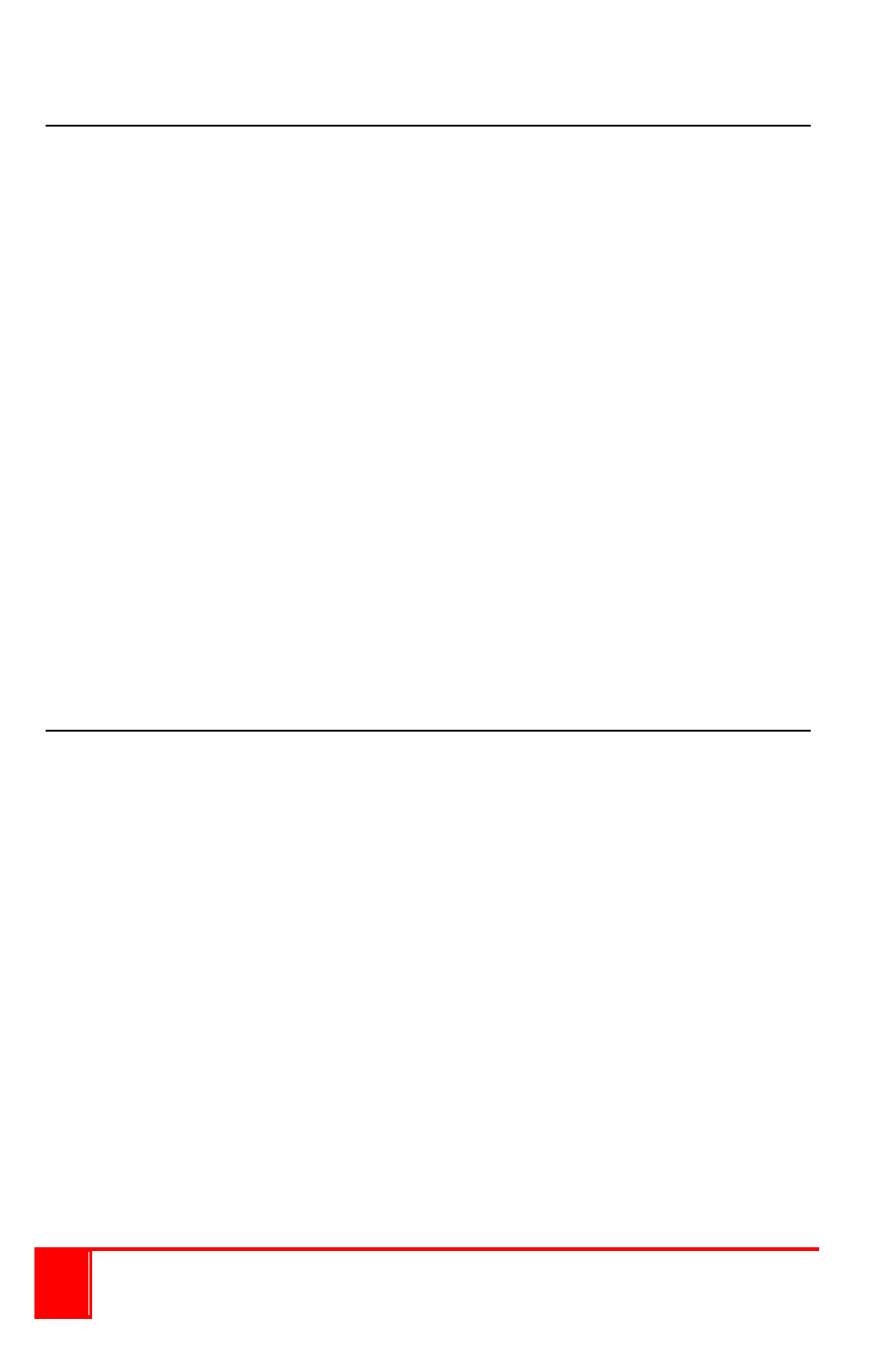
4
UltraVista Plus Installation and Operations Manual
Unit Installation
Installing the UltraVista Plus is a straight forward procedure. First:
Make sure that the power supply for the DVI source is disconnected
Connect a DVI cable from the DVI source to the DVI-D input connector
on the rear panel of the UltraVista Plus
Connect up to four displays to the DVI-I output connectors on the rear
panel
Connect the 5VDC power adapter to the UltraVista Plus power input
jack and apply power to the unit
Last, power up the DVI source
The Power LED on the front panel will illuminate to indicate that power has
successfully been applied to the unit.
The UltraVista Plus has an internal processor that will continuously monitor
the DVI input signal, and the input LED will be illuminated when a valid and
stable input is detected.
If the Input LED is not illuminated, the UltraVista Plus cannot detect a valid
DVI input source.
During operation, the UltraVista Plus is able to adjust its internal operation to
maintain the programmed output proportions even when the input resolution
changes.
Configuration
The UltraVista Plus stores a number of parameters to configure its
operation. This allows it to operate stand alone in a very flexible manner.
The configurations affect the input and output display modes as well as how
the input image is displayed over multiple monitors.
The UltraVista Plus default configuration is:
Input EDID Preferred Mode:
1920 x 1080 x 60Hz (SMPTE timings)
Output monitor mode:
Use Monitor Preferred Mode
Default:1920 x 1080 x 60Hz (SMPTE)
Cropping Mode:
2x2 equal split (960x540)
No Rotation, No bezel compensation
These settings can be changed using the provided UltraVista Plus control
application. This is executed from a computer connected to the USB port on
the UltraVista Plus. The application can be run on any Windows® platform
(see the Control Application section for additional information).
