Rose Electronics UltraConsole Remote 2 User Manual
Page 51
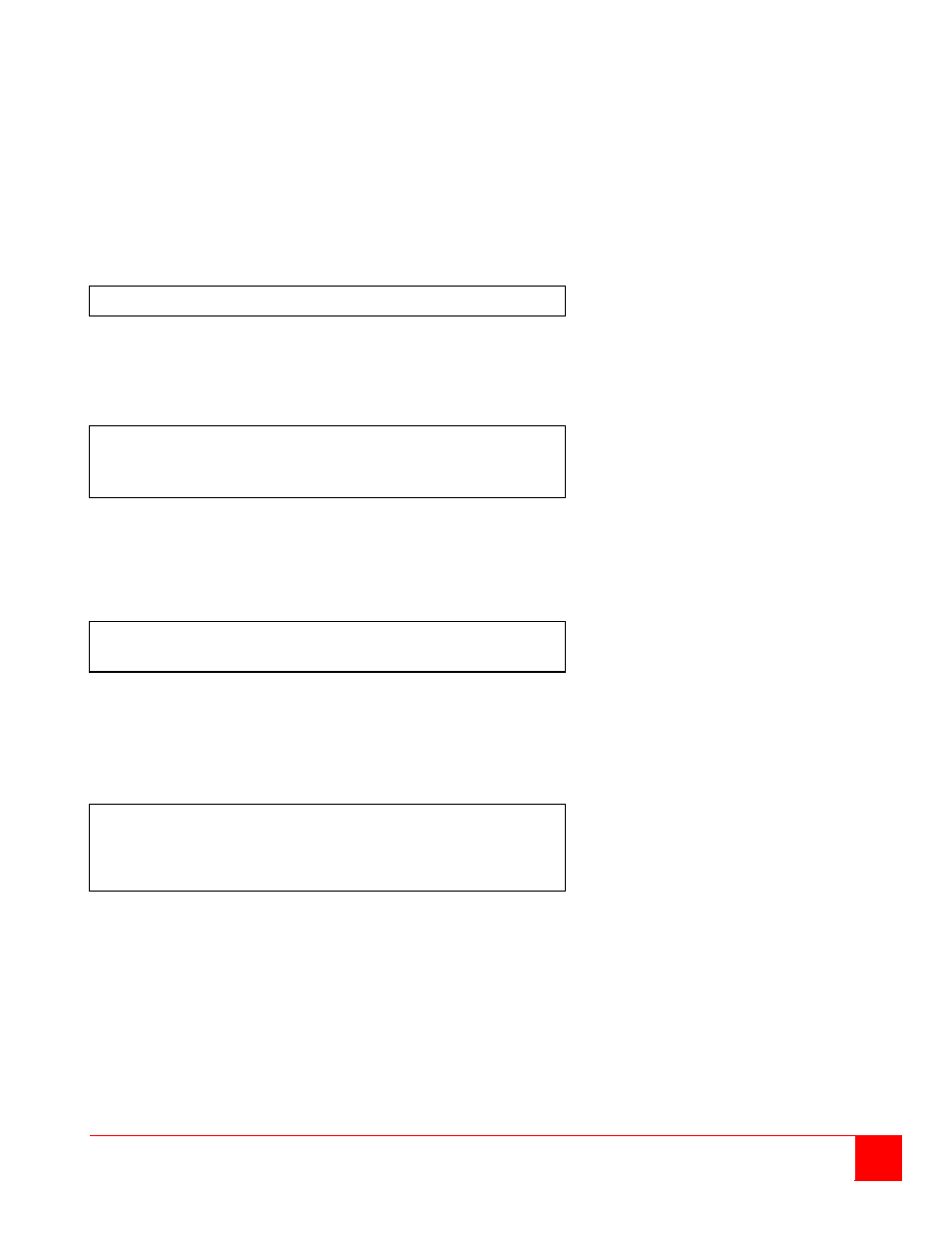
ULTRACONSOLE REMOTE 2 INSTALLATION AND OPERATIONS MANUAL
45
Option 3. Receive new main program or kernel from serial port
(This card only)
When new main or kernel programs are available, they can be obtained from Rose Electronics or downloaded from
our web site at www.rose.com. The diagnostic screen that is displayed when the UltraConsole Remote 2 switch is
first turned on shows the Kernel and main program version that is presently installed.
You cannot update the flash memory using only a display terminal; you must use a standalone computer or
Notebook and the new main or kernel program saved on that computer.
To load a flash upgrade file, type 3 in the Enter choice field of the serial options menu. The following message will
appear:
Send the program or kernel file from your computer to the UltraConsole Remote 2 using ASCII text file protocol.
From HyperTerminal, click on “Transfer” and select “Send Text File”. The “Send Text File” dialog box will display.
Enter the file name of the updated firmware file into the File Name box and click “Open”. The file transfer function will
start. While the file is being sent, periods are sent to indicate the copying progress. Once the file has been sent, you
will see the message:
After the flash memory is programmed, the serial menu will display.
Updating the firmware or kernel programs does not change any of the custom settings that have been made.
You may receive one of the following errors during the file transfer function: checksum error, record error, or data
error. These messages are followed by:
These error messages may be caused by any of the following items:
Corrupted firmware upgrade file.
Loose or defective RS232 cable.
RS232 protocol not configured correctly.
Bad transmit or receive levels.
Hardware problem on transmit or receive side
Identify and correct the transmit problem and press “Y” and then [Enter] to try again and you can resend the file.
Press “N” and then [Enter] and the prompt “Hit enter to boot“ appears. Press the [Enter] key to re-start the
UltraConsole Remote 2 switches diagnostics with the firmware unchanged.
Waiting for file.........................
Receive successful
Flash programming.........................
Flash programming successful
Receive failed
Try again Y/N
Boards to update - n
You are about to copy the firmware from this board to all other
boards in the system.
Are you sure? Y/N
