Checking ink levels, Purchasing epson ink cartridges – Epson WorkForce 645 User Manual
Page 26
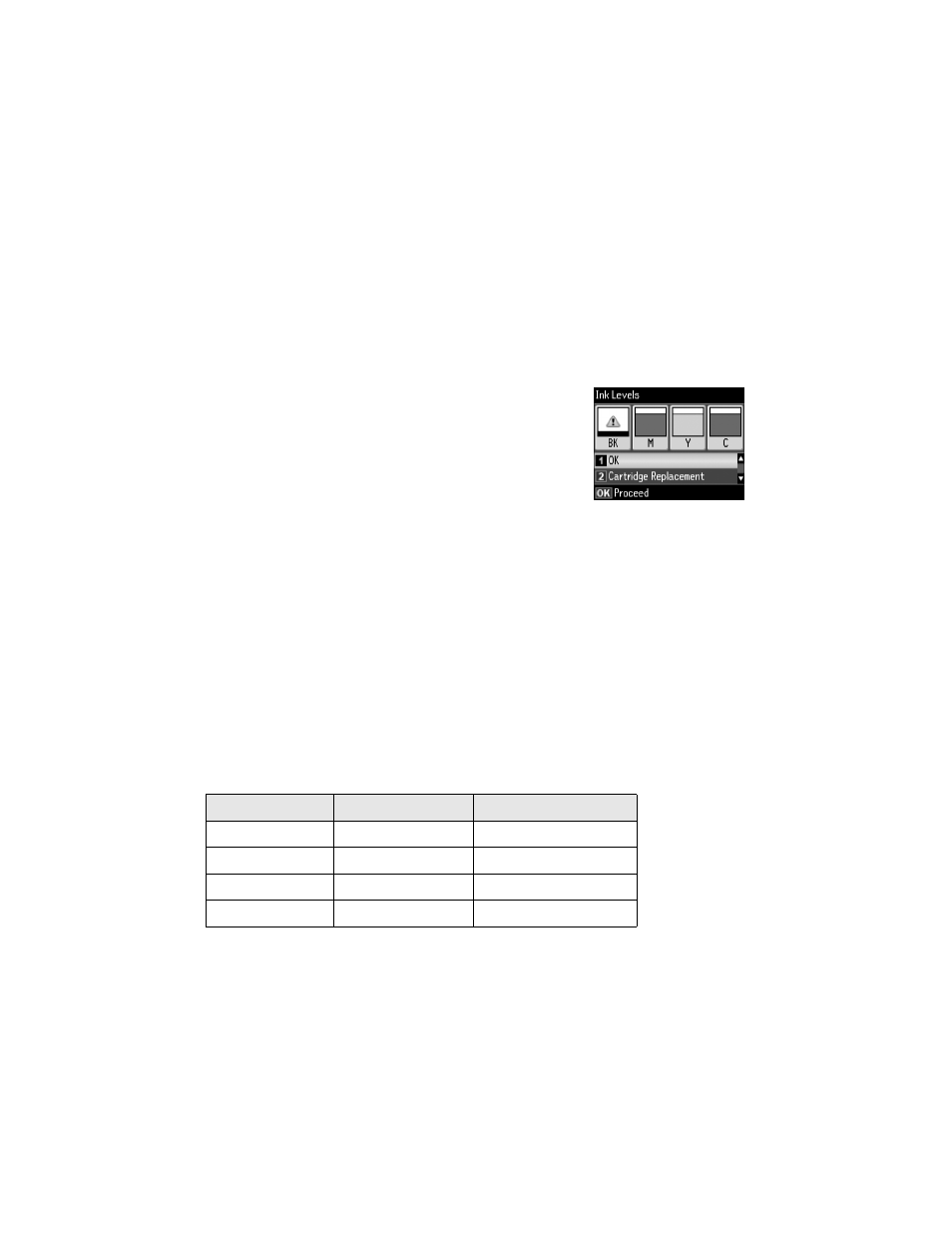
26
Maintaining Your Product
Checking Ink Levels
You can check the ink levels anytime right on the LCD screen. To check the ink levels
with your Windows or Mac OS X software, see the instructions in your online
User’s Guide.
Note: Printing stops when an ink cartridge is expended. If a color cartridge is expended,
you may be able to continue printing temporarily with black ink; see the online User’s
Guide for more information. If the black cartridge is expended, you must replace it to
continue printing.
1.
Press
F
Setup
.
2.
Press
OK
to select
Ink Levels
.
3.
The ink cartridge status is displayed. See page 27 to replace
a cartridge, if necessary.
4.
Press y
Back
to exit.
In Windows, a window may appear on your computer screen if you try to print when ink
is low. This window can optionally display ink offers and other updates from Epson.
Note: To disable checking for ink offers or updates from Epson, see the instructions in
your online User’s Guide.
Purchasing Epson Ink Cartridges
You can purchase genuine Epson ink and paper at Epson Supplies Central at
www.epson.com/ink3 (U.S. sales) or www.epson.ca (Canadian sales). You can also
purchase supplies from an Epson authorized reseller. To find the nearest one, call 800-GO-
EPSON (800-463-7766).
Use the following list when you order or purchase new ink cartridges:
Ink color
High-capacity
Extra High-capacity
Black
126
127
Cyan
126
127
Magenta
126
127
Yellow
126
127
