Firmware settings – Primare PRE60 preamplifier User Manual
Page 14
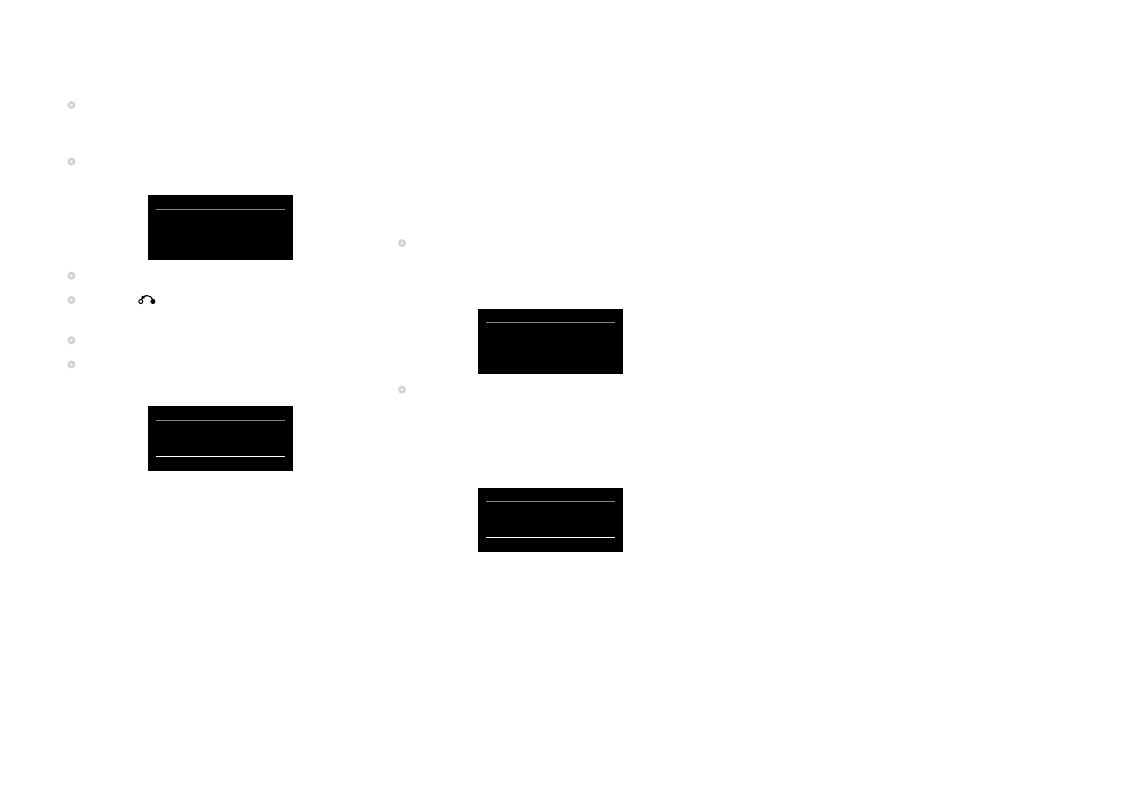
PRE60 Audiophile Preamplifier, dAC, Streamer user Guide
1
•
Turn the SELECTOR control on the front panel, or the
<
or > buttons on the remote control, to highlight the
first letter.
•
Press the R button on the front panel, or the SELECT
button on the remote control, to select it:
Wlan settings
vol 22
N O P Q R
S
T U V W X
N O P Q R
S
•
Repeat for the remaining letters.
•
Press the
button on the front panel twice to return
to the Network settings menu.
•
Select Apply settings.
•
Select Ok to the prompt Will reset module.
The menu should show Connected Wireless:
Network settings
vol 22
Ethernet settings
Wlan settings
Name
PRE60
Connected
Wireless
fiRmwARE SEttinGS
The Firmware settings menu allows you to install
updated firmware in the PRE60.
When you switch the PRE60 on from standby it will
automatically check for new firmware and show a
message in the Primare App if it is available.
To update the firmware
•
Turn the SELECTOR control on the front panel, or
press the A or V buttons on the remote control, until
the Firmware settings item is highlighted on the main
menu:
Device settings
vol 22
Audio
settings
General
settings
Network
settings
Firmware
settings
•
Press the R button on the front panel, or the SELECT
button on the remote control.
The PRE60 will then scan for firmware on the network.
If the firmware on your PRE60 is up to date the menu will
show Version is up to date:
Firmware settings
vol 22
Back
Source
Server
Current ver:
0.53
Version is up to date
For more information about updating the firmware see
the Primare Web site.
