Using the pre60 – Primare PRE60 preamplifier User Manual
Page 10
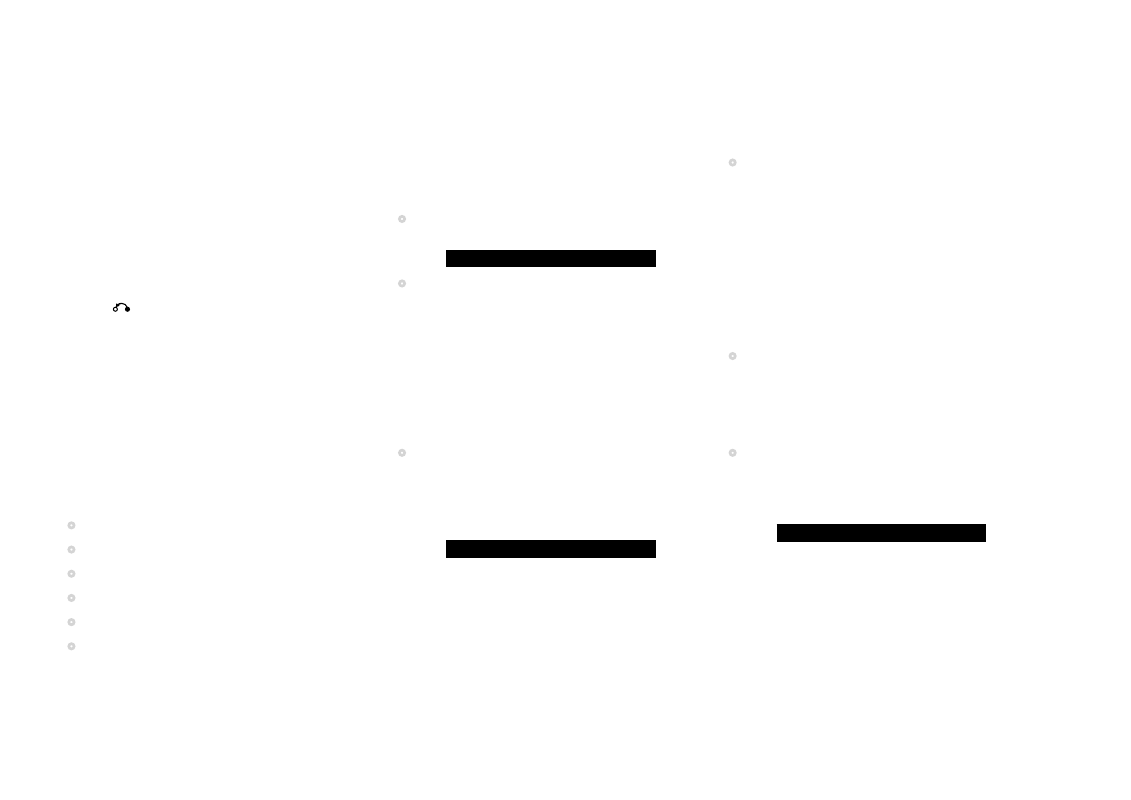
PRE60 Audiophile Preamplifier, dAC, Streamer user Guide
10
fRont PAnEl ContRolS
Volume
Changes the volume.
Standby O
Switches the PRE60 to standby, or switches it on from
standby.
Menu @
Press and hold to display the settings menu.
Select R
In the settings menus: Edits a setting.
Cancel
In the settings menus: Cancels editing a setting,
or saves an alias.
Selector
Selects an input.
In the settings menus: Selects a setting.
uSinG thE PRimARE APP
Many features of the PRE60 also be operated remotely
using the Primare App, which is available for free
download for iOS or Android devices. These include:
•
Input selection (including renaming).
•
Volume control.
•
Software updates.
•
IR and Trig activation.
•
Connecting to a Wi-Fi network.
•
Default volume.
SElECtinG A SouRCE
The PRE60 provides a choice of 12 inputs. Initially these
are labelled IN1 to IN6, MEDIA, DIG1 to DIG4, and PC, but
you can give them your own aliases to suit the sources in
your system; see
To give an alias to a source, page 12.
To select a source
•
Turn the SELECTOR until the source is indicated on
the front panel display; for example:
IN2
•
Alternatively, press the A or V buttons on the remote
control to step between sources, or press one of the
buttons 1 to 6 on the remote control to select the
corresponding source directly.
ChAnGinG thE volumE
The PRE60 allows you to vary the volume from 0 (silence)
to 79 (maximum).
To change the volume
•
Rotate the VOLUME control on the front panel, or
press the VOL + or VOL – buttons (or the < or >
buttons) on the remote control.
The current volume setting is shown on the front panel;
for example:
vol 28
ChAnGinG thE diSPlAy
BRiGhtnESS
To change the front panel display brightness
•
Press the DIM button on the remote control to step
through the three levels of illumination and blank.
The display auto-dims after a few seconds and returns to
the selected brightness when you operate any control.
ChAnGinG thE BAlAnCE
You can change the balance of the sound between the
left and right channels to shift the position of the stereo
image.
To change the balance
•
Press the ST/BAL button on the remote control.
The front panel display shows the current balance
setting, where 00LR-9 corresponds to the leftmost
position, 00LR00 corresponds to centre, and -9LR00
corresponds to the rightmost position.
•
Rotate the VOLUME control on the front panel, or
press the < or > buttons on the remote control.
The current balance setting is shown on the front panel;
for example:
-7LR00
uSinG thE PRE60
