Configuring the settings, Using the settings menus, Input settings – Primare PRE60 preamplifier User Manual
Page 11
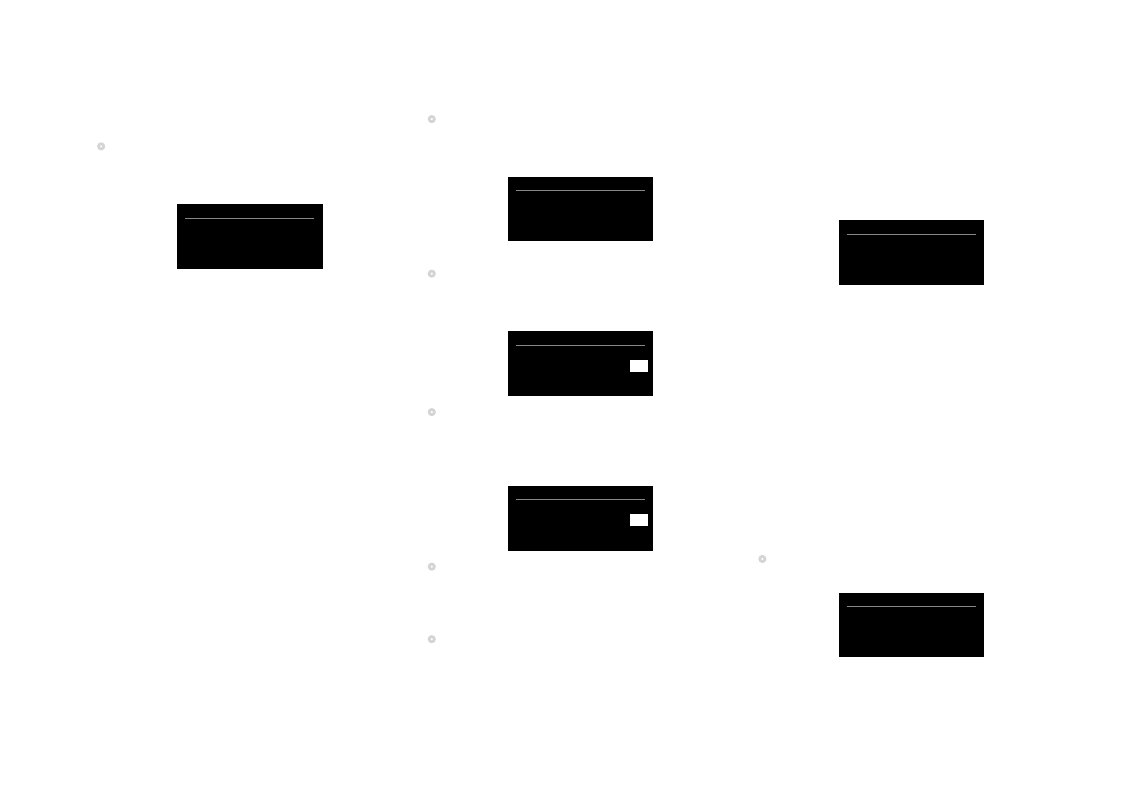
PRE60 Audiophile Preamplifier, dAC, Streamer user Guide
11
uSinG thE SEttinGS mEnuS
To display the settings menus
•
Hold down the @ button on the front panel, or press
and hold the MENU button on the remote control.
The main menu is displayed:
Device settings
vol 22
Input
settings
Audio
settings
General
settings
Network
settings
This provides access to the following settings menus:
Menu
Description
Input settings
Allows you to configure the inputs.
Audio settings
Allows you to set the balance and
volume settings.
General settings
Hardware settings.
Network settings
Allows you to set up the WLAN or
Ethernet network
Firmware settings Allows you to update the firmware.
For more information about each of these menus see the
following sections.
To step between settings on a menu
•
Turn the SELECTOR control on the front panel, or
press the A or V buttons on the remote control.
The current setting is shown highlighted:
Audio settings
vol 22
Balance
00 LR 00
Volume default
20
Volume max
79
To change a setting
•
Press the R button on the front panel, or the SELECT
button on the remote control.
The current value is shown highlighted:
Audio settings
vol 22
Balance
00 LR 00
Volume default
10
Volume max
79
•
Turn the SELECTOR control on the front panel, or
press the A or V buttons on the remote control, to
change the value of the setting.
As you change it the new value is shown in the menu:
Audio settings
vol 22
Balance
00 LR 00
Volume default
12
Volume max
79
•
Press the
R
button on the front panel, or
the SELECT
button on the remote control to save the value you
have set.
To exit from the settings menus
•
Hold down the
@
button on the front panel, or press
the MENU button on the remote control.
inPut SEttinGS
The Input settings menu allows you to customise the
inputs to suit the sources in your system.
To select a source
Set the Input setting to the number of the input you want
to customise:
Input settings
vol 22
Input
2
Status
Enabled
Alias
IN2
Source offset
0
The following items then allow you to customise the
settings for that source:
Status can be changed to Disabled to remove the source
from the sources you can select.
Alias allows you to give a name of up to six letters or
digits to each source; see below.
Source offset allows you to adjust the relative volume of
the source, between +10 and -10.
Input 6
Input 6 can be configured to provide high-quality
amplification of the main channels of a surround-sound
processor, with volume control provided by the processor.
Note: This will give full-volume output.
•
Configure the Input6 option on the Input settings
menu to SSP.
Input settings
vol 22
Status
Enabled
Alias
IN6
Source offset
0
Input 6
SSP
ConfiGuRinG thE SEttinGS
