Setup – Marshall Electronics MXL UR-1 User Manual
Page 7
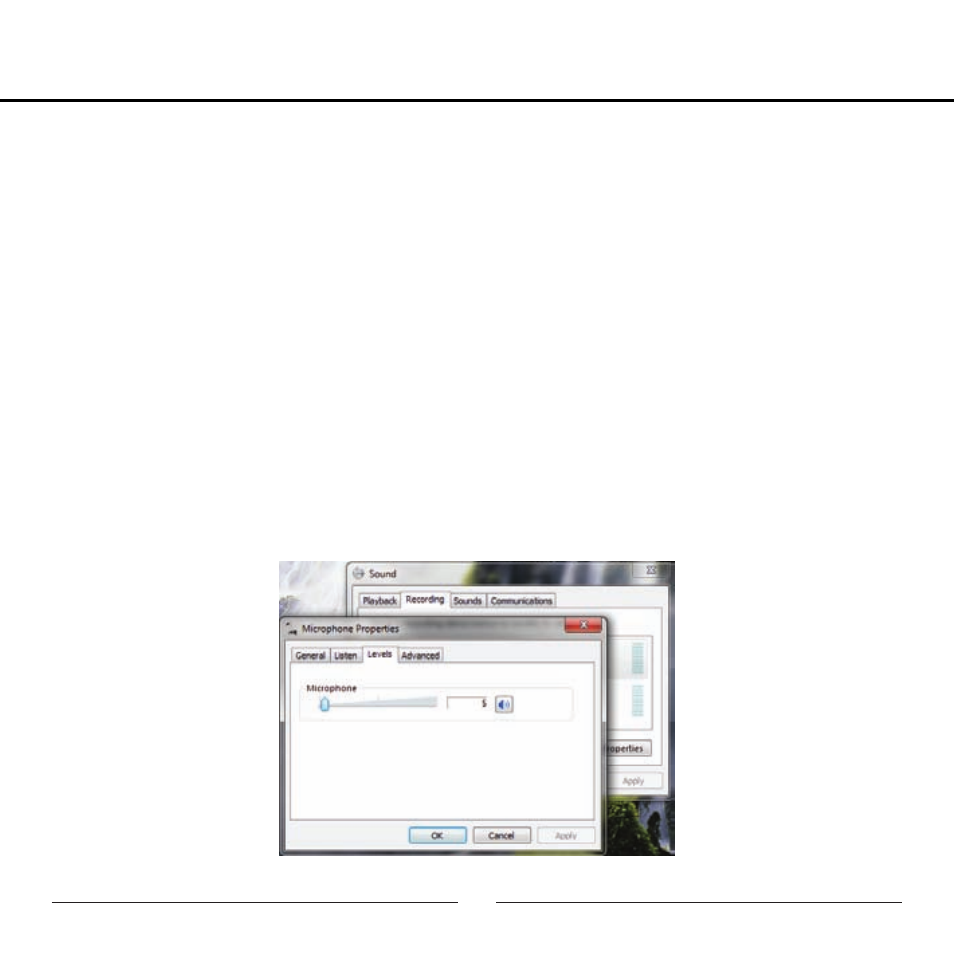
7
Setup
5. To change the sample rate and bit depth, click on the tab labeled Advanced. From the
drop-down menu, you can change the sample rate and bit-depth for audio playback.
When you are finished making changes, click the OK button. Please note that you should
verify that these settings match the settings in your recording application.
6. To set the UR-1 as the default audio input, select the Recording tab back in the
Sound window. Highlight the microphone icon labeled USB Audio Device and click
Set Default. To make further adjustments to the recording settings, double-click on the
microphone icon labeled USB Audio Device.
7. Click on the tab labeled Advanced. From the drop-down menu you can change the
sample rate and bit-depth for audio recording. Please note that you should verify that these
settings match the settings in your recording application.
Additional information for Windows 7
®
users:
In the Advanced > Recording settings, the Mic Gain fader (Image 2) adjusts the microphone
Image 2
