Displaying the contents screen, Displaying information, Zooming a photo – Epson P-7000 User Manual
Page 18
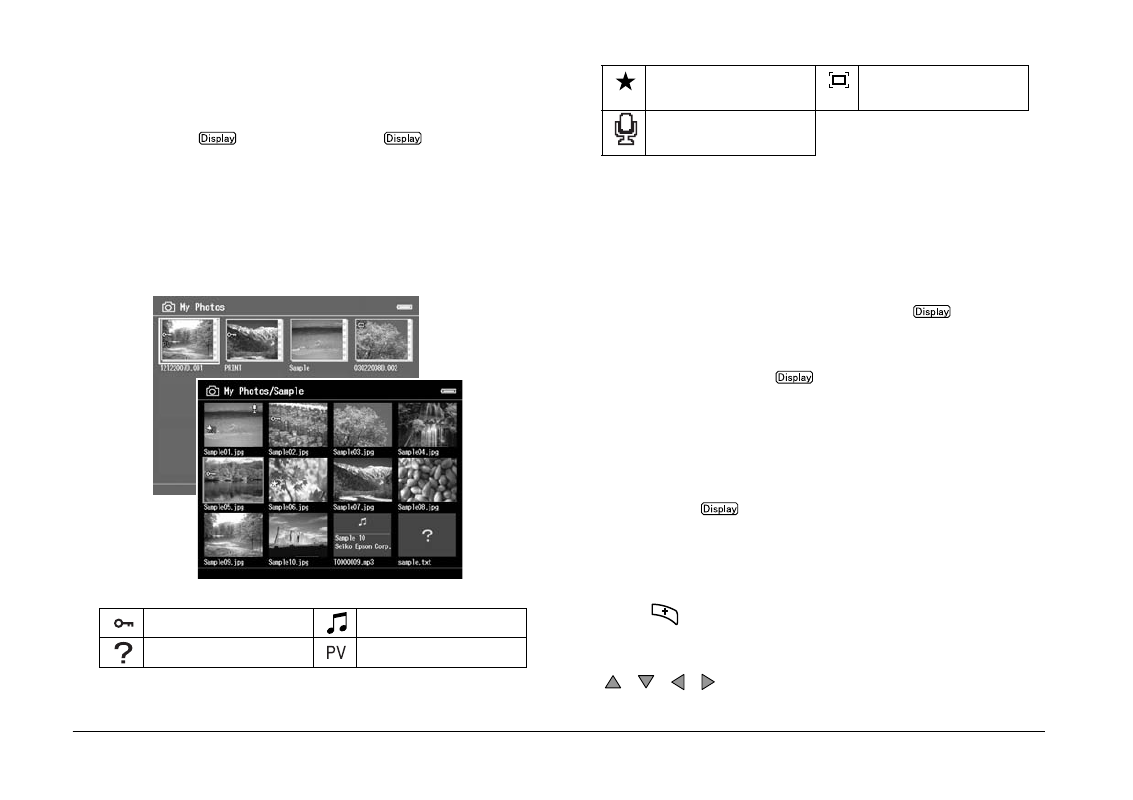
18
Viewing Images
Displaying the contents screen
You can change the way files and folders are displayed
by pressing
. When you press
, the display
changes in the order of 12 thumbnails, 64 thumbnails,
and a detailed list.
Setting information for files and folders is displayed by
icons.
Note:
For details about the screen icon, see the User’s Guide.
Displaying information
When viewing a photo or video, press
to display
its information.
For photo files, press
once at a time to display
Basic Information, Exif Information with histograms, or
Over-under exposure preview.
For video files, the progress information is displayed at
first. You can switch to the file information (as below)
by pressing
again.
Zooming a photo
Press
to zoom in on a photo displayed in full
screen. Continue pressing it to zoom in even further.
You can move around the zoomed photo using the
/
/
/
.
Locked file / folder
Music format file
Unsupported data
Private folder
Rating information
Folder set as screen
saver
Still image with a sound
memo attached
