With windows vista, xp, 2000, or windows nt 4.0, 0, see “with – Epson DFX-9000 User Manual
Page 25
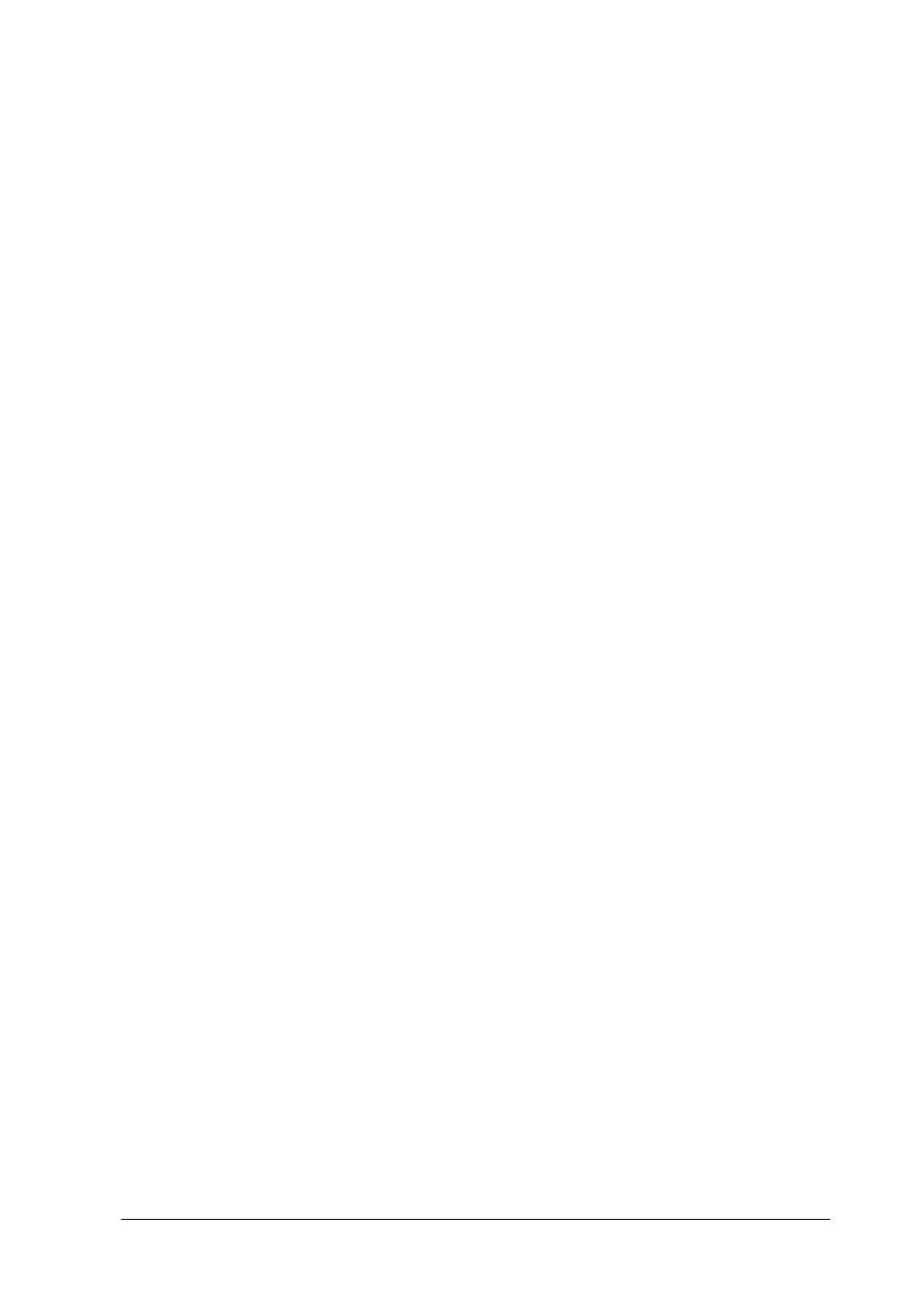
Printer Software
25
❏ When sharing the printer, be sure to set EPSON Status
Monitor 3 so that the shared printer can be monitored on the
printer server. See “Setting up EPSON Status Monitor 3” on
page 18.
You need to set the client computers so that they can use the
printer on a network. See the following pages for details.
❏ “With Windows Me or 98” on page 28
❏ “With Windows XP or 2000” on page 30
❏ “With Windows Vista” on page 33
❏ “With Windows NT 4.0” on page 39
With Windows Vista, XP, 2000, or Windows NT 4.0
When the printer server’s OS is Windows Vista, XP, 2000, or
Windows NT 4.0, follow these steps to set the printer server.
Note:
You must access Windows Vista, XP, 2000, or Windows NT 4.0 as the
Administrators of the local machine.
1. For a Windows 2000 or Windows NT 4.0 printer server, click
Start, point to Settings, and click Printers.
For a Windows XP Professional printer server, click Start, and
click Printers and Faxes.
For Windows XP Home Edition printer server, click Start,
click Control panel, then click Printers and Faxes.
For a Windows Vista printer server, click Start, click Control
Panel, click Hardware and Sound, and then click Printers.
2. Right-click your printer icon, and click Sharing in the menu
that appears.
