Silvercrest SMS 5.0 A1 User Manual
Page 21
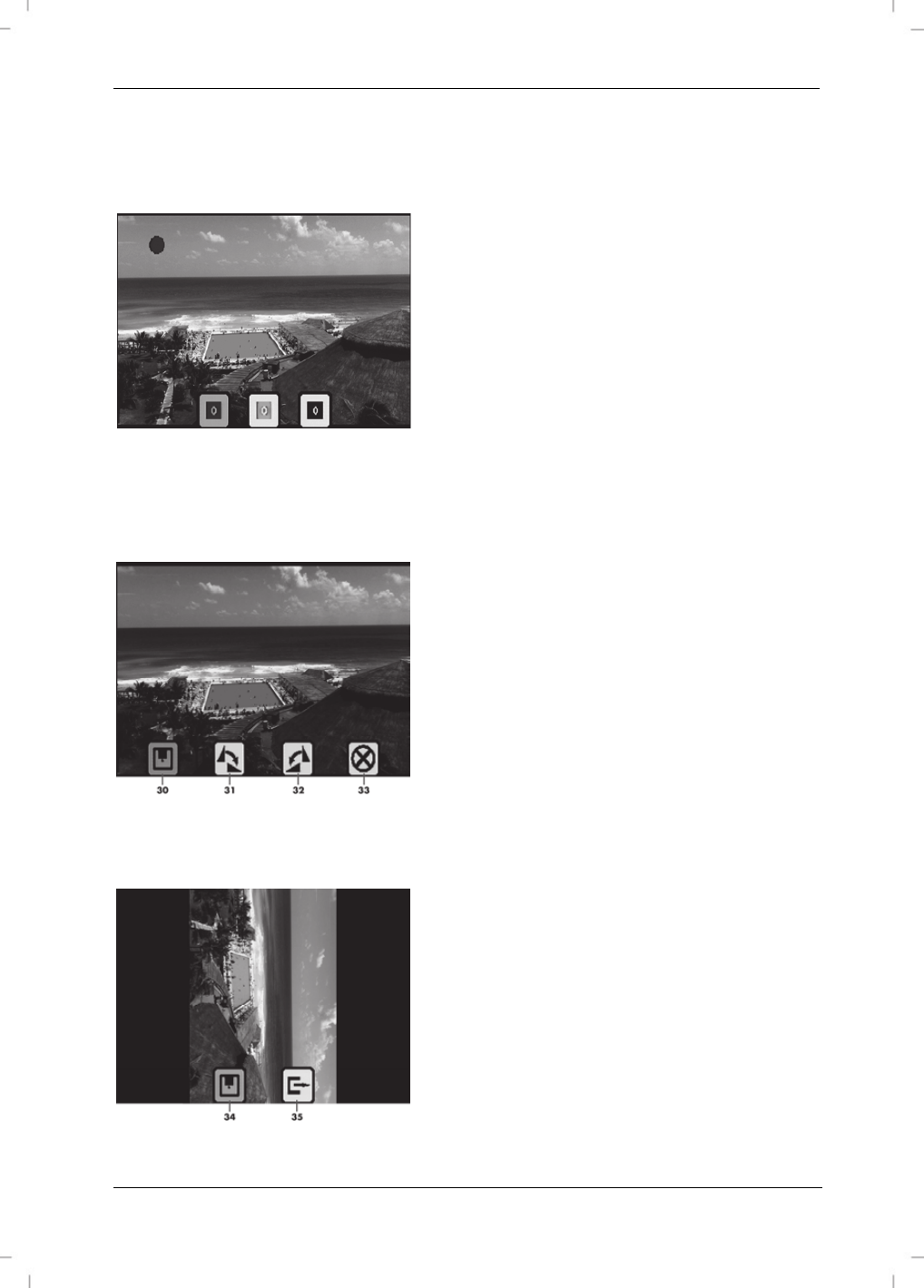
SilverCrest SMS 5.0 A1
English - 19
Adjusting colour
Press the Right/Colour button [14] to adjust the colour. Three symbols for the colours red, green
and blue then appear on the screen [8].
First, select the colour that you want to adjust
using the buttons Left/EV [16] and
Right/Colour [14]. You can now adjust the
selected colour in the range from +3 (intensive)
to -3 (weak) with the keys Up/Mirror [17] and
Down/Flip [15]. At the same time, the current
value appears in the symbol. When you have
adjusted all values as desired, press the Mode
button [4] to apply the values.
Recording and saving
Press the OK/Capture button [3] to record the image. You can still rotate the image before saving
it. The following options are available:
30 Save
31 Rotate 90° clockwise
32 Rotate 90° anti-clockwise
33 Cancel (image is not saved)
If the image was rotated 90° clockwise or anti-clockwise, two symbols appear on the screen [8]. In
the following example, the image was rotated 90° clockwise. The following options are available:
34 Save
35 Undo
