Send sos requests, Find my gear, 94 send sos requests 94 find my gear – Samsung Gear S3 SM-R760 User Manual
Page 94
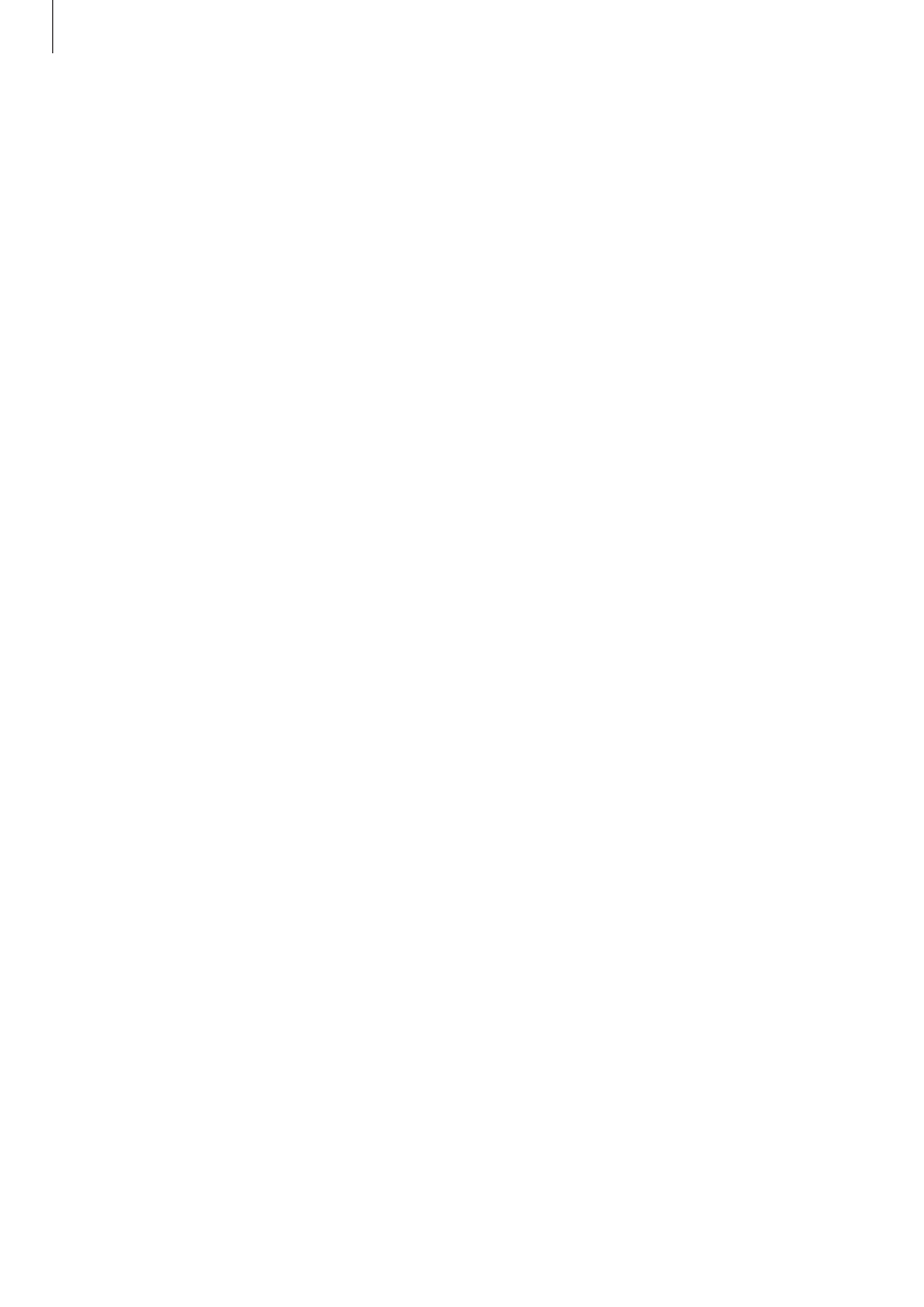
Samsung Gear app
94
• Auto sync: Set the device to sync audio files with the Gear while the Gear is charging.
• Select photos: Select images and manually send them from the mobile device to the
Gear.
• Auto sync: Set the device to sync images with the Gear while the Gear is charging.
• Albums to sync: Select an image folder to sync with the Gear.
Send SOS requests
Set the device to send help messages by pressing the Gear’s Home key three times. You can
also set it to automatically call your emergency contacts.
Launch
Samsung Gear on your mobile device, tap SETTINGS
→ Send SOS requests, and tap
the switch to activate it. Refer to
for more information.
Find My Gear
Remotely control your Gear when it is lost or misplaced.
Launch
Samsung Gear on your mobile device and tap SETTINGS
→ Find My Gear.
• Reactivation lock: Set the Gear to require your Samsung account information after the
device has been reset. This prevents others from reactivating your device if it is lost or
stolen.
• Control remotely:
– Locate Gear: View the location of your Gear.
– Lock Gear: Remotely lock the Gear to prevent unauthorised access. This feature can be
activated when the Bluetooth connection between the Gear and mobile device ends
while a remote connection is activated.
– Reset Gear: Remotely delete all personal information stored in the Gear. After the
Gear is reset, you cannot restore the information or use the Find My Gear feature.
