Epson CPD-17904 User Manual
Page 19
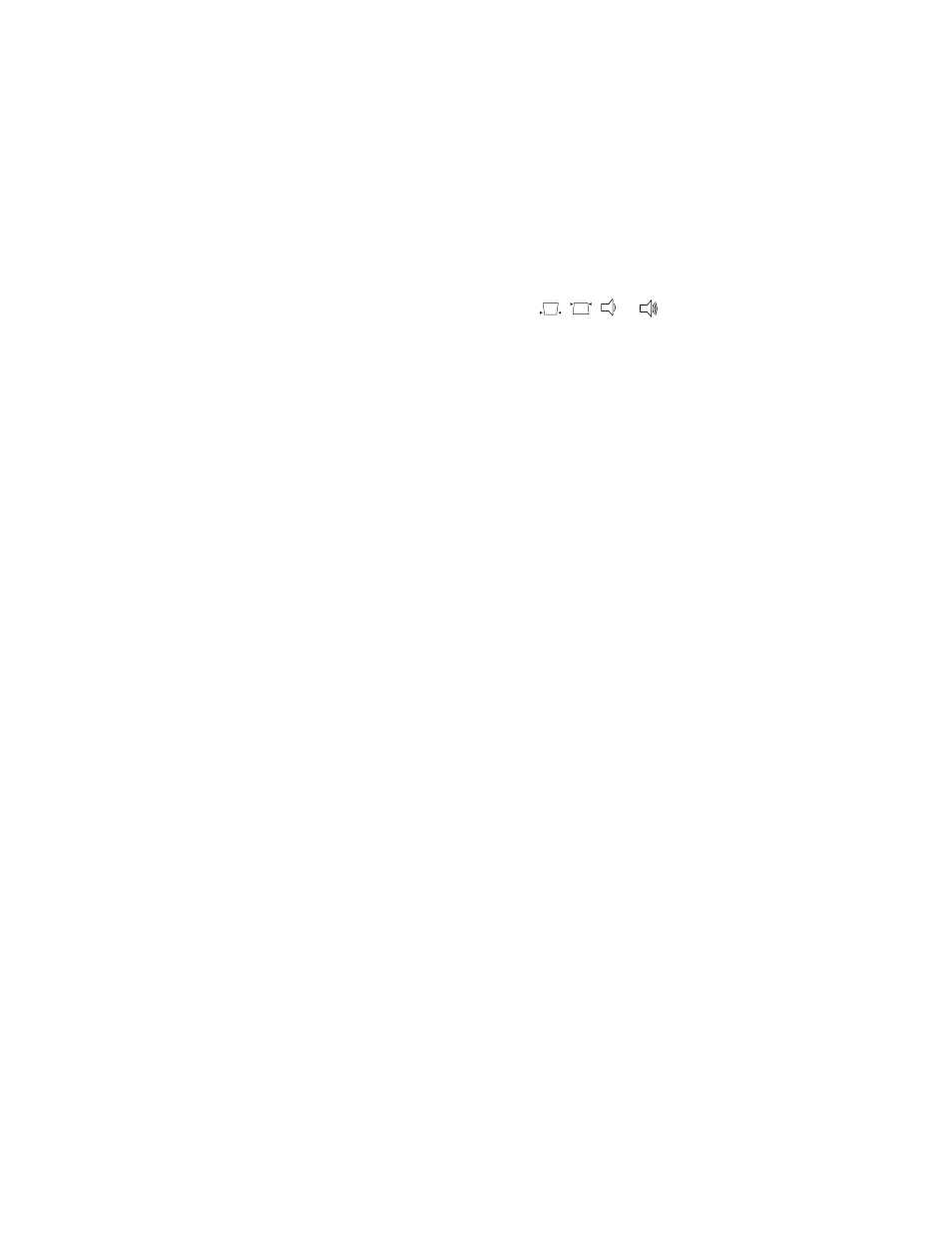
19
1. Press the
Menu
button. You see the menu screen.
2. Press the
Select
button to select the Image menu. Then press the
Select
button again to
select
Picture
Quality
.
3. Use the arrow buttons on the remote control or the
,
, or
buttons on the
projector to set the following options:
■
Brightness
Adjusts the brightness of the picture. Increase (+) the setting to make the picture
brighter, or decrease (-) the setting to reduce brightness.
■
Contrast
Adjusts the contrast between colors or shades in the picture.
■
Sharpness
Adjusts the sharpness of the picture.
■
Saturation
(video only)
Adjusts the color depth of the picture.
■
Tint
(component or NTSC video only)
Adjusts the tint or hue of colors in the picture.
■
Color Temperature
Adjusts red or blue tones. A lower color temperature produces a picture with more
red, while a higher color temperature produces more blue and sharper color tones.
■
Flesh Tone
Adjusts the balance of green to magenta in the image.
■
Tracking
(computer images only)
Removes unwanted vertical lines from a computer image by matching the projector’s
internal clock to the computer display signal.
■
Sync
(computer images only)
Corrects fuzziness by synchronizing the projector with the tracking signal sent from
the computer.
4. Select the
Color Mode
option and choose from these settings:
■
Dynamic
For projecting in bright rooms; images will have greater color intensity.
■
Living Room
For projecting in rooms with a lot of ambient light; images retain their natural color.
