Silvercrest SSR 1080 B2 User Manual
Page 122
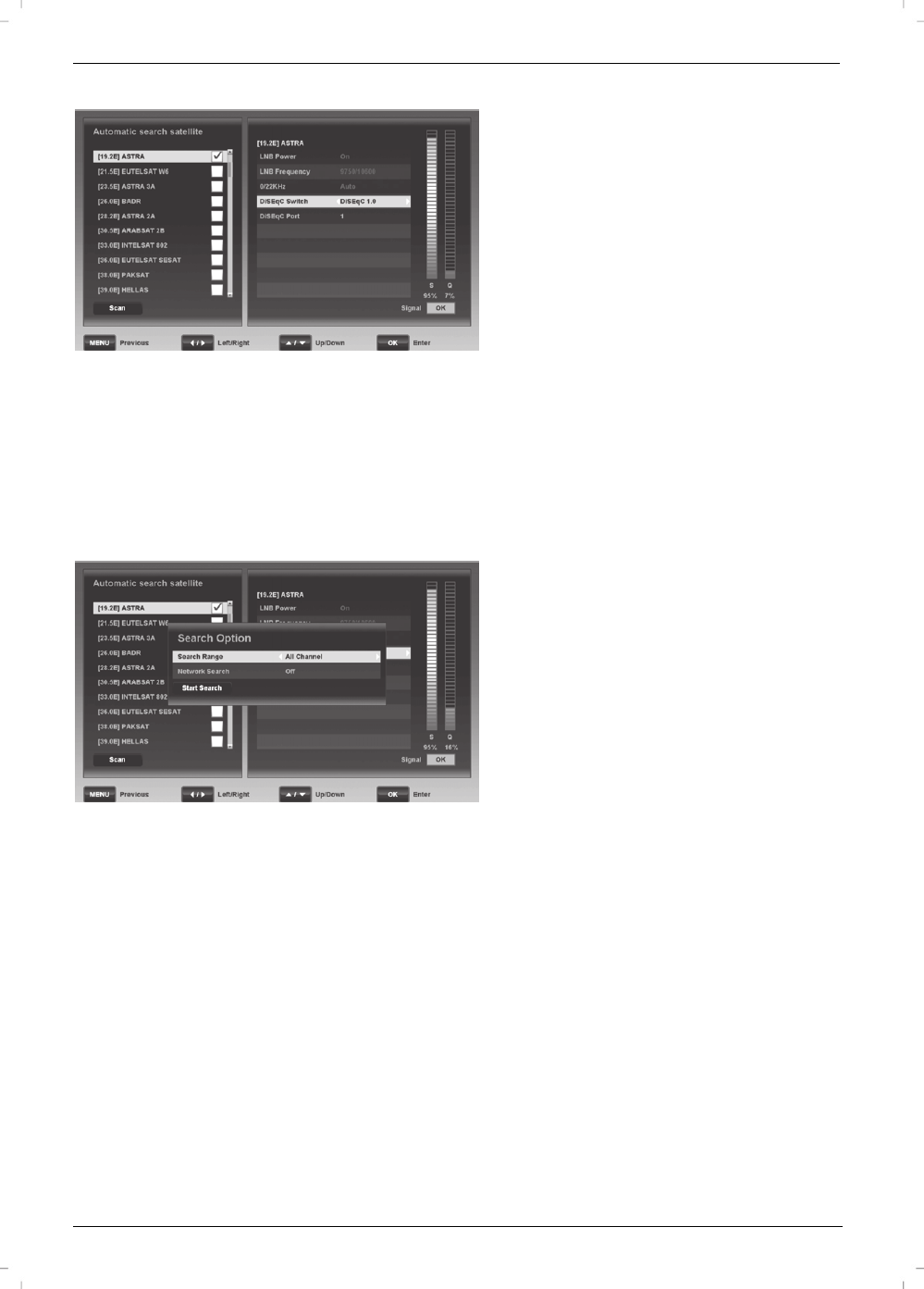
Satellite Receiver SSR 1080 B2
120 - English
Automatic search satellite
This option carries out an automatic search for all available
transponders for a satellite position. Select the satellite that you
want to scan for new channels and press the OK/ENTER button
(25). A new window opens on the right hand side of the screen. The
following options are greyed out and cannot be edited: “LNB
Power”, “LNB Frequency” and “0/22KHz”.
DiSEqC Switch
To launch a channel search successfully, you need to adjust your
satellite receiver to the antenna installed. If you wish to receive one
satellite only, select “No”. If you want to receive more than one
satellite, you can use the “DiSEqC 1.0”, “DiSEqC 1.1”, “DiSEqC
1.2” and “USALS” functions.
DiSEqC Port
Here, you can assign the DiSEqC port desired to the satellite
position previously selected. This setting is only necessary if you
want to receive more than one satellite.
For instance, instead of using two LNBs pointing to two different
satellites (e.g. Astra and Hotbird), you can use a DiSEqC LNB and
a DiSEqC switch. For example, for “DiSEqC Switch” select the
“DiSEqC 1.0” option. Then you can assign port “1” for Astra and
port “2” for Hotbird under “DiSeqC Port”.
Note: Some DiSEqC switches are labelled with letters (A, B, C, D,
etc.) instead of numbers. However, the order is identical.
Press the [Blue] button (22) to continue to the next step.
Search Range
Select the channels that you want to search for.
All Channel
The device will search for all channels (unscrambled, scrambled,
radio and TV channels).
Free Channel
The device will search for unscrambled channels only.
Scrambled Channel
The device will search for scrambled channels only.
TV Only
The device will search for TV channels only.
Network Search
Some satellites support what is known as a network search. They
broadcast a table (NIT = Network Information Table) containing all
available channels. This allows the satellite receiver to obtain
information about all channels.
You can choose whether to perform a network search or not here.
Press the [Blue] button (22) to launch the channel search.
Wait for the channel search to finish. This process may take a few
minutes. You can press the [Red] button (39) to cancel the channel
search at any time.
When the channel search is completed, the “Do you want to save?”
dialogue appears. Select “Yes” to save the channels found or “No”
to discard them.
