Appendix c: supported file formats for usb mode, Appendix e: software upgrade – Silvercrest LCD-TV 32111 User Manual
Page 28
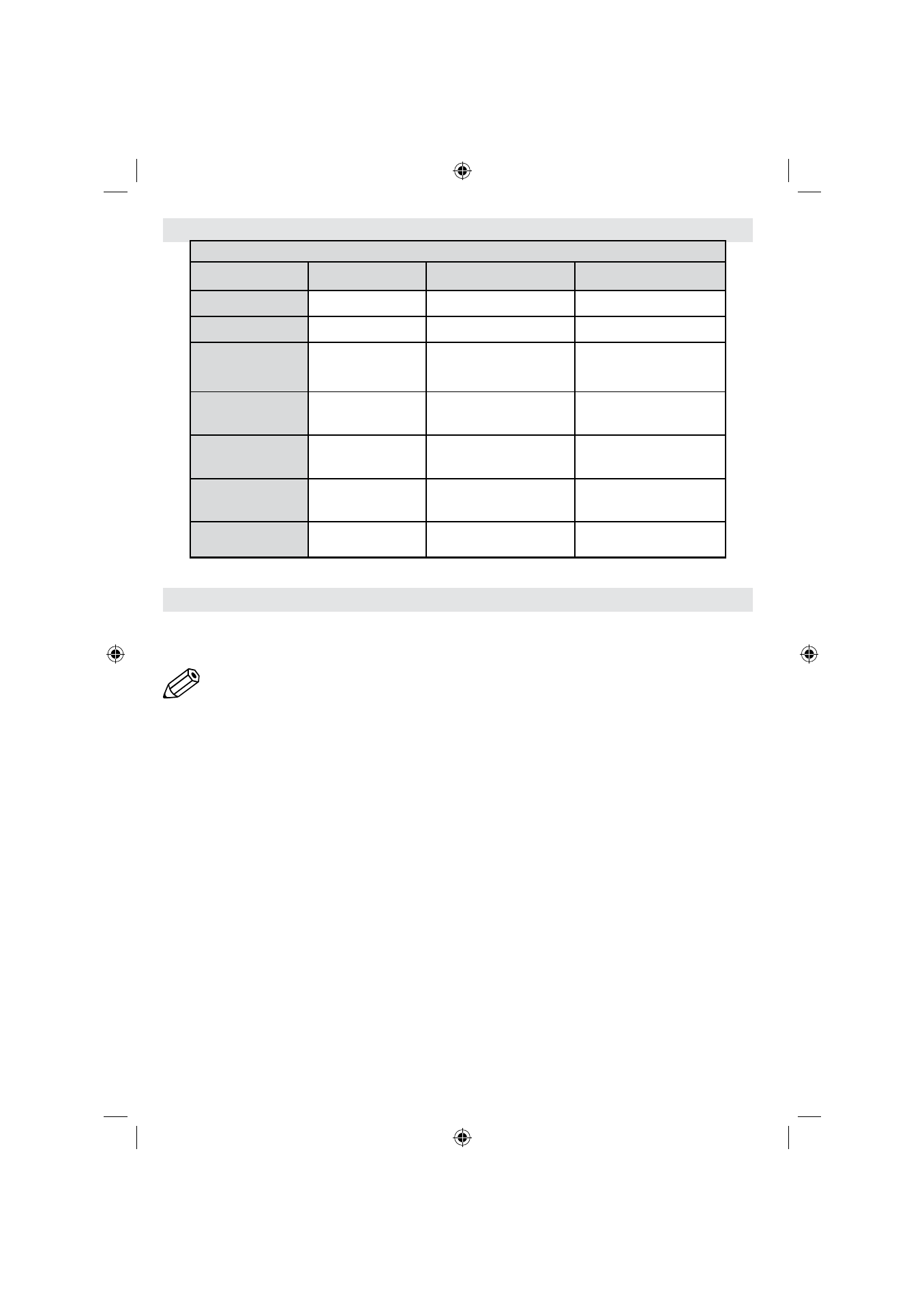
English - 26 -
Appendix C: Supported File Formats for USB Mode
Supported Players
Player
Stream
Video Decoder (MSVD)
Audio Decoder (MSAD)
Audio
MP3
None
MP3
Audio
WAV/AIFF
None--
LPCM
Windows Media
(optional)
WMA / ASF
VC1
WMA
MPEG1 Program
Stream
MPEG-1
MPEG1
MP3, AC-3 and PCM
MPEG2 Program
Stream
MPEG-2
MPEG2
MP3, AC-3 and PCM
MPEG4
MPEG-4/H264 in
MP4 container
H264 and MPEG4
AAC
AVI (Xvid)
XVID
MPEG2
MP3, AC-3 and PCM
Appendix E: Software Upgrade
• Your TV is capable of nding and updating new software upgrades over broadcast channels.
• For broadcast channels search, TV looks the available channels stored in your settings. So before software
upgrade search, it is advised to auto search and update all available channels.
Note:
The software updates over DVB-T reception is not possible in all regions. Turn off the “Automatic
Search” in order to prevent the TV turns on every night at 3 clock to check for updates.
1) Software upgrade search via user interface
• It is possible manually to check if there is a new software upgrade for your TV set.
• Simply navigate on your main menu. Choose Settings and select Other Settings menu. In Other Settings
menu navigate on to the Software Upgrade item and press OK button to open Upgrade Options menu.
• In Upgrade Options menu select Scan for upgrade and press OK button.
• If a new upgrade is found, it starts to download the upgrade. A progress bar indicates the remaining download
progress. When download completes with success a message is displayed for reboot to activate new software.
Press OK to continue with the reboot operation.
2) 3.AM search and upgrade mode
• If Automatic scanning in Upgrade Options menu is enabled, TV wakes up at 03:00 and searches broadcast
channels for new software upgrade. If new software is found and downloaded successfully, with next power
up TV opens with new software version.
Note on reboot operation: Reboot is the last step in software upgrade operation if download of new software is
nished successfully. During reboot TV makes nal initializations. In reboot sequence panel power is closed and
front led indicates the activity with blinking. Around 5 minutes later TV restarts with new software activated.
• If your TV fails to restart in 10 minutes, unplug power for 10 minutes and re-plug again. TV should open with
new software safely. If you still can not get TV working, please kindly repeat unplug and plug sequence a few
times more. If your set still can not operate, please call the service personnel to x the problem for you.
Caution: While led is blinking during reboot do not unplug your TV’s power. Doing this may cause
your TV not to re-open again and can only be xed by service personnel.
56966-LCD-TV-32111-DVB_T-GB-1241110_10071112_50179828.indd 26
24.11.2010 14:59:33
