Changing image size: picture formats – Silvercrest LCD-TV 32111 User Manual
Page 18
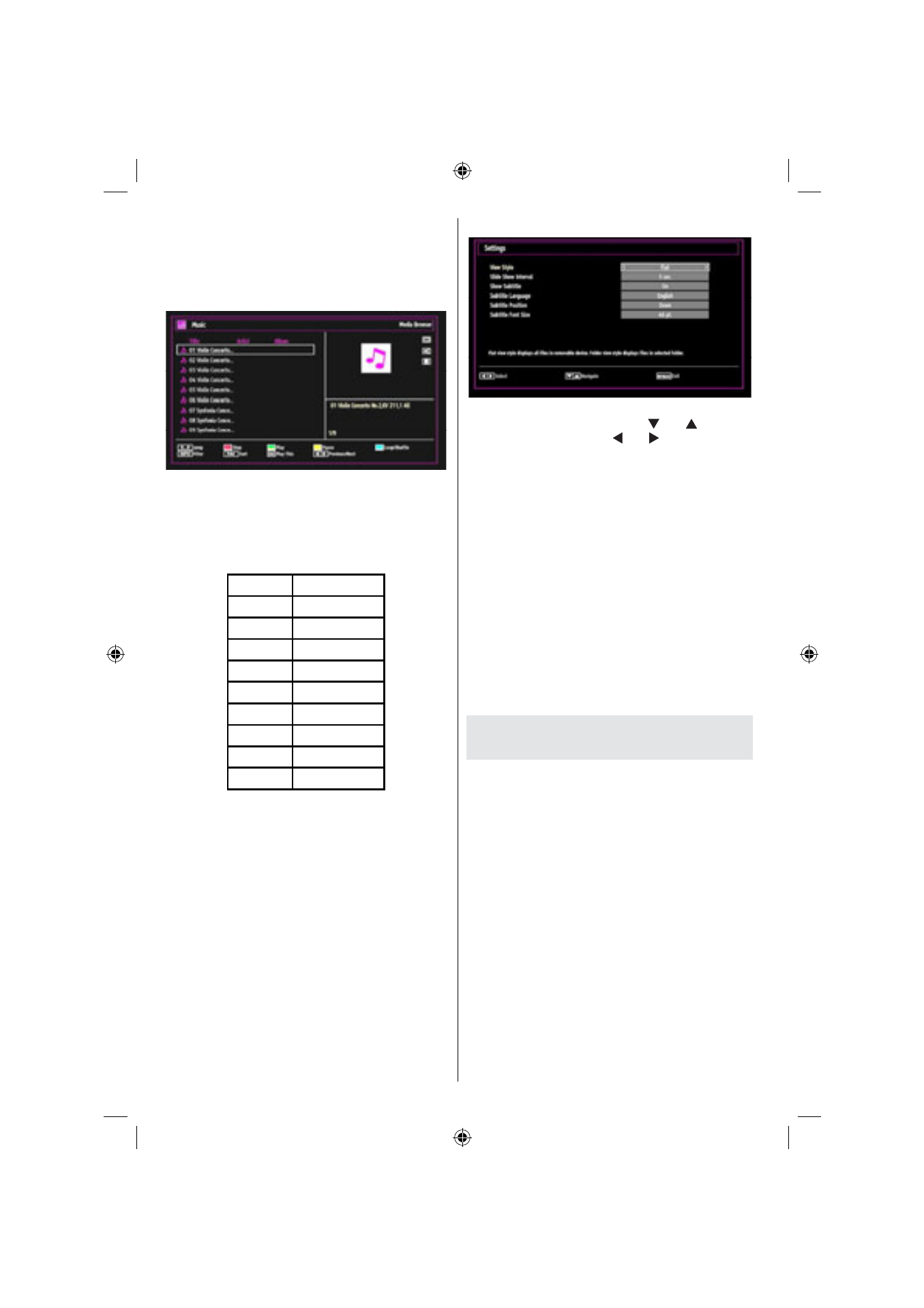
English - 16 -
INFO: Displays information bar.
Playing Music via USB
When you select Music from the main options,
available audio les will be ltered and listed on this
screen.
0..9 (Numeric buttons): You can directly jump to a
track by selecting the letters of the music title using
the numeric buttons 0..9. So, for example by pressing
twice of button “2” you can select the letter “E” (not
availabe in view style: Folders; see Media Browser
Settings).
Button
Occupancy
1
ABC
2
DEF
3
GHI
4
JKL
5
MNO
6
PQR
7
STU
8
VWX
9
YZ
Stop (RED button) : Stops playback.
Play (GREEN button) : Plays all media les starting
with the selected one.
Pause (YELLOW button) : Pauses the selected
playback.
Loop/Shuf e (Blue button): Press once to disable
Loop. Press again to disable both Loop and Shuf e.
Press once more to enable only Loop. Press again to
enable all and again to deactivate all. By the change of
the symbols you can see which feature is enabled.
INFO: Shows the lter type. Must be con rmed with
the “MENU” button.
FAV: Sorts les by Title,Artist or Album..
Play This (OK button) : Plays the selected le.
Previous/Next (Left/Right buttons) : Jumps to
previous or next le to play.
Media Browser Settings
You can set your Media Browser preferences by
using the Settings dialog. Press “ ” or “ ” button to
highlight an item and use “ ” or “ ” button to set.
View Style: Sets default browsing mode. Sets default
browsing mode as folder or at. Select “Directory” to
display les in a folder or “Normal” to view les directly.
If you select the view style “Directory” the menu point
“All” will appear in the media browser (See the section:
Media playback using media browser). The option
“All” gives you an overview of the directories images,
music, videos.
Slide Show Interval: Sets slide show interval time.
Show Subtitle: Sets subtitle enabling preference.
Subtitle Language: Sets supported subtitle
language.
Subtitle Position: Sets subtitle position as up or
down.
Subtitle Font Size: Sets subtitle font size (max.
54pt).
Changing Image Size: Picture
Formats
Programmes can be watched in different picture
•
formats, depending on the transmission received.
You can change the aspect ratio (image size) of
•
the TV for viewing the picture in different zoom
modes.
Press
•
SCREEN button repeatedly to change
the image size. Available zoom modes are listed
below.
Auto
When a WSS (Wide Screen Signalling) signal, which
shows the aspect ratio of the picture, is included in
the broadcast signal or the signal from an external
device, the TV automatically changes the ZOOM
mode according to the WSS signal.
When the
•
AUTO mode does not function correctly
due to poor WSS signal quality or when you want to
change the ZOOM mode, change to another ZOOM
mode manually.
56966-LCD-TV-32111-DVB_T-GB-1241110_10071112_50179828.indd 16
24.11.2010 14:59:27
