Epson WorkForce 40 Series User Manual
Page 25
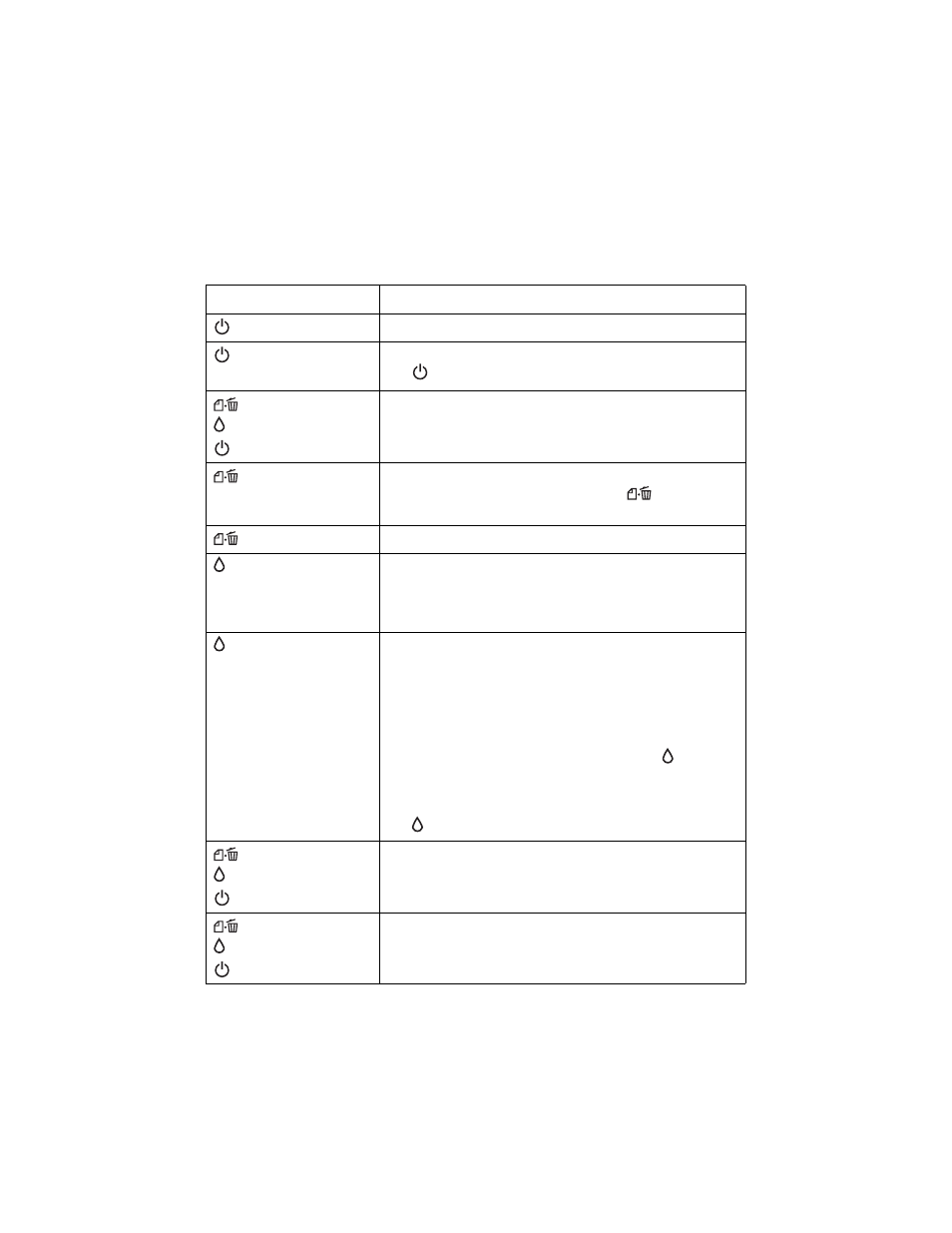
Checking the Status Lights
25
Check the table below for explanations of the printing status lights. For
information about the network status lights, see the Network Installation Guide
or the on-screen Epson Information Center.
Light status
Problem and solution
on
The printer is turned on.
flashing slowly
(no other lights are on)
The printer is in sleep mode. Press any button except
the
power button to wake it up.
flashing fast
flashing fast
on
The printer cover is open. Close the printer cover.
on
Paper is out or multiple pages have fed. Load or reload
paper in the sheet feeder or press the
button to
eject excess sheets.
flashing slowly
Paper is jammed. Carefully remove the jammed paper.
flashing slowly
One or more cartridges have low ink. You can continue
printing until a cartridge needs replacement. Check the
cartridge status to determine which cartridges are
affected.
on
An ink cartridge is expended, incorrectly installed, or
cannot be used with the printer.
If an ink cartridge is likely to be expended or is not
compatible, you must replace the cartridge to be able to
print.
If you just replaced a cartridge and the light is still on, the
cartridge is not installed correctly. Press the
button to
move the cartridges to the replacement position. Open
the ink cartridge cover, press down on all the installed
cartridges, and close the ink cartridge cover. Then press
the
button to continue.
flashing slowly
flashing slowly
off
Parts inside the printer are at the end of their service life.
Contact Epson for help (see page 28).
flashing fast
flashing fast
off
There is a problem with the printer. Turn it off, wait a
few moments, and turn it back on again. If the error is
not resolved, contact Epson for help (see page 28).
