Ericsson R310s User Manual
Page 35
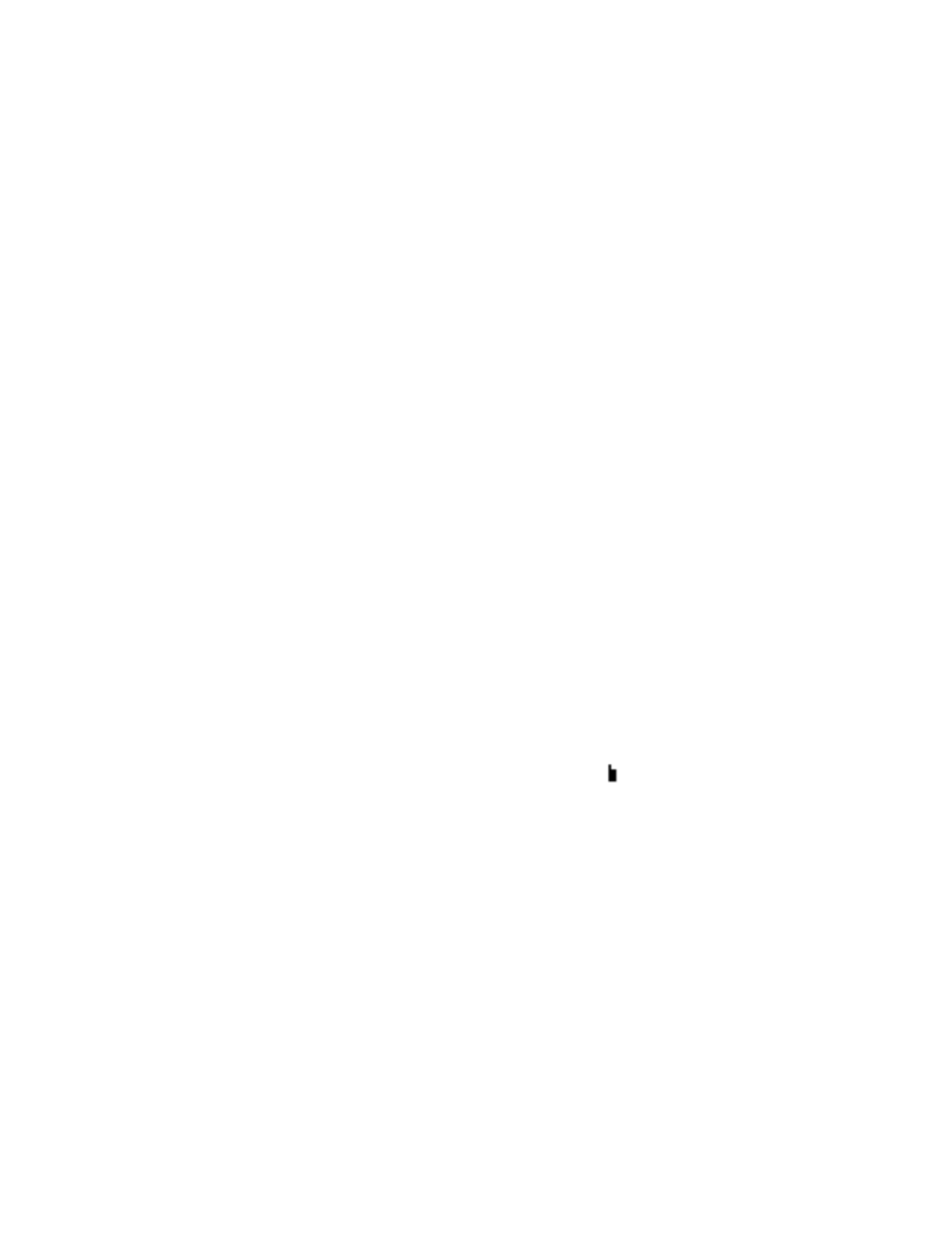
34
N
o
t
fo
r
C
o
m
m
e
rc
ia
l U
se
E
ri
cs
so
n
M
o
b
ile
C
o
m
m
u
n
ic
a
tio
n
s
A
B
To edit an entry
1. Scroll to
Phone Book
,
Y E S
,
Find and Edit
,
Y E S
.
2. Enter the position number or the name of the entry that
you wish to edit. Press
Y E S
.
If the name displayed is not the one you want, press
u
u
u
u or d
d
d
d until you find the correct name and
number.
3. Press
Y E S
to select the entry.
4. Select
Edit
.
5. Edit the number and press
Y E S
.
Use the u
u
u
u or d
d
d
d keys to move the cursor. Use the
C
key to delete.
6. Edit the name and press
Y E S
.
7. Edit the position number and press
Y E S
.
Overwrite Protection
If you try to save a phone number in a position which
already contains a phone number, the message
Overwrite?
appears together with the name saved in that position. You
now have two options:
To save the number in the selected position
•
Press
Y E S
to replace the number with the new one.
To save the number in a different position
1. Press
N O
.
2. Enter the new position number.
3. Press
Y E S
to save the number in the new position.
When the Card Memory Is Full
When all SIM card positions are full, an icon appears
next to the position number, see margin. From now on
your entries are stored in the phone memory.
If all positions, including the phone memory are full, you
have to delete an old number by entering a position that is
already occupied and press
Y E S
.
