Accessories included, Lanyard and earbuds usb cable installation cd, Quick start guide main unit – Emerson Radio Barbie BAR900 User Manual
Page 6
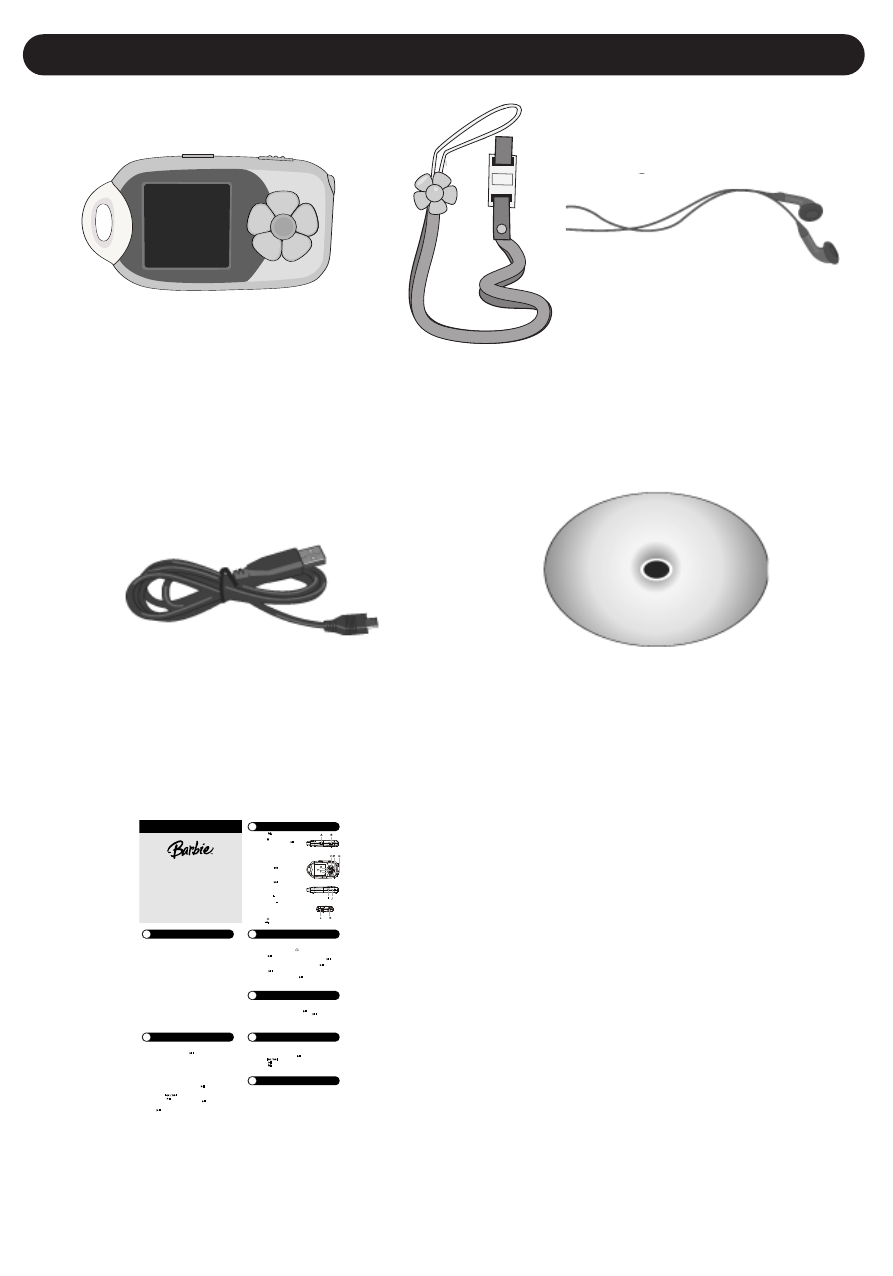
ACCESSORIES INCLUDED
5
Lanyard and Earbuds
USB Cable
Installation CD
A.
Menu button
- Briefly press to enter the previous menu.
B.
Hold switch
C.
Power On / Off / Play / Pause button
- Press and hold about one second to turn on the
player.
- To turn off the player, press and hold until the
Barbie image appears.
- During playback, briefly press to play or pause
the playback.
- In the menu mode, briefly press to select an
item or enter the submenu.
D.
Skip/Search button
- Briefly press to skip to the previous item.
- Press and hold to rewind.
- In the menu mode, press and /or hold to move
the cursor vertically.
E.
Skip/Search button
- Briefly press to skip to the next item.
- Press and hold to fast forward.
- In the menu mode, press and / or hold to move
the cursor horizontally.
F.
Volume up button
- Press to increase the volume incrementally.
G.
Volume down button
- Press to decrease the volume incrementally.
H.
GEMSTONE “FUN” button
- Press to access the voice recording.
I.
RESET hole
J.
MIC hole
K.
Earbud jack
L.
USB port
Player Overview
Transferring Files
1 If Windows Media Player 10 is not installed:
1.1
Connect your player to the computer using the supplied USB cable.
1.2
The computer will detect a New Hardware and start to install the driver
automatically, if needed. Wait for the system to finish the installation.
1.3
When it has finished, double click on “My Computer” on the desktop.
1.4
A new removable hard disk will be found in the “My Computer” window. Now
you can download the files to your player.
2 If Windows Media Player 10 is installed:
2.1
Connect your player to the computer using the supplied USB cable.
2.2 Your player will be recognized as a MTP device.
2.3 Double click on “My Computer” on the desktop.
2.4 A MTP device will be found in the “My Computer” window.
2.5 Double click on “MTP Player” in the “My Computer” window.
2.6 Two folders, Data and Media, will be found.
2.7
The music files can be downloaded to any folder. For the photos, please
download them to the folder named Photo within the Data folder. Otherwise,
you cannot view the photos with your player.
Note:
O
The DRM protected files should be transferred through the Windows Media Player or
the music management software provided by the online music store where you
purchased the files.
O
Two or three megabytes must be reserved for system files.
Listening To Music
3 Connecting the earbuds
3.1
Connect the earbud to the earbud jack .
4 Turn on the player
4.1
Press the button to turn on the player.
4.2 In the main menu, use the Skip buttons to choose Music and press the button
to select.
4.3 Use the Skip buttons to choose the desired music and press the button to play.
4.4 Use the player controls to adjust playback and volume level.
4.5 Press the button to start music playback.
5 Turn off the player
5.1
To turn off the player, press and hold the button until the Barbie image
appears.
View Photo
6 View Photo
6.1
Select Photo in the Main Menu and press the button to enter Photo show.
6.2 Select Manual, Slide show or Thumbnail and press the button to view the
Photos.
Voice Recording
7 Start Voice Recording
7.1
Select Start Record and press the button to begin recording.
7.2
Press the GEMSTONE “FUN” button to stop the recording.
Note:
O
You can also record without entering the record menu .Press and hold the
GEMSTONE “FUN” button and the recording will begin.
O
The voice recording will be saved as a file named Vxxx.WAV( For example
V001.WAV) in the Voice folder.
The screen will display a message indicating memory is full when there is no memory left.
8 Playback a Voice Recording file
8.1
Select Voice in the Main Menu and press the button to enter record
list.(You can also press the GEMSTONE “FUN” button to enter the record list
directly)
8.2 Use the buttons to select a record for listening.
8.3 Press the button and a pop-up menu appears.
8.4 In the pop-up menu, select Play and press the button to play the selected
music.
8.5 Select Delete and a pop-up window will appear. Select Yes or No and press the
button to confirm.
Menu Settings
9 Setting Menu
To navigate the Settings menu:
9.1
Select Settings in main menu, press the button to enter the settings menu.
9.2 Use the buttons to choose a setting.
9.3 Press the button to enter the submenu of the option you selected.
9.4 Press the button to go back to the previous menu.
Owner’s Manual
See the Owner’s Manual on the bundled CD for more details.
P
1
2
3
4
5
6
8
Quick Start Guide
BAR900
PETAL MP3 PLAYER™
Congratulations on your Petal MP3 Player™
purchase. For detailed information on this model
please see the owner’s manual located on the CD
Rom; located between the folding packaging card.
Barbie and associated trademarks and trade dress are owned by, and used under
license from, Mattel, Inc. ©2007 Mattel, Inc. All Rights Reserved.
Quick Start Guide
Main Unit
