Switch settings, Selecting a paper size, Printing methods summary – Epson EPL-6000 User Manual
Page 4: Paper delivery choices, Printer driver information, Epl-6000 laser printer
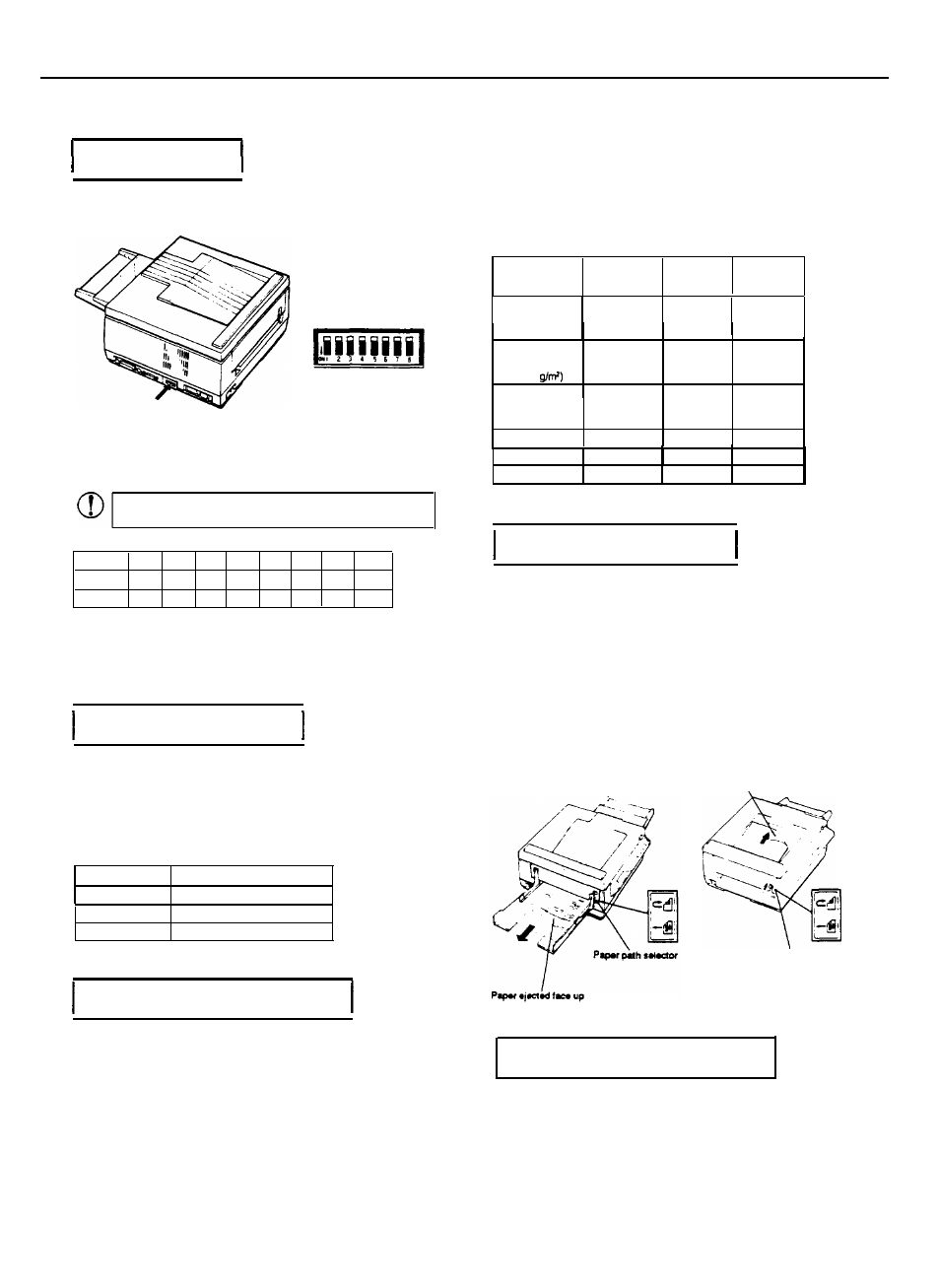
EPL-6000 LASER PRINTER
Switch Settings
I I
The DIP switches are located at the back of your printer and are
numbered 1 through 8.
The DIP switch settings are listed below. Use the tip of a ballpoint
pen or another small pointed object to turn the switches ON or OFF.
Pressing a switch down sets it ON and up sets it OFF.
CAUTION: Turn your printer off before setting the
switches. Then turn it back on to implement your changes.
1 2 3 4 5 6 7 8
RS-232C OFF OR OFF OFF - OFF OFF ON
RS-422A Off OFF Off Off OFF ON ON OFF
* If DIP switch 5 is turned ON when the RS-232C serial interface is in use,
pin
25
on the connector is set to +5V. If the DIP switch is turned OFF, the pin on the
connector is not used.
Selecting a Paper Size
The default paper size setting in SelecType is LTR for letter-size
paper. If you are using a different size paper, change the PAPER
SIZE setting in SelecType. You may also need to adjust the paper
guides on the paper cassette to match the size of the paper you want
to use.
The table below lists all of the paper sizes on the SelecType menu.
LETTER 8.5 x 11 inches
LEGAL
8.5 x 14 inches
A4 210 x 297 mm
EXECUTIVE 7.25 x 10.5 inches
Printing Methods Summary
Y
OU
have several choices to make when printing. These choices
depend mainly on the type of paper or other print media you use.
Paper delivery method - You can choose between face-up output
and facedown output.
Paper feed method -You can select either automatic or manual
paper feed.
SPEClAL button - You can press this button before printing for thin
or light-weight paper or for heat-sensitive media which may require
a lower fuser temperature to avoid curling.
The following table shows recommended settings for different print.
media. (If you wish to try other settings, be sure to test print a few
sheets before regular use.) Paper feed and paper delivery methods
are described in the following sections.
Paper
Feed
SPECIAL
Button
Paper
Delivery
Thin Paper
( 1 4 - 1 6 l b )
(52-60 g/m
2
)
Regular Paper
(16 - 27 lb.)
(60 - 101
Heavy Paper
Manual
Auto
Manual
N
O
No
Yes
Faceup or
Face-down
Face-up or
Face-down
Face-up
(27 - 34 Ib.)
(101 - 126 g/m
2
)
Envelopes Manual No
Face-up
Transparencies Manual O p t i o n a l F a c e - u p
Labels Manual Optional Face-up
Paper Delivery Choices
Your laser printer can deliver paper face-down on top of the printer
or face-up into the face-up output tray. The advantage of printing
facedown is that when the printed stack is turned over, the pages
are collated from first page to last. On the other hand, the tace-up
output tray gives you immediate viewing of your printed output.
The face-up method of delivery is necessary for printing on media
that require a straight-through paper path, such as envelopes, labels,
heavy paper, and overhead transparencies.
To select face-up printing, simply move the paper path selector
(located on the left side of the printer) to the down position. Also be
sure that the face-up output tray is installed. (See Chapter 1 for
details.) To select facedown printing, move the paper path selector
to the up position.
Paper ejected face down
Paper path selector
Printer Driver Information
Many application programs let you specify the type of printer
you’re using by selecting a printer driver. Drivers are programs
that
your software uses to send commands to the printer. Application
programs often provide an installation or setup procedure that
presents a list of printer drivers
to choose from.
EPL-4 7/18/89
Laser Printers
