Interface icon subviews menu, Fddi label, Fddi icon subviews menu – Enterasys Networks 2E43-27 User Manual
Page 38: Table 2-10, Table 2-11, Fddi label icon subviews menu -15
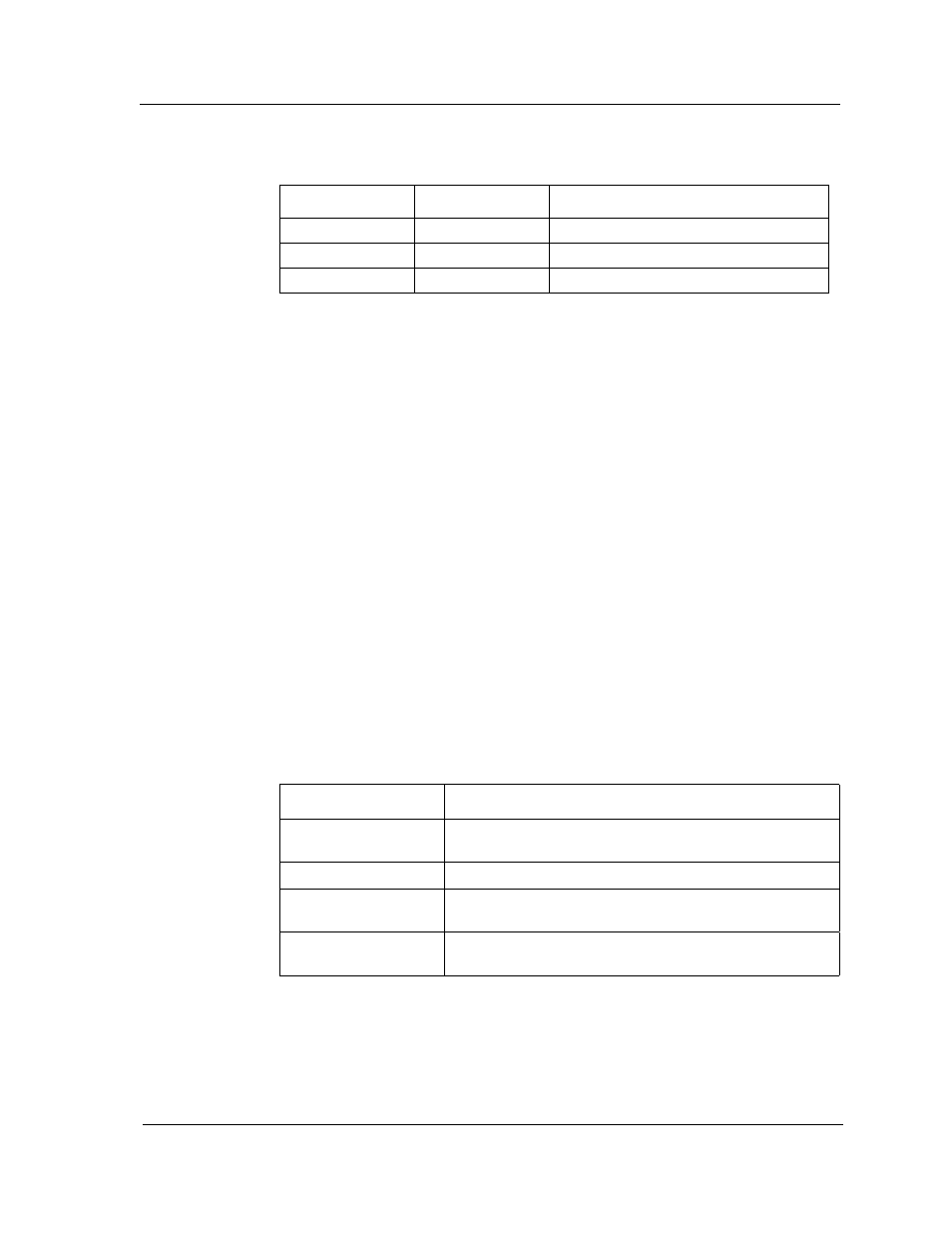
9032073 E2
Device Views
2-15
Chassis Device View
Chassis Device Icon
Interface Icon Subviews Menu
This menu’s Configuration option opens the Configuration dialog box, which
allows you to enable or disable the selected port. For information on accessing
device-specific subviews, see Chapter 1, Introduction.
FDDI Label
This label provides access to the FDDI Icon Subviews menu. (Refer to
Figure 2-5.) Double-click this label to open the FDDI Application views
described in the Operator’s Reference.
FDDI Icon Subviews Menu
Table 2-11 describes each of the Icon Subviews menu selections available for
FDDI. For information on accessing device-specific subviews, see Chapter 1,
Introduction.
Table 2-10.
Interface Status for the Physical (MIB II) Application
Color
Status
Description
Green
ON
Port is operational.
Blue
OFF
Port is off.
Yellow
TST
Port is in the test mode.
Table 2-11.
FDDI Label Icon Subviews Menu
Menu Selection
Description
FDDI Performance
Opens the FDDI Performance view. (Not available for
FddiNoMAC).
FDDI Configuration
Opens the FDDI Configuration view.
FDDI Station List
Opens the FDDI Station List view. (Not available for
FddiNoMAC).
FDDI Model
Information
Opens the Model Information view for FDDI.
