Interface icon subviews menu, Interface label, Administrative status label – Enterasys Networks 2E43-27 User Manual
Page 27: Table 2-1, Interface icon subviews menu -4, Table 2-2
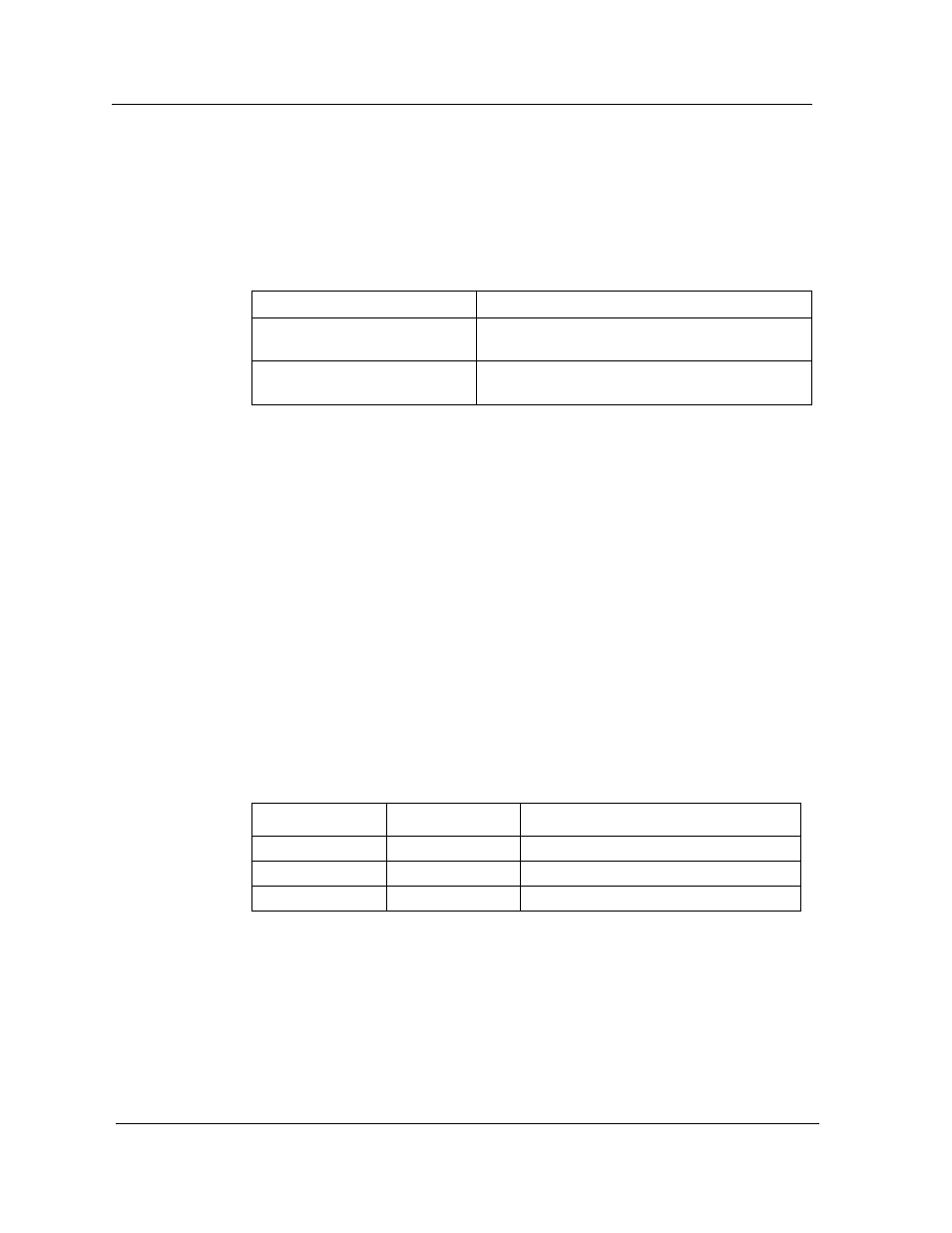
Interface Device View
Interface Icon
Device Views
Fast Ethernet SmartSwitch Module
2-4
Management Module Guide
Interface Icon Subviews Menu
Table 2-1 describes the Interface icon device-specific subviews menu
selections. For information on accessing device-specific subviews menus, see
Chapter 1, Introduction.
Interface Label
This label displays the interface (port) number.
Administrative Status Label
This label displays the status of this interface. Double-click this label to open
the Port Configuration - CSIIfPort view described in Chapter 3, Configuration
Views. Table 2-2 and Table 2-3 list the possible states relative to the
application selected (Physical or Bridging). The default application for this
view is Physical (MIB-II). To select the application to be displayed, click the
Filter menu button in the Interface Options panel. (Refer to the Interface
Options Panel description later in this chapter for more information on the
Filter menu button.)
Table 2-1.
Interface Icon Subviews Menu
Menu Selection
Description
Configuration
Opens the Device Configuration view described
in Chapter 3, Configuration View.
Model Information
Opens the Model Information view described in
the Operator’s Reference.
Table 2-2.
Administrative Status for the Physical or MIB II Application
Color
Status
Description
Green
ON
Port is operational.
Blue
OFF
Port is off.
Yellow
TST
Port is in the test mode.
