Status and error messages, Front panel lights, Loading paper – Epson 1100 User Manual
Page 4: Replacing the toner cartridge, Epson actionlaser 1100
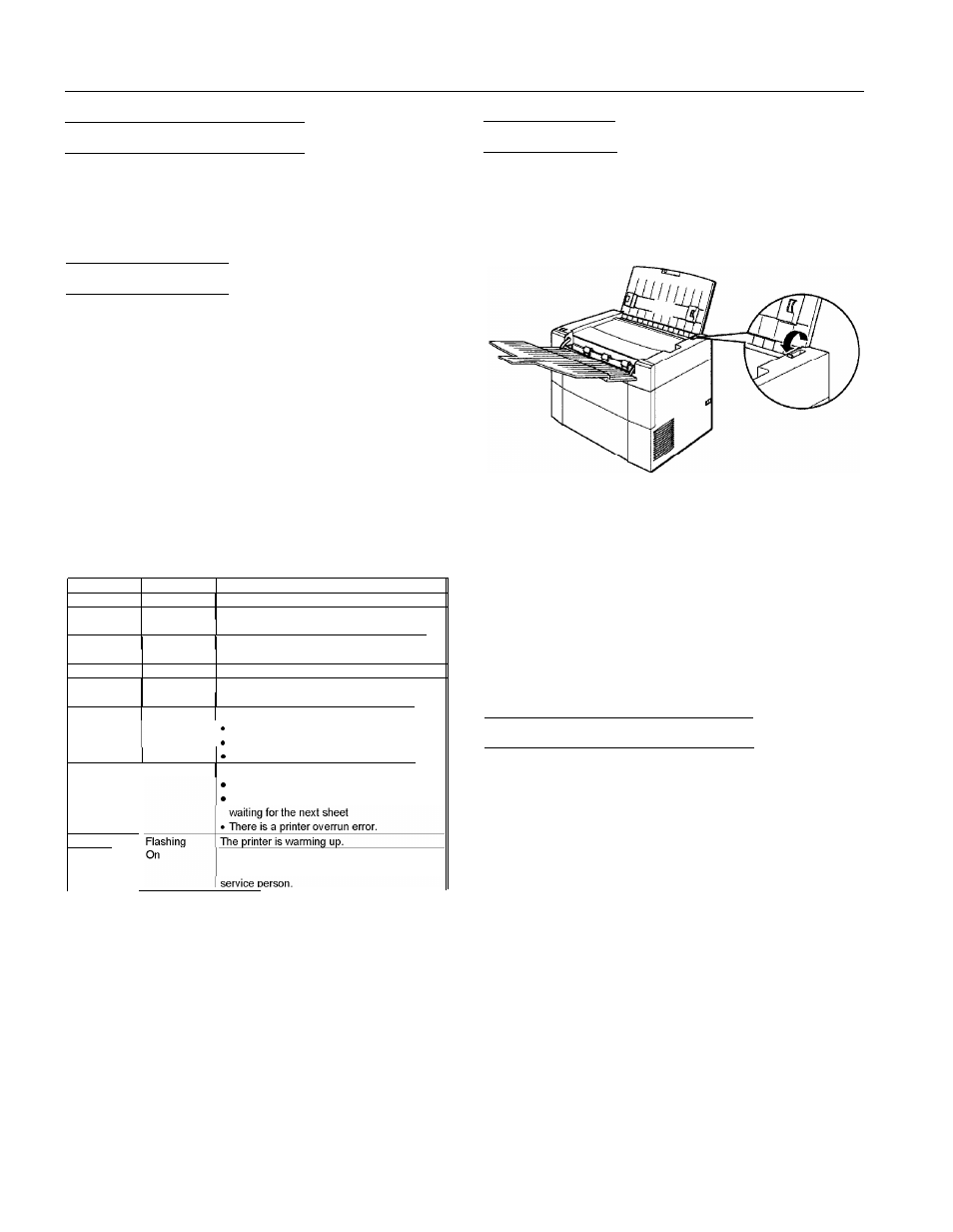
EPSON ActionLaser 1100
Status and Error Messages
Status, error, and caution messages appear on screen to
notify you of the printer status and alert you to problems.
Error messages tell you how to correct any problems that
occur.
Front Panel Lights
The two lights on the front panel allow you to monitor the
status of the printer. The green
Ready
light is on when the
printer is on and is ready to receive print data. As data is
received from the computer, the
Ready
light flashes.
The orange
Error
light indicates an error condition. If the
Error
light is on continuously, it indicates that no paper is
loaded or that there is a paper feed jam. A flashing
Error
light
indicates one of the following: an internal paper jam has
occurred, the front cover is open, or the toner cartridge is not
installed.
Other status conditions are indicated by the combination of
the
Ready
and
Error
lights. The following table describes all
status conditions that can be indicated by the printer’s
Ready
and
Error
lights:
Ready
Error
Off
Off
Printer status
Printer is off.
Slow
Off
Printer is in power save mode
flashing
Flashing
On
Off
Off
Off
Off
On
Flashing
Print data is being received at the printer or
has already been received.
Printer is ready to receive print data.
Either the paper tray is empty or there is a
paper feed problem.
One of the following errors has occurred:
Paper has jammed inside the printer
The front cover is open.
The toner cartridgeis not installed.
One of the following errors has occurred:
Flashing
1 On
Flashing
On
Insufficient memory to print job.
Printer is in manual feed mode and is
A printer engine or controller error has
occurred. Contact your dealer or a qualified
Loading Paper
To load a stack of paper in the printer’s paper tray:
1. Remove any paper remaining in the paper tray. Do not add
paper to a partial stack.
2. Pull the paper release lever toward the front of the printer.
3. Fan a stack of paper and load the paper in the paper tray.
Place the paper side you want printed face down in the
paper tray. Up to 100 sheets can fit in the paper tray.
4. Slide the paper guides against the paper stack so the paper
fits loosely between them. The paper guides should not fit
too tightly against the paper.
5. Push the paper release lever toward the back of the printer.
This places the feed roll in contact with the paper stack.
Paper will not feed properly if the paper release lever is
not in the feed position.
Replacing the Toner Cartridge
The toner cartridge prints up to 4000 pages, depending on
the complexity of your print jobs. You can make toner
cartridges last longer by using toner saving mode. See
Chapter 2 in the Reference Guide for more information.
If your printed images become too faint, you should replace
the toner cartridge as follows:
1. Turn off the printer if it is on and disconnect the power
cord.
2. Remove paper from the paper tray and remove all printed
pages from the exit tray.
3. Close the paper and exit trays.
AL1100-4
8/15/94
Laser Printers
