Selecting the printer driver, Changing the printer settings, Accessing printer driver settings in windows – Epson 1100 User Manual
Page 3: Accessing printer driver settings in dos, Epson actionlaser 1100
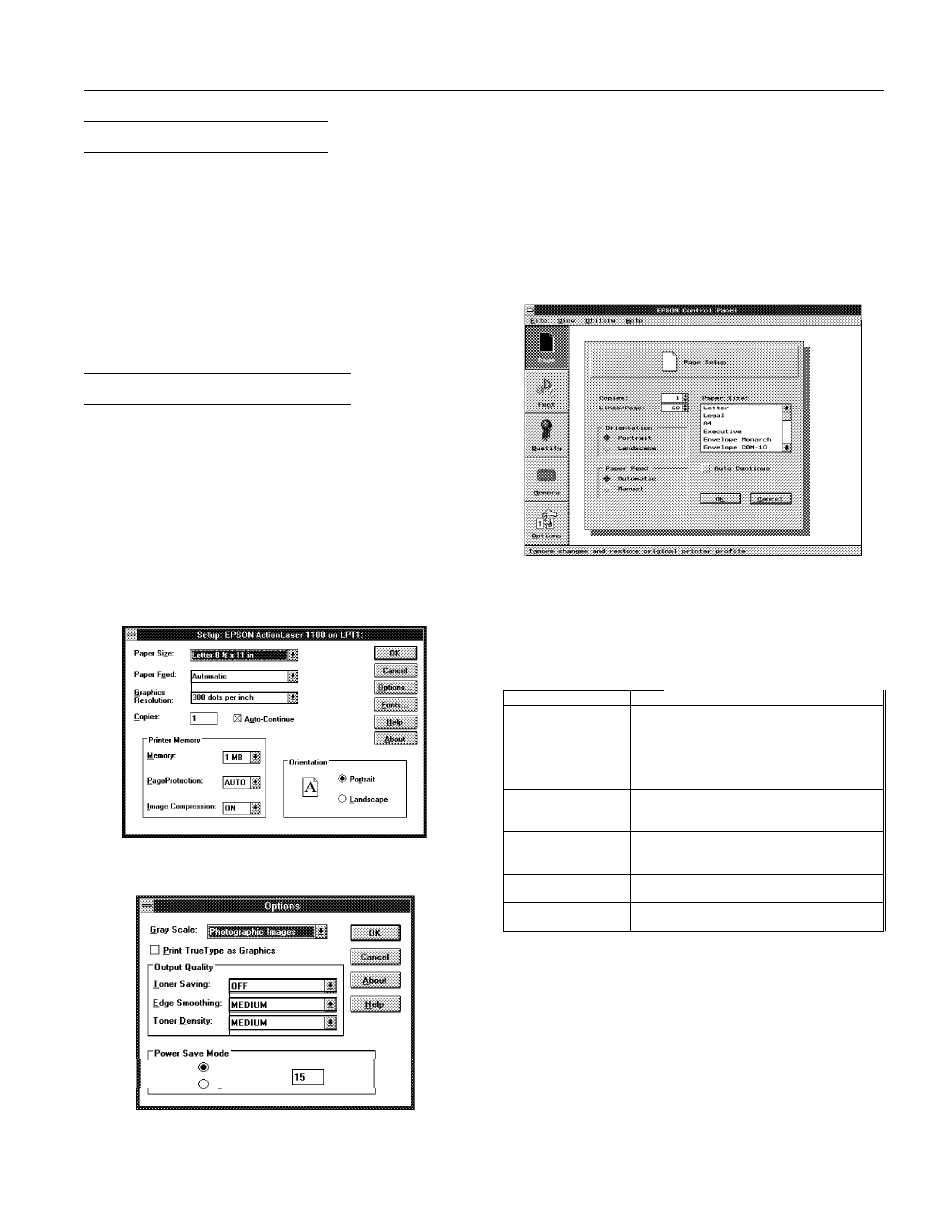
EPSON ActionLaser 1100
Selecting the Printer Driver
When you install the software that comes with the printer,
you also install the ActionLaser 1100 printer driver. A printer
driver works with your software to control the operation of
the printer by translating a document’s margins, fonts, and
other settings into control codes that the printer understands.
To get the full functionality from your printer, use your
software to select the ActionLaser 1100 driver. Although you
can use other drivers, such as the HP LaserJet III driver, you
should normally use the ActionLaser 1100 since it is
specifically designed to work with this printer.
Changing the Printer Settings
Printer settings are controlled through software. If you’re
using Windows, you access settings through your software
program. If you’re using DOS, you access printer settings
through the EPSON Control Panel for DOS.
Accessing printer driver settings in Windows
To access printer settings from a Windows-based software
program, choose
or
Page Setup
from the File menu of
your software program and then, depending on your
program, choose the
Setup, Options,
or
Printer
button of the
dialog box that opens. This brings up the Setup dialog box.
When you choose the
Options
button, you see the following
dialog box, which allows you to control additional settings.
Mode:
On
Off
Interval:
min.
Accessing printer driver settings in DOS
If you are not running Windows, you can control printer
settings through the EPSON Control Panel for DOS. To bring
up the EPSON Control Panel for DOS:
1. At a C: prompt, change to the PANEL directory by
typing CD \ PANEL. Then press Enter.
2. Type PANEL and press Enter.
This brings up the following screen:
The EPSON Control Panel for DOS consists of five screens:
Page Setup, Font, Quality, Memory, and Options. One screen
is displayed at a time, and other screens are represented by
buttons to the left of the current screen.
The five screens are listed below, along with the items
available on each.
Menu
Page setup
Font
Quality
Memory
Options
Items
Copies
Lines per Page
Orientation
Paper Feed
Paper Size
Auto Continue
Typeface
Point
Symbol Set
Toner Saving
Edge Smoothing
Toner Density
Page Protection
Image Compression
Power Save Mode
Power Save Interval
Laser Printers
8/15/94
AL1100-3
